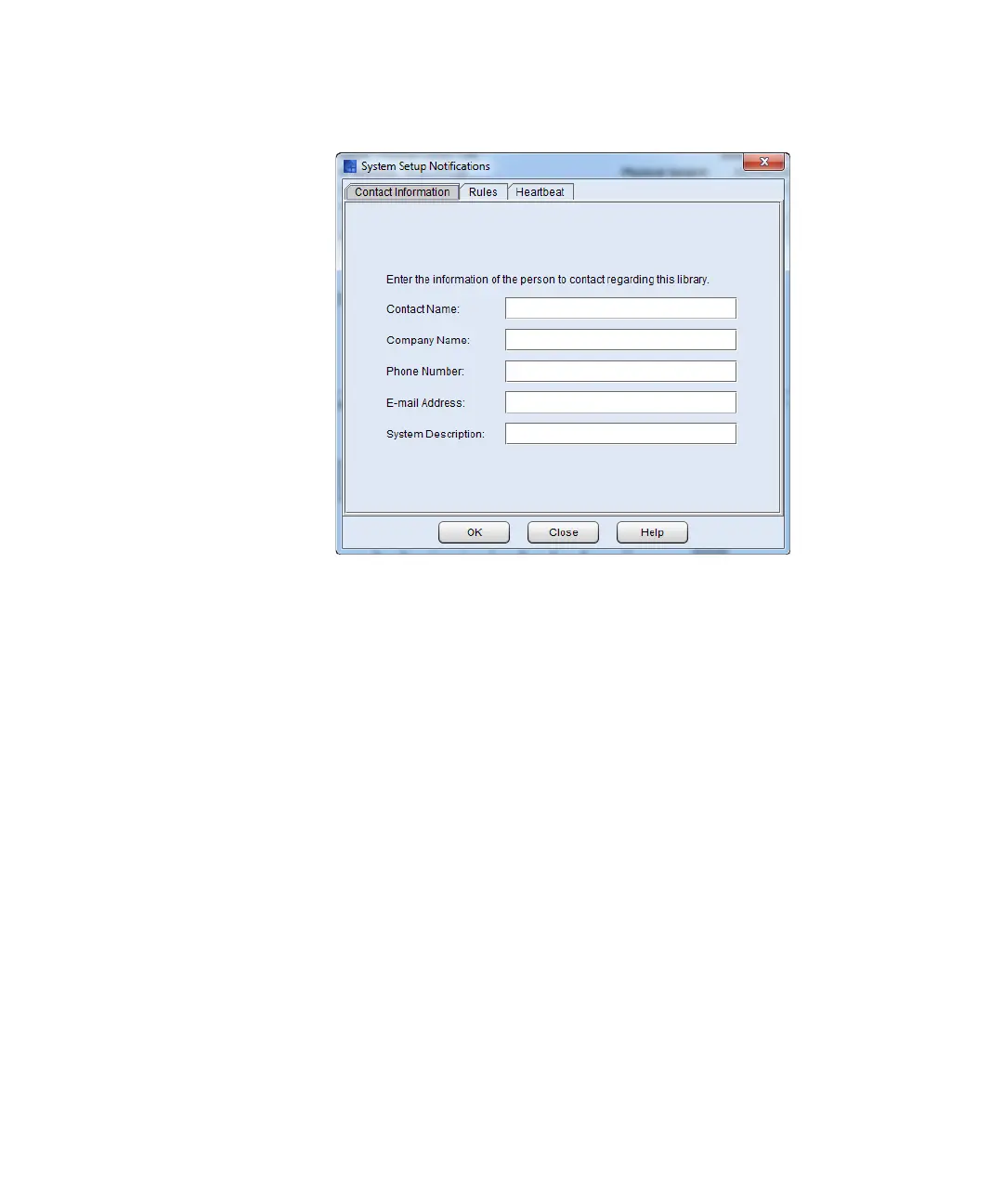Chapter 3: Configuring Your Library
Setting Up E-mail Notifications
192 Quantum Scalar i6000 User’s Guide
4 Enter the contact information you want included in an e-mail
notification if an error occurs in the library.
5 Click OK. A message is displayed asking you to perform a Save
Configuration operation.
6 Click Yes. The Save and Restore Library Configuration dialog box
appears.
7 Click Save and then save the file to a desired location. The
configuration is saved.
8 Click Close.
9 Set up the rules.
a Click Setup > Notification > System Setup. The System
Setup Notification dialog box appears with the Contact
Information tab displayed.
The Notification dialog box displays the Rules tab.
This dialog box shows all notification recipients that are set up
currently in the LMC. By default, the only e-mail address to
which the library sends e-mail notifications (severity level 1
[Failed] issues only) is techsup@quantum.com (Quantum
technical support), as shown in this Notification dialog box
example.