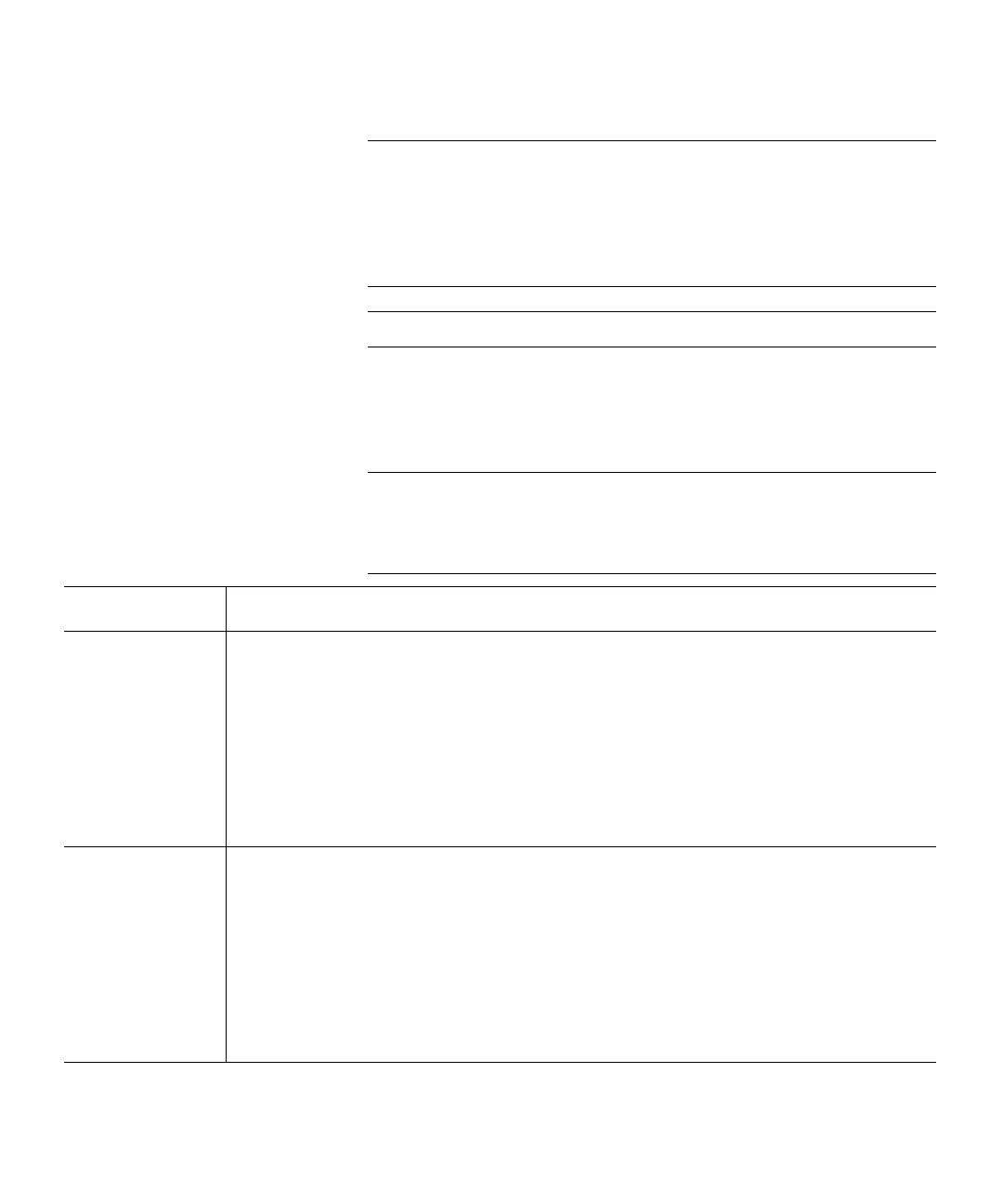Chapter 9: Extended Data Lifecycle Management
Running Manual EDLM Tests
346 Quantum Scalar i6000 User’s Guide
Note: You can sort the media list by Media ID, Coordinate,
Tested, and Result by clicking the column header. An
arrow appears in the column header indicating whether
the column is sorted in ascending or descending order.
Click the column header again to toggle between
ascending and descending order.
Note: You cannot select unsupported media.
7 For each selected tape, choose a scan type from the drop-down list
in the Scan column. To select the same type of scan for all selected
tapes, choose a scan type from the Select All Scan Type drop-down
list. The scan types are described in the following table.
Note: When deciding on the type of test to run, consider how the
tapes are being used. Depending on the number of EDLM
drives and the test type you choose, scans can take a very
long time to complete.
Type of Scan Description
Quick Does not scan the tape. Evaluates data from the cartridge memory (CM) only.
A quick scan takes less than one minute per tape.
Examples of when to use a quick scan:
• When you first import previously used scratch tapes into the library.
• When you import data cartridges that have been used in other backup and
archival environments and need to do a quick check to determine whether the
tape cartridge is nearing end of life, at end of life, or may have had issues
reading or writing.
Normal (default) Evaluates the cartridge memory (CM) and scans selected portions of the tape,
focusing on areas most likely to indicate problems.
A normal scan can take 20 minutes per tape.
Examples of when to use a normal scan:
• For tapes in frequent use within the library, with scanning triggered by drive-
reported media Tape Alert events.
• For tapes in frequent use within the library, with scanning being performed at
regular time intervals.