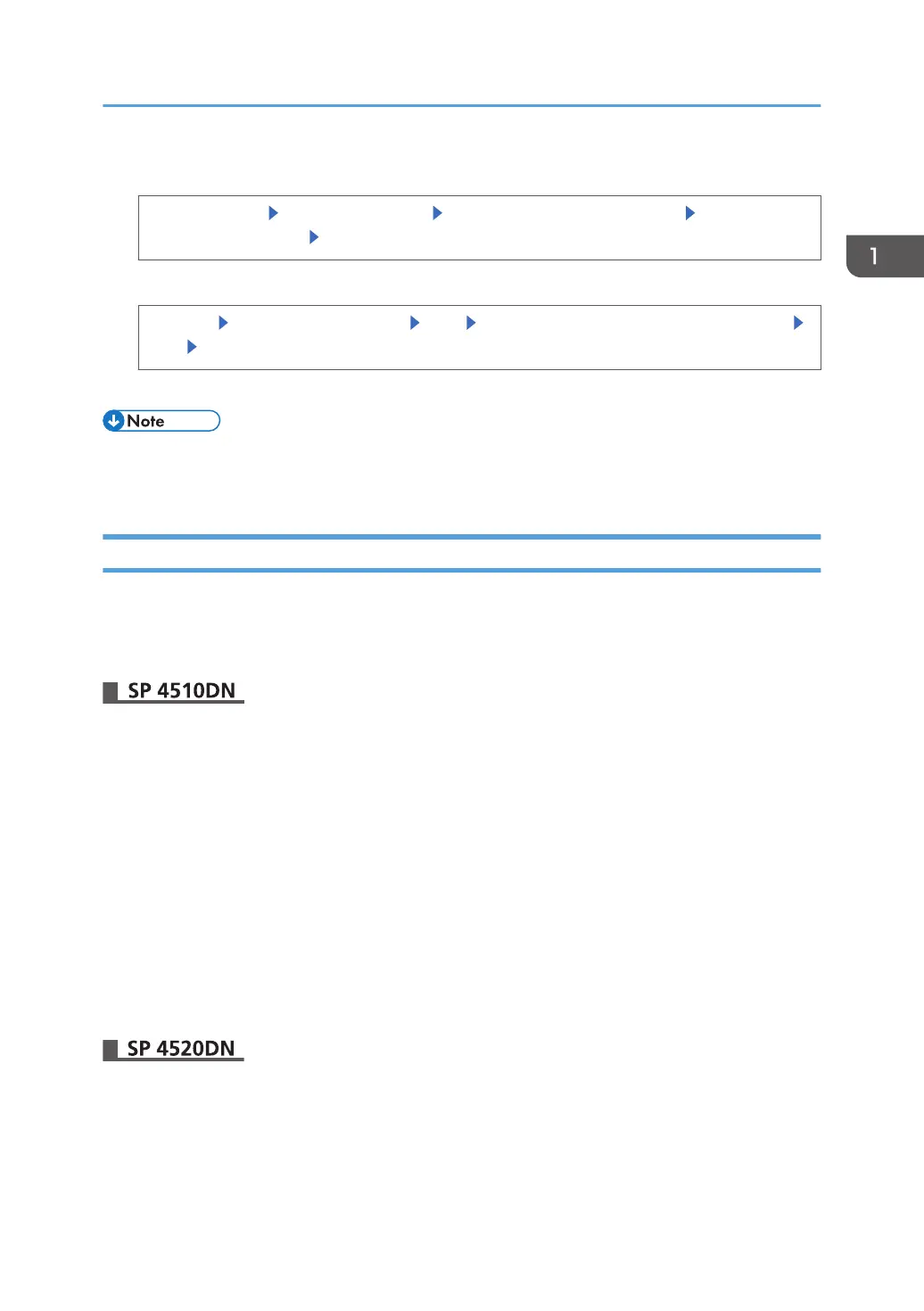2. Select the administrator whose password you want to change.
[System Settings] [Administrator Tools] [Program/Change Administrator] [Program/
Change Administrator] Select the administrator number whose password you want to change
3. Change the login password.
[Change] Enter the login password [OK] Re-enter the login password for confirmation
[OK] [OK]
4. Log out.
• The supervisor can change the administrators' login passwords but not their login user names.
•
This can also be specified via Web Image Monitor. For details, see the procedure for SP 4510DN.
Changing the Supervisor
This section explains how to change the supervisor's login name and password.
To do this, you must enable the user administrator's privileges through the settings under "Administrator
Authentication Management". For details, see page 18 "Specifying Administrator Privileges".
1. Log in as the supervisor from Web Image Monitor.
For details about how to log in, see page 23 "Administrator Login Method".
2. Point to [Device Management], and then click [Configuration].
3. Click [Program/Change Administrator] under "Device Settings".
4. Enter the "Login User Name" for "Supervisor".
5. Click [Change] for "Login Password".
6. Enter the login password in [New Password].
7. Re-enter the login password in [Confirm Password], and then click [OK].
8. Click [OK].
9. Log out.
1. Log in as the supervisor from the control panel.
Supervisor
27