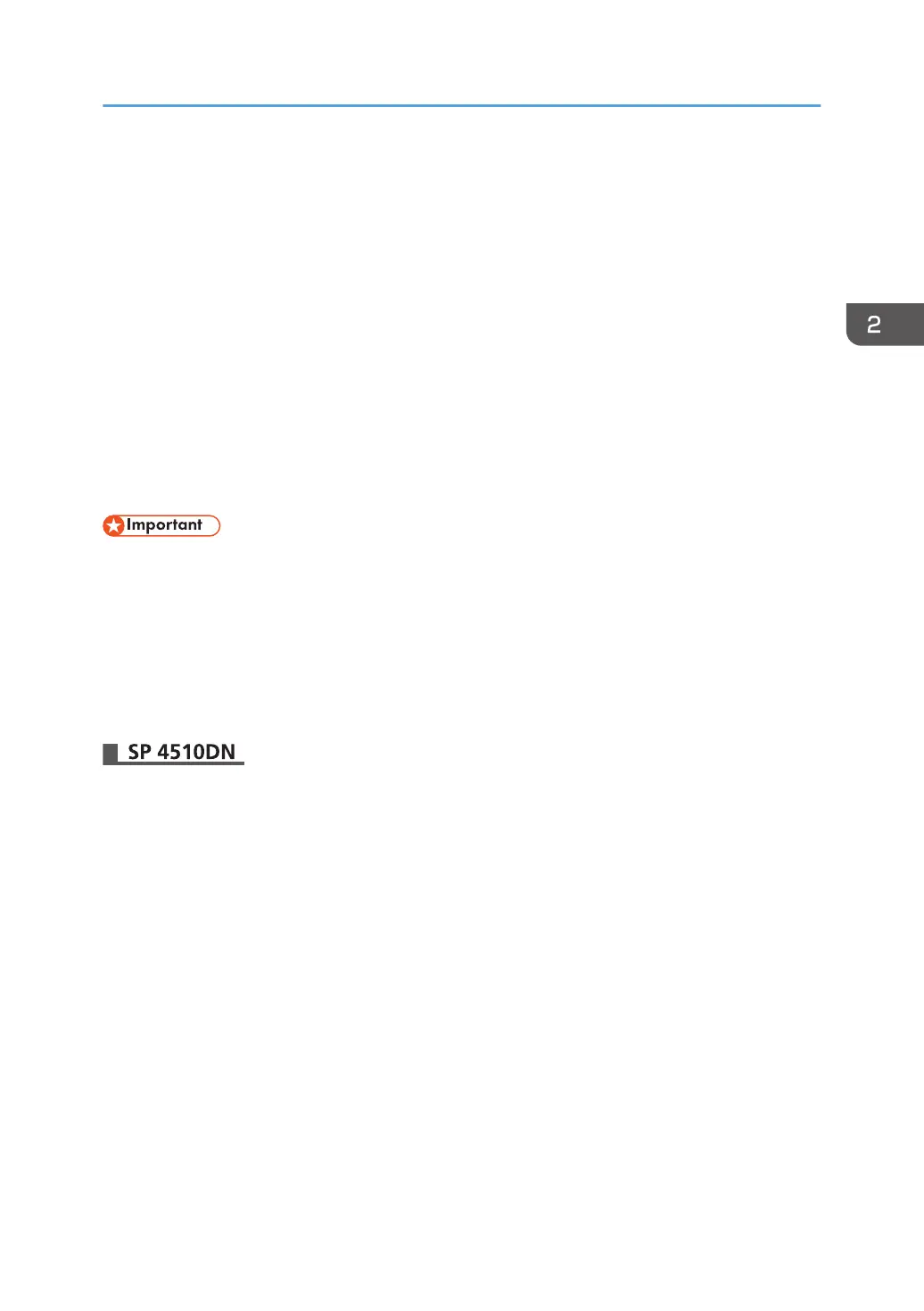Integration Server Authentication
For external authentication, the Integration Server authentication is used to collectively authenticate users
accessing the server over the network, providing a server-independent, centralized user authentication
system that is safe and convenient.
For example, if the delivery server and the printer share the same Integration Server authentication,
single sign-on is possible using DeskTopBinder.
To use the Integration Server authentication, software featuring Authentication Manager (e.g., Remote
Communication Gate S) is required. For details about supported software, contact your sales
representative.
Using Web Image Monitor, you can specify that the server reliability and site certificate are checked
every time you access the SSL server. For details about specifying SSL using Web Image Monitor, see
Web Image Monitor Help.
• During Integration Server Authentication, the data registered to the server is automatically
registered to the printer. If user information on the server is changed, information registered to the
printer may be overwritten when authentication is performed.
•
The default administrator name for Remote Communication Gate S is "Admin". This is different from
the default administrator name for the printer, which is "admin".
Before beginning to configure the printer, make sure that administrator authentication is properly
configured under "Administrator Authentication Management".
1. Log in as the machine administrator from Web Image Monitor.
2. Point to [Device Management], and then click [Configuration].
3. Click [User Authentication Management] under "Device Settings".
4. Select [Integration Server Authentication] in the "User Authentication Management" list.
5. Select the "Printer Job Authentication" level.
For details about the printer job authentication levels, see page 57 "Printer Job Authentication".
If you select [Entire] or [Simple (All)], proceed to Step 7.
If you select [Simple (Limitation)], proceed to Step 6.
6. Specify the range in which [Simple (Limitation)] is applied to "Printer Job Authentication".
You can specify the IP address range to which this setting is applied. Also, you can specify whether
or not to apply the setting to the parallel and USB interfaces.
7. Click [On] for "SSL".
If you do not use secure sockets layer (SSL) for authentication, click [Off].
Integration Server Authentication
53