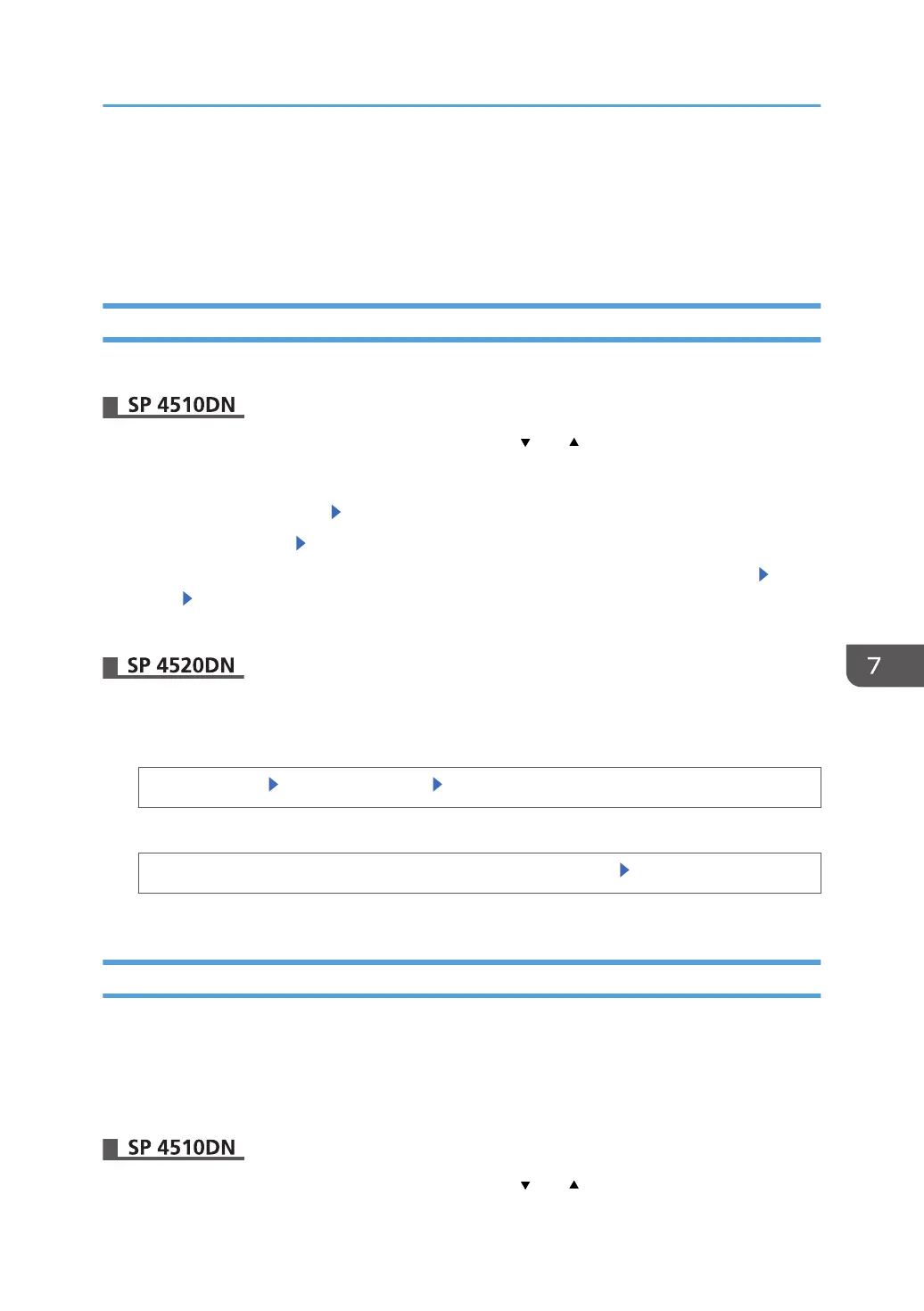Managing Logs from the Printer
You can specify settings such as the log collection setting, whether or not to transfer logs to the log
collection server and whether or not to delete all logs.
Specifying Log Collect Settings
Enable the collection settings for each kind of log.
Press the [Menu] key, and then select setting items using the [ ] or [ ] key.
1. Log in as the machine administrator from the printer's control panel.
2. Select [Security Options] Press [OK]
3. Select [Collect Logs] Press [OK]
4. Select [Active] for each function: "Job Log", "Access Log" and "Eco-friendly Logs” Press
[OK] Press [Exit]
5. Log out.
1. Log in as the machine administrator from the control panel.
2. Display the "Collect Logs" screen.
[System Settings] [Administrator Tools] [Collect Logs]
3. Enable log collection.
Select [Active] for "Job Logs", "Access Logs" and "Eco-friendly Logs" [OK]
4. Log out.
Disabling Log Transfer to the Log Collection Server
Use the following procedure to disable log transfer from the printer to the log collection server. Note that
you can change the log transfer setting to [Off] only if it is already set to [On].
For details about the log collection server, contact your sales representative.
For details about the transfer log setting, see the log collection server manual.
Press the [Menu] key, and then select setting items using the [ ] or [ ] key.
Managing Logs from the Printer
203