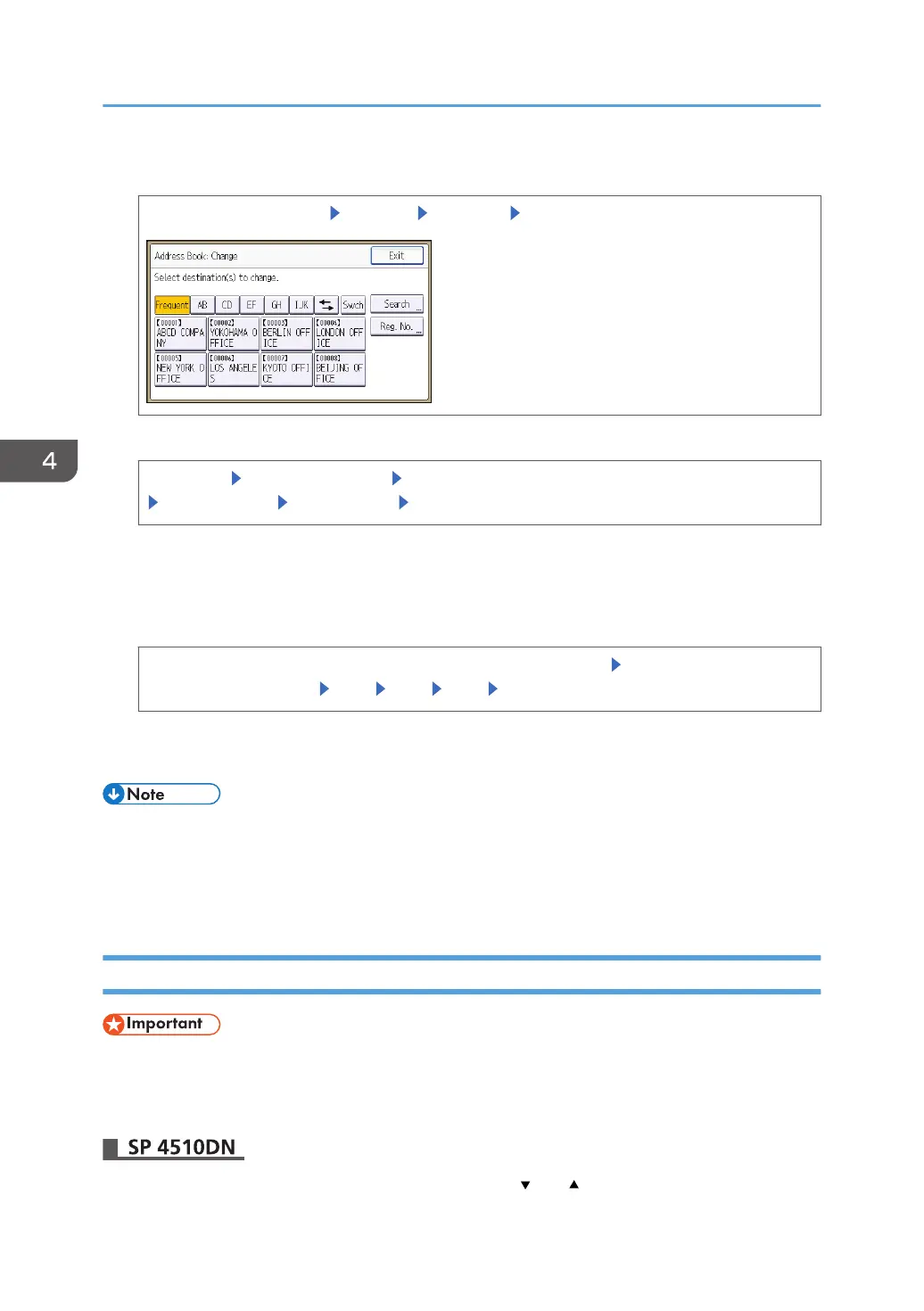2. Select the user whose access permission you want to change.
[Address Book Mangmnt] [Change] [All Users] Select the user
3. Select the users to whom you want to permit access to the Address Book.
[Protection] [Protect
Destination]
[Permissions
for Users/Groups: Program/Change/Delete]
[New Program] Select the user [OK]
You can select more than one user.
By pressing [All Users], you can select all the users.
4. Specify the details of permission.
Select the user to whom you want to assign access permission [Read-only], [Edit], [Edit/
Delete], or [Full Control] [OK] [Exit] [Exit] [Exit]
5. Press [OK].
6. Log out.
• The "Edit", "Edit/Delete", and "Full Control" access permissions allow a user to perform high level
operations that could result in loss of or changes to sensitive information. We recommend you grant
only the "Read-only" permission to general users.
• This can also be specified via Web Image Monitor. For details, see the procedure for SP 4510DN.
Encrypting Data in the Address Book
• The printer cannot be used during encryption.
The time it takes to encrypt the data in the Address Book depends on the number of registered users.
Encrypting the data in the Address Book may take a long time.
Press the [Menu] key, and then select setting items using the [ ] or [ ] key.
4. Preventing Leakage of Information from Printer
82