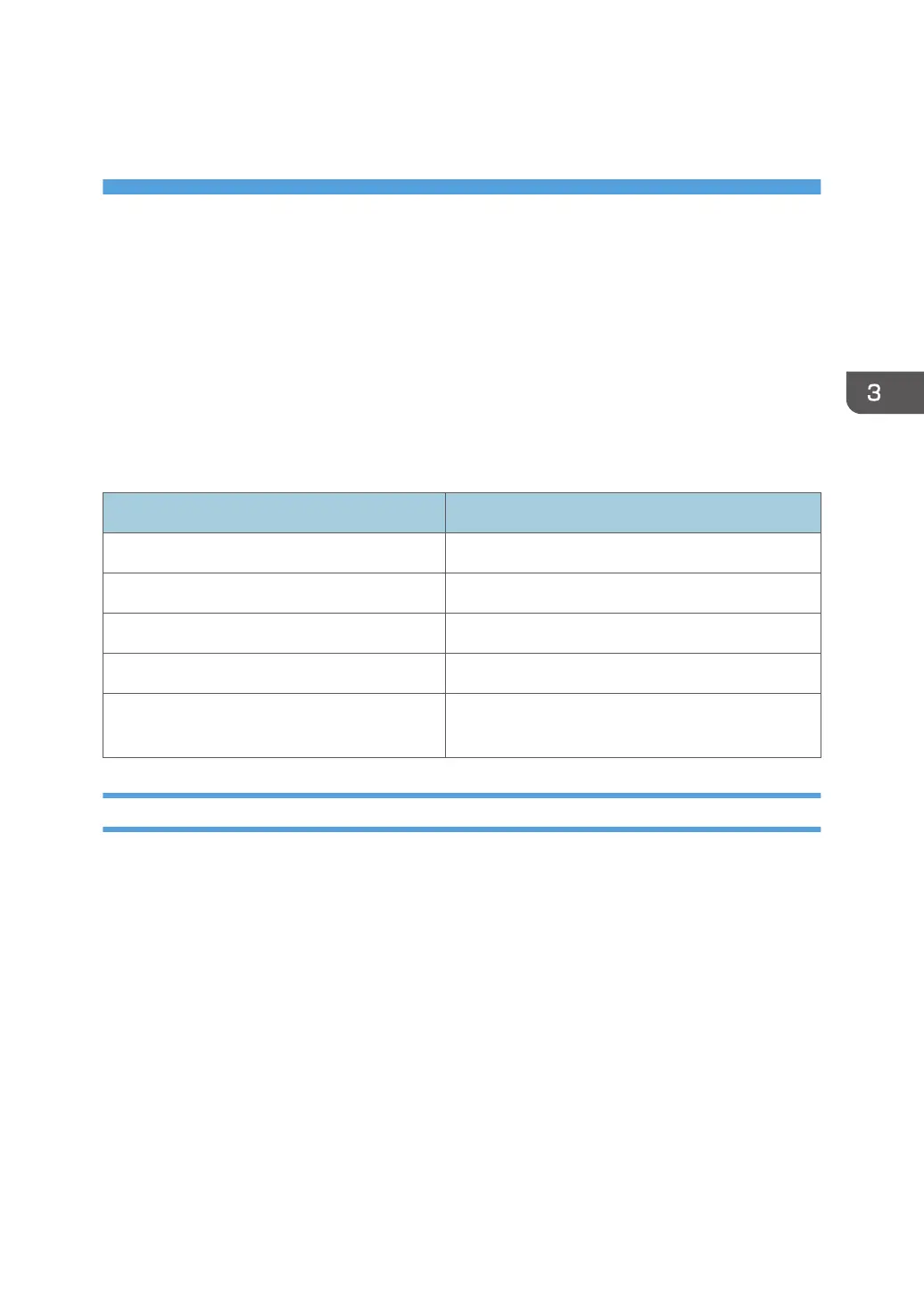3. Installing the Printer Driver for a
Network Connection
This chapter explains how to install printer drivers for network connections under Windows operating
system.
Installing the Printer Driver Using the Selected
Port
This section explains how to install printer drivers using printer ports. See the following installation
procedure for the printer port you use.
Ports Reference
Standard TCP/IP port page 13 "Using the Standard TCP/IP port"
IPP port page 14 "Using the IPP port"
LPR port page 15 "Using the LPR port"
WSD port page 16 "Using the WSD port"
SmartDeviceMonitor for Client port
page 19 "Changing the Port Settings for
SmartDeviceMonitor for Client"
Using the Standard TCP/IP port
1. Click [PCL Printer Drivers] or [PostScript 3 Printer Driver] on the installer screen.
2. The software license agreement appears in the [License Agreement] dialog box. After
reading the agreement, click [I accept the agreement.], and then click [Next].
If installing the PostScript 3 printer driver, proceed to Step 4.
3. Select a printer driver you want to use, and then click [Next].
4. Select [Specify a new port], and then click [Next].
5. Select [Standard TCP/IP Port], and then click [Next].
6. Click [Next].
7. Enter the printer name or IP address, and then click [Next].
When the device type selection appears, select "RICOH Network Printer C model".
8. Click [Finish].
13