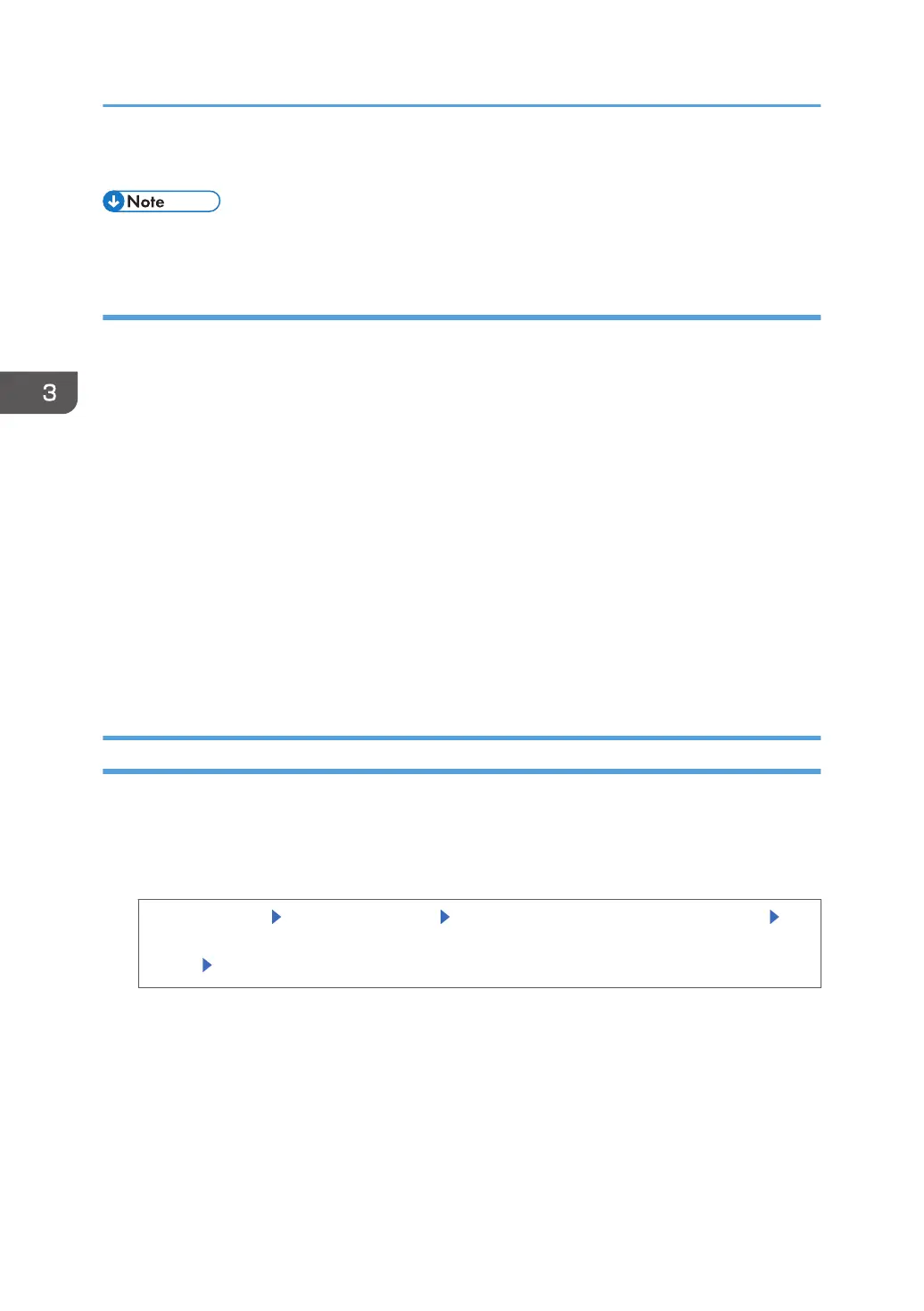4. Log out.
• This can also be specified via Web Image Monitor. For details, see the procedure for SP 4510DN.
Restrictions when user code authentication is enabled
When User Code authentication is enabled, the following restrictions apply to the print volume limitation
settings:
•
If [PC Control] is selected for the printer function, the values specified for print volume use units
might not be applied to users' print counters. Do not select [PC Control] if you want to limit print
volume when running User Code authentication.
• Under Basic, Windows, and LDAP authentication, figures displayed on the lower left of the control
panel show users how many of the total prints allotted to them by the administrator they have used.
• Under User Code authentication, users cannot check the print volume they have made, using either
the control panel or Web Image Monitor. Under User Code authentication, administrators can
inform users of the print volume they have made.
• Log information related to print use limitations is not recorded in the Job Log or Access Log.
• Depending on the settings configured for User Code authentication, users might be able to make
prints before logging in, regardless of the print volume limitation set by the administrator. Restrict all
functions in [User Code Authentication] in [User Authentication Management].
Specifying the Default Maximum Use Count
This function is available for SP 4520DN only.
1. Log in as the user administrator from the control panel.
2. Specify the default value for the maximum available print volume.
[System Settings] [Administrator Tools] [Print Volum. Use Limit.: Default Limit Value] Use
the
number keys to enter a value between 0 and 999,999 as the maximum available print
volume
[OK]
[Print Volum. Use Limit.: Default Limit Value] does not appear if you have selected [Allow Continue
Use] in “Machine action when limit is reached”.
3. Log out.
3. Restricting Printer Usage
74