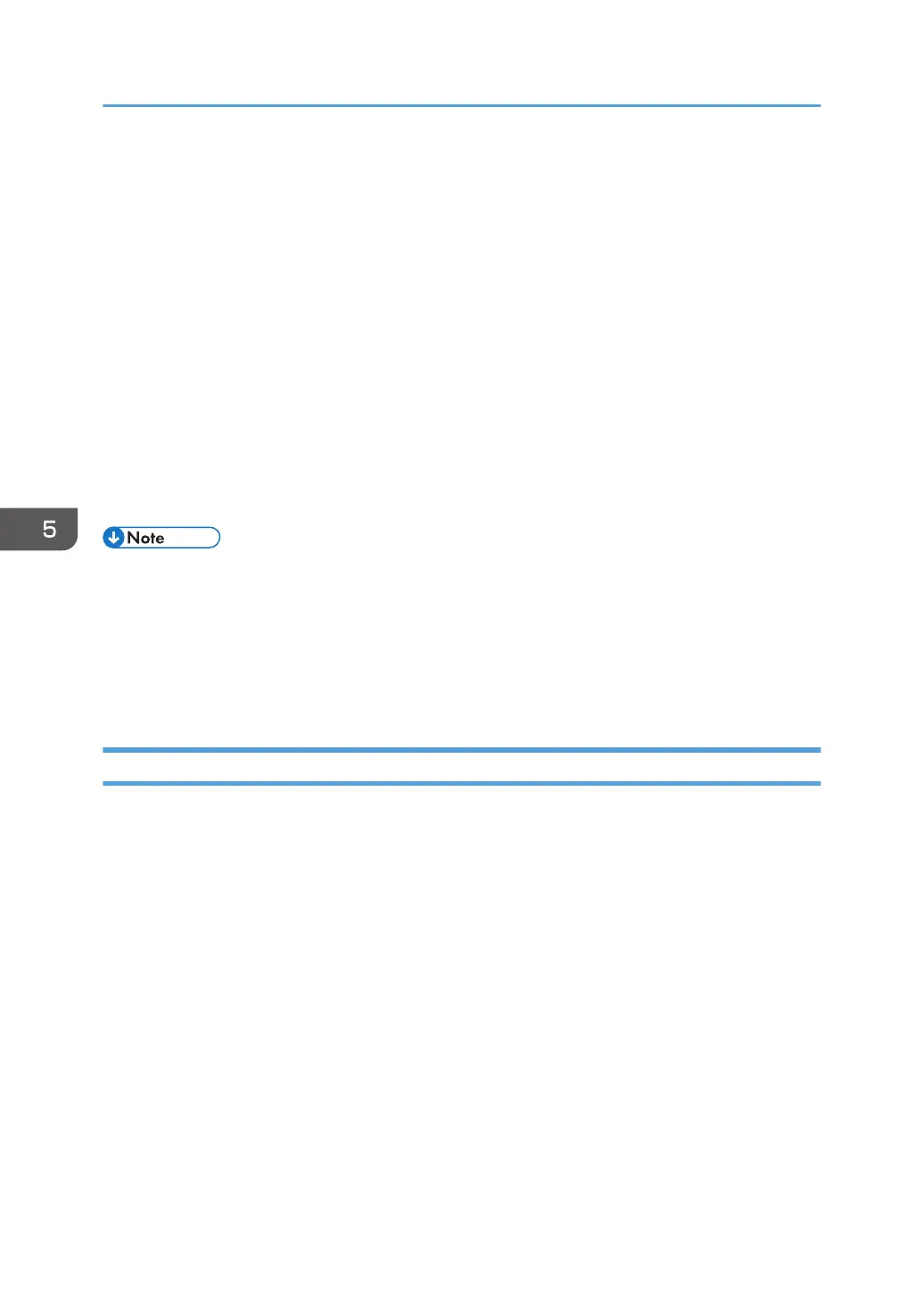Create and install a device certificate from the control panel or Web Image Monitor.
2.
Enabling SSL/TLS
Enable the SSL/TLS setting using Web Image Monitor.
Configuration flow when using an authority issued certificate
1. Creating a device certificate and applying to the authority
After creating a device certificate on Web Image Monitor, apply to the certificate authority.
The application procedure after creating the certificate depends on the certificate authority.
Follow the procedure specified by the certificate authority.
2. Installing the device certificate
Install the device certificate using Web Image Monitor.
3. Enabling SSL/TLS
Enable the SSL/TLS setting using Web Image Monitor.
• To check whether SSL/TLS configuration is enabled, enter "https://(the printer's IP address or host
name)/" in your Web browser's address bar to access this printer. If the "The page cannot be
displayed" message appears, check the configuration because the current SSL/TLS configuration is
invalid.
•
If you enable SSL/TLS for IPP (printer functions), sent data is encrypted, preventing it from being
intercepted, analyzed, or tampered with.
Enabling SSL/TLS
After installing the device certificate in the printer, enable the SSL/TLS setting.
This procedure is used for a self-signed certificate or a certificate issued by a certificate authority.
1. Log in as the network administrator from Web Image Monitor.
2. Point to [Device Management], and then click [Configuration].
3. Click [SSL/TLS] under "Security".
4. Click [Active] for the protocol version used in "SSL/TLS".
5. Select the encryption communication mode for "Permit SSL/TLS Communication".
6. If you want to disable a protocol, click [Inactive] next to "TLS1.2", "TLS1.1", "TLS1.0", or
"SSL3.0".
At least one of these protocols must be enabled.
5. Enhanced Network Security
122