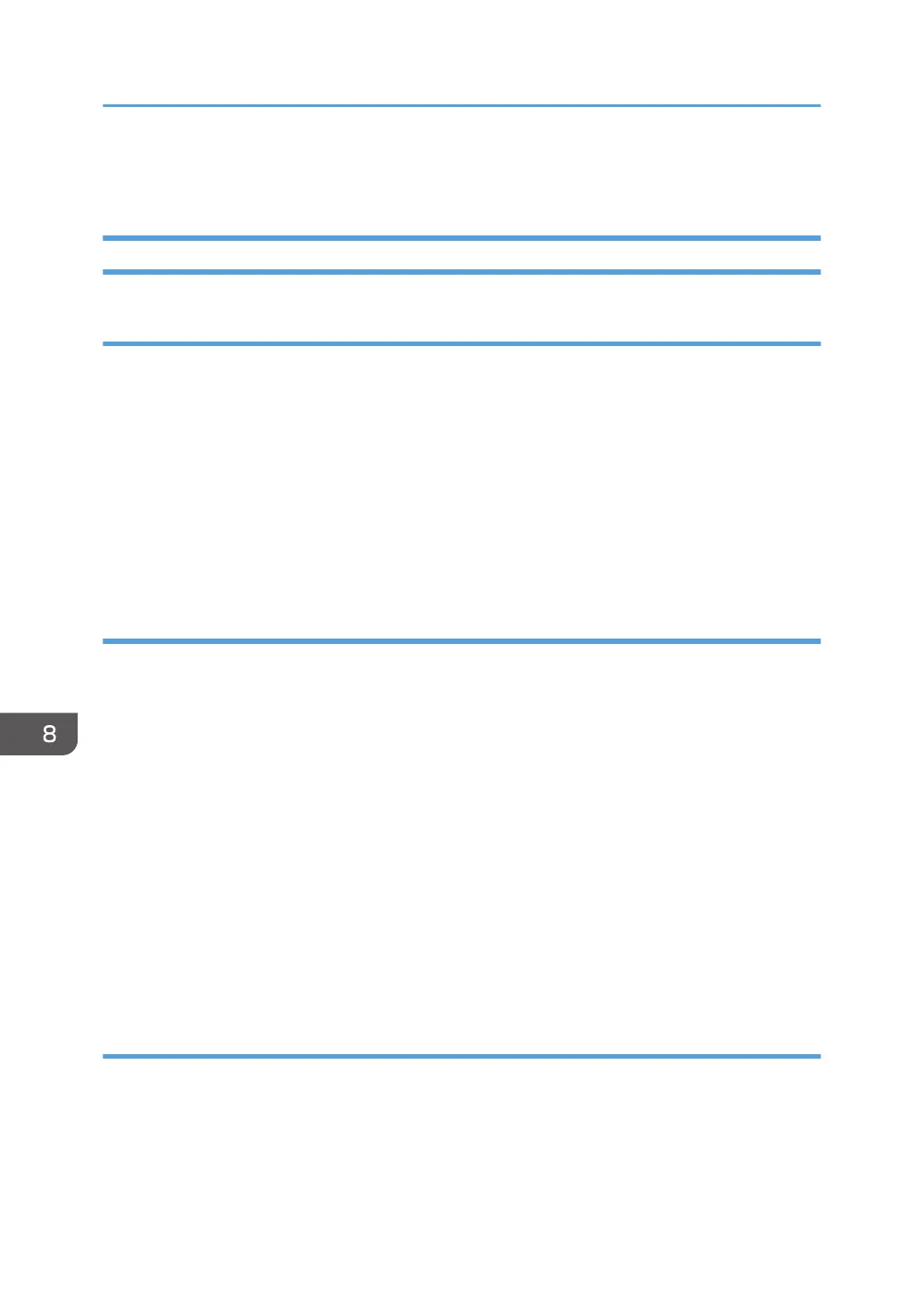Deleting the Printer Driver
Windows Operating System
Windows XP, Windows Server 2003/2003 R2
1. On the [Start] menu, click [Printers and Faxes].
2. Right-click the icon of the printer you want to delete, and then click [Delete].
3. Click [Server Properties] on the [File] menu.
4. Click the [Drivers] tab.
5. Select the driver you want to delete, and then click [Remove].
6. Click [Yes].
7. Click [Close] to close the print server properties window.
Windows Vista, Windows Server 2008
1. On the [Start] menu, select [Control Panel], and then click [Printers] in [Hardware and
Sound] category.
2. Right-click the icon of the printer you want to delete, and then click [Delete].
3. On the [File] menu, point to [Run as administrator], and then click [Server Properties...].
4. Click the [Drivers] tab.
5. Select the driver you want to delete, and then click [Remove...].
6. Select [Remove driver and driver package.], and then click [OK].
7. Click [Yes].
8. Click [Delete].
9. Click [OK].
10. Click [Close] to close the print server's properties window.
Windows 7/8/8.1, Windows Server 2008 R2/2012/2012 R2
1. On the [Start] menu, click [Devices and Printers].
If you are using a computer that is running Windows 8 or Windows Server 2012, click [Search] on
the Charm Bar, and then click [Control Panel]. When the [Control Panel] window appears, click
[View devices and printers].
8. Updating or Deleting the Printer Driver
40