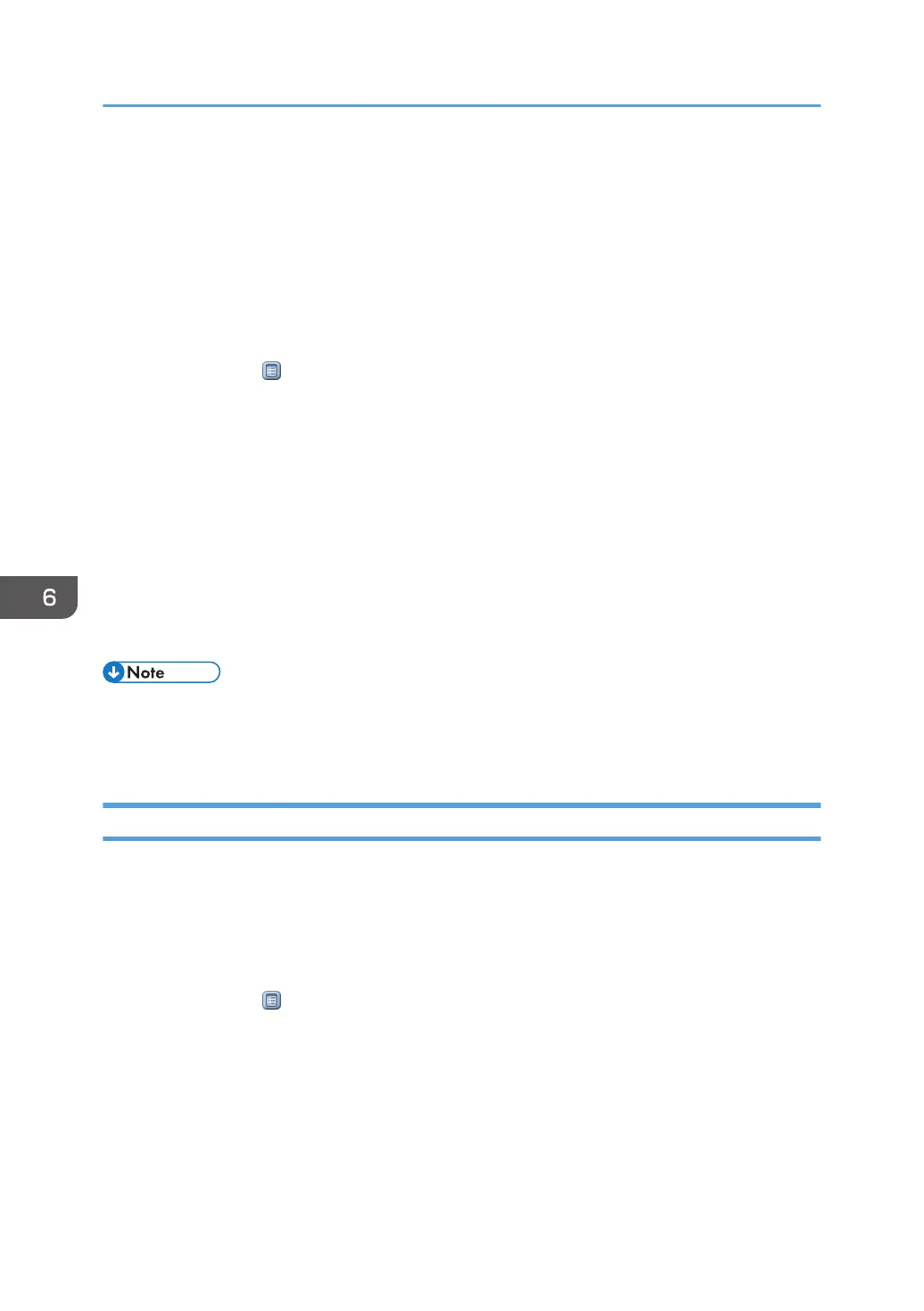• The file administrator can change the owner of a document using the document's [Details] setting.
This setting also allows the file administrator to change the access privileges of the owner and other
users.
•
The document owner and users with the [Full Control] privilege for the document can change the
access privileges of the owner and other users under the [Details] setting.
1. The file administrator or the owner logs in from Web Image Monitor.
2. Point to [Print Job/Stored File], and then click [Printer: Print Jobs].
3. Click the Details
icon of the Stored Print file for which you want to specify the access
permission.
4. Click [Change] for "Access Privilege".
5. Display the users and/or groups whose access permission you want to specify, and then
specify the appropriate permission.
Select the access permission from [Read-only], [Edit], [Edit/Delete], or [Full Control].
You can specify the access permission for multiple users and groups.
The access permission specified in "All Users" will be applied to all users.
6. Click [OK].
7. Log out.
• The "Edit", "Edit/Delete", and "Full Control" access permissions allow a user to perform high level
operations that could result in loss of or changes to sensitive information. We recommend you grant
only the "Read-only" permission to general users.
Changing the Owner of a Stored Print File
Use this procedure to change the owner of a Stored Print file.
Only the file administrator can change the owner of a Stored Print file.
1. Log in as the file administrator from Web Image Monitor.
2. Point to [Print Job/Stored File], and then click [Printer: Print Jobs].
3. Click the Details icon of the Stored Print file for which you want to change the owner.
4. Click [Change] for "Owner".
5. In "Select Owner", click the user you want to be the owner.
6. Click [OK].
7. Log out.
6. Preventing the Leaking of Documents
158