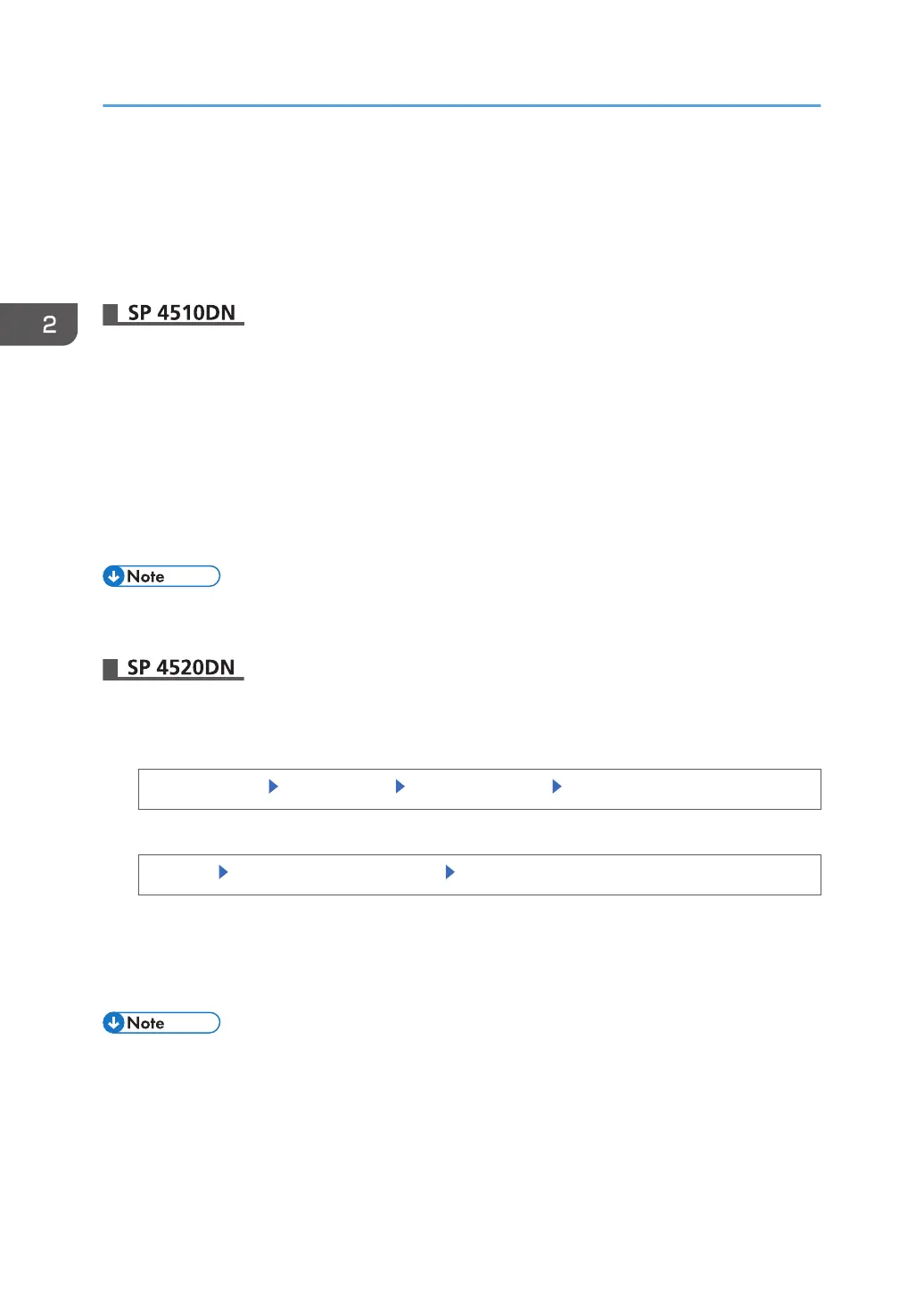Auto Logout
After you log in, the printer automatically logs you out if you do not use the control panel within a given
time. This feature is called "Auto Logout". Specify how long the printer is to wait before performing Auto
Logout.
1. Log in as the machine administrator from Web Image Monitor.
2. Point to [Device Management], and then click [Configuration].
3. Click [Timer] under "Device Settings".
4. Select [On] in "Auto Logout Timer".
If you do not want to specify "Auto Logout Timer", select [Off].
5. Enter "60" to "999" (seconds), and then click [OK].
6. Log out.
• If a paper jam occurs or toner runs out, the printer might not be able to perform the Auto Logout
function.
1. Log in as the machine administrator from the control panel.
2. Enable Auto Logout.
[System Settings] [Timer Settings] [Auto Logout Timer] [On]
3. Set the time.
[Change] enter "60" to "999" (seconds) [OK]
If you make a mistake, press [Clear].
4. Press [OK].
5. Log out.
• If a paper jam occurs or toner runs out, the printer might not be able to perform the Auto Logout
function.
•
This can also be specified via Web Image Monitor. For details, see the procedure for SP 4510DN.
2. Configuring User Authentication
64