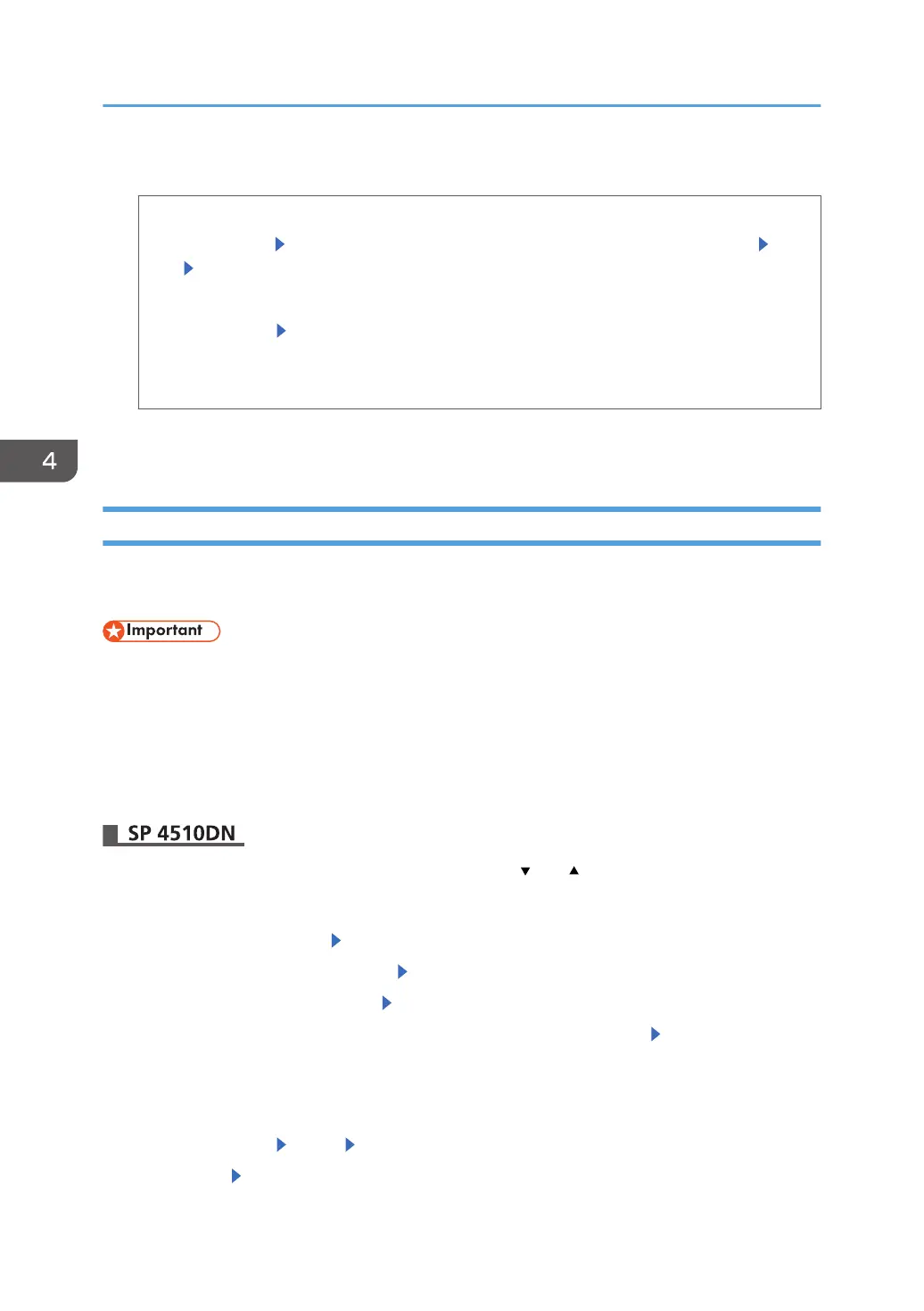3. Select the backup method.
Save to SD
[Save to SD] Load an SD card into the media slot at the front of the control panel [OK]
[Exit]
Print on Ppr
[Print on Ppr] [Start Printing]
For details about inserting the SD card, see "Inserting/removing a memory storage device",
Operating Instructions.
4. Press [Exit].
5. Log out.
Updating the Encryption Key
You can update the encryption key and create a new key. Updates are possible when the printer is
functioning normally.
• The encryption key is required for recovery if the printer malfunctions. Be sure to store the
encryption key safely for retrieving backup data.
•
When the encryption key is updated, encryption is performed using the new key. After completing
the procedure on the printer's control panel, turn off the power and restart the printer to enable the
new settings. Restarting can be slow when there is data to be carried over to the hard disk.
• If the encryption key update was not completed, the printed encryption key will not be valid.
Press the [Menu] key, and then select setting items using the [ ] or [ ] key.
1. Log in as the machine administrator from the printer's control panel.
2. Select [Security Options] Press [OK]
3. Select [Machine Data Encryption] Press [OK]
4. Select [Update Encryption Key] Press [OK]
5. Select the data to be carried over to the hard disk and not be reset. Press [OK]
To carry all of the data over to the hard disk, select [Carry Over All Data]. To carry over only the
printer settings data, select [CarryOver FileSys DataOnly]. To reset all of the data, select [Format
All Data].
6. Select [PrtOnPpr] [Print] [Yes]
7. Select [OK] Press [Menu] twice.
4. Preventing Leakage of Information from Printer
90