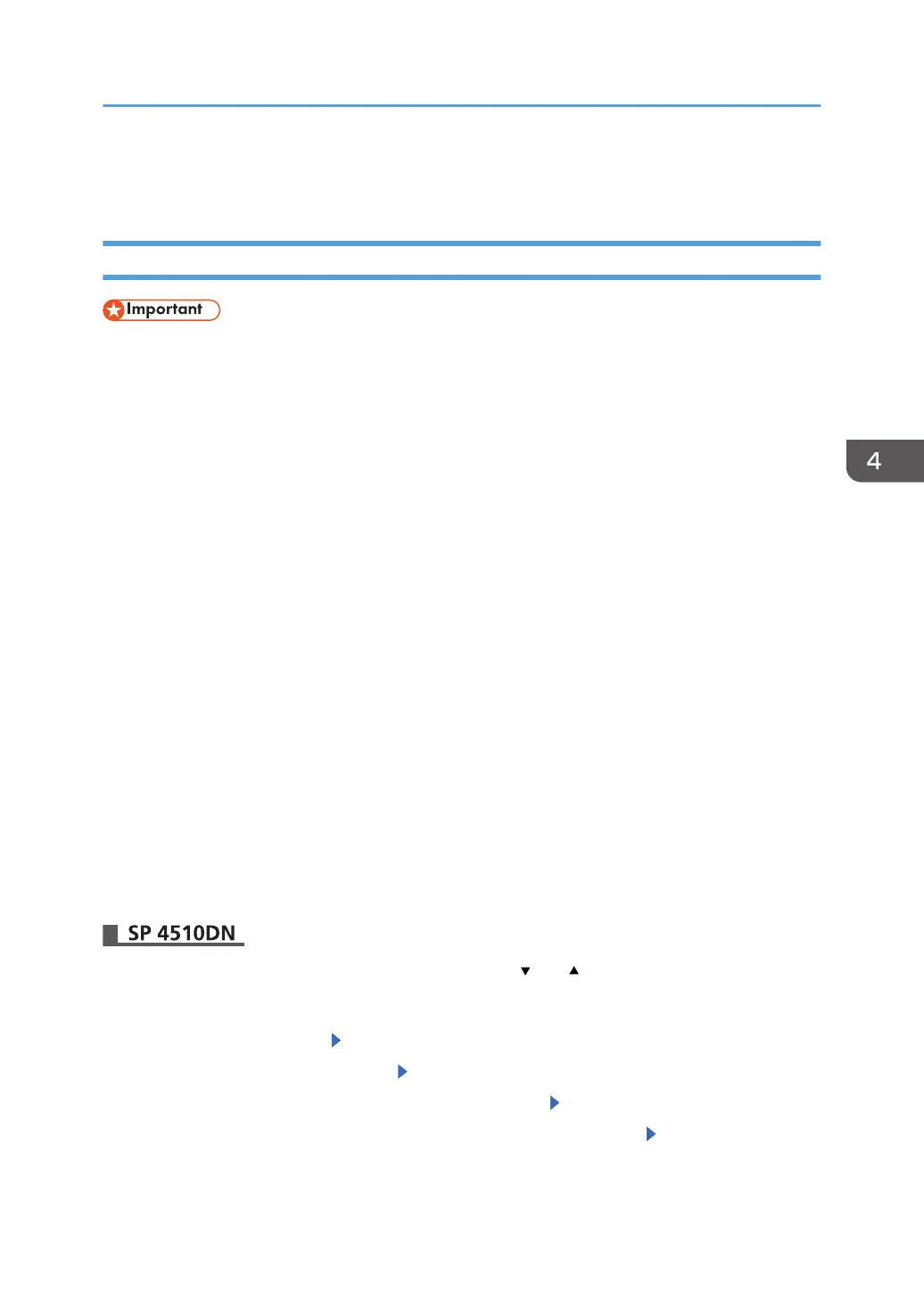• Note that the printer's settings will not be initialized to their system defaults even if [Format All
Data], [File System Data Only], or [All Data] is specified. (for SP 4520DN)
Enabling the Encryption Settings
• The printer cannot be operated while data is being encrypted.
•
Once the encryption process begins, it cannot be stopped. Make sure that the printer's main power
is not turned off while the encryption process is in progress. If the printer's main power is turned off
while the encryption process is in progress, the hard disk will be damaged and all data on it will be
unusable.
• The encryption key is required for data recovery if the printer malfunctions. Be sure to store the
encryption key safely for retrieving backup data.
• Encryption begins after you have completed the control panel procedure and rebooted the printer
by turning off and on the main power switch. If both the erase-by-overwrite function and the
encryption function are specified, encryption begins after the data that is stored on the hard disk
has been overwritten and the printer has been rebooted with the turning off and on of the main
power switch.
• If you use hard disk erase-by-overwrite and encryption simultaneously and you select overwrite
three times for "Random Numbers", the maximum time to complete the operations will be 7 hours
and 30 minutes. Re-encrypting from an already encrypted state takes the same amount of time.
• The "Erase All Memory" function also clears the printer's security settings, with the result that
afterward, neither printer nor user administration will be effective. Ensure that users do not save any
data on the printer after "Erase All Memory" has completed.
• Rebooting will be faster if there is no data to carry over to the hard disk and if encryption is set to
[Format All Data], even if all the data on the hard disk is formatted. Before you perform encryption,
we recommend you back up important data such as the Address Book.
• If the encryption key update was not completed, the printed encryption key will not be valid.
Press the [Menu] key, and then select setting items using the [ ] or [ ] key.
1. Log in as the machine administrator from the printer's control panel.
2. Select [Security Options] Press [OK]
3. Select [Machine Data Encryption] Press [OK]
4. Make sure [Encrypt] is displayed on the control panel Press [OK]
5. Select the data to be carried over to the hard disk and not be reset Press [OK]
To carry all of the data over to the hard disk, select [Carry Over All Data].
Encrypting Data on the Hard Disk
87