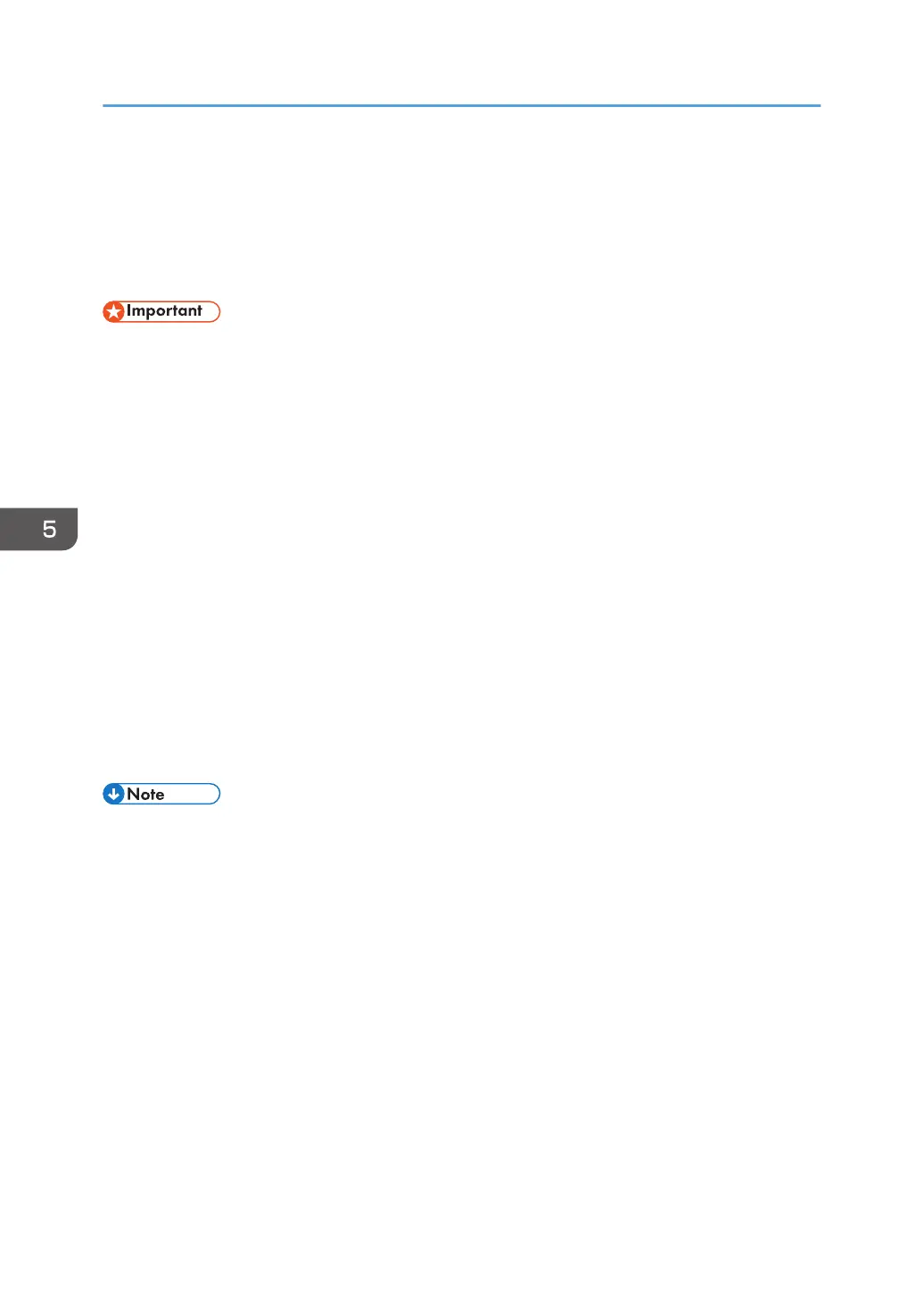If Bidirectional Communication is Disabled
If bidirectional communication is disabled, manually configure option, paper size, or paper feed
direction settings on your computer. This section explains how to configure option, paper size, or paper
feed direction settings on your computer manually.
• You must have permission to change the printer properties. Log on as an Administrators group
member.
1. On the [Start] menu, select [Devices and Printers].
2. Right-click the printer's icon, and then click [Printer properties].
3. Click the [Accessories] tab.
If options in the [Accessories] tab are disabled, bidirectional connection is enabled. In this case, no
change is necessary for option settings.
4. Select options installed from the [Options] area, and then configure the necessary
settings.
5. Click [Change Input Tray Settings...].
6. In [Input Tray:], specify which trays to use. Following this, in [Paper Size:], specify the size
of the paper that you want to load in each tray.
Click [Modify Input Tray/Paper Size] to apply the setting for each tray.
7. Click [OK].
8. Click [OK] to close the printer's properties window.
• For details about configuring option settings for the printer using a Mac OS X, see page 38
"Configuring Option Settings for the Printer Under Mac OS X".
5. Configuring Option Settings for the Printer
30