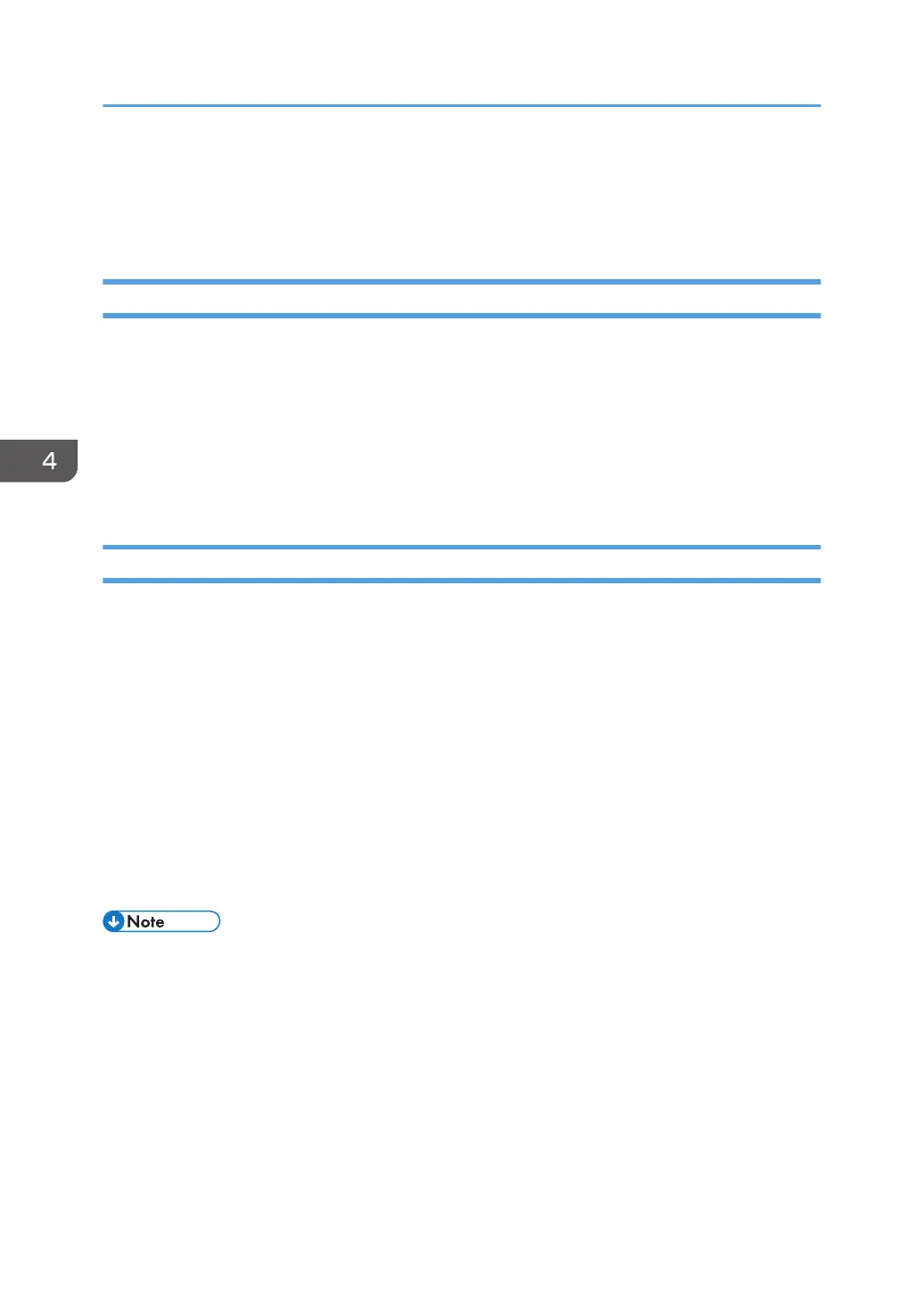Handling z/OS Connectivity Problems
If you encounter problems when pinging a network printer from z/OS, here is how to resolve them.
Ping is Not Successful
If the ping is not successful, verify the following:
•
The printer is powered on.
• The IP address is unique in the TCP/IP network.
If the IP address of the printer is not unique, see your network administrator to resolve the IP address
problem.
If problems remain, consult your TCP/IP network administrator about a possible network problem.
Ping is Successful
A successful ping usually indicates that the z/OS system can communicate with the printer; however,
you might receive a successful ping even though the IP address of the TCP/IP-attached printer is a
duplicate of another IP address.
If PSF is unable to establish a network connection with the TCP/IP-attached printer or if PSF output for
this printer prints elsewhere, follow these steps to determine whether the IP address of the printer is
unique:
1. Turn the printer off.
2. Wait at least 5 minutes for TCP/IP to clear the Address Resolution Protocol (ARP) tables.
(If your installation specified a longer interval on the ARPAGE configuration statement in
the TCP/IP profile, you may need to wait longer.)
3. Enter the ping command again from the z/OS system.
• If you receive a successful response to the ping command, there is a duplicate IP address. Consult
your TCP/IP network administrator.
4. Configuring z/OS to Print IPDS Files
42
