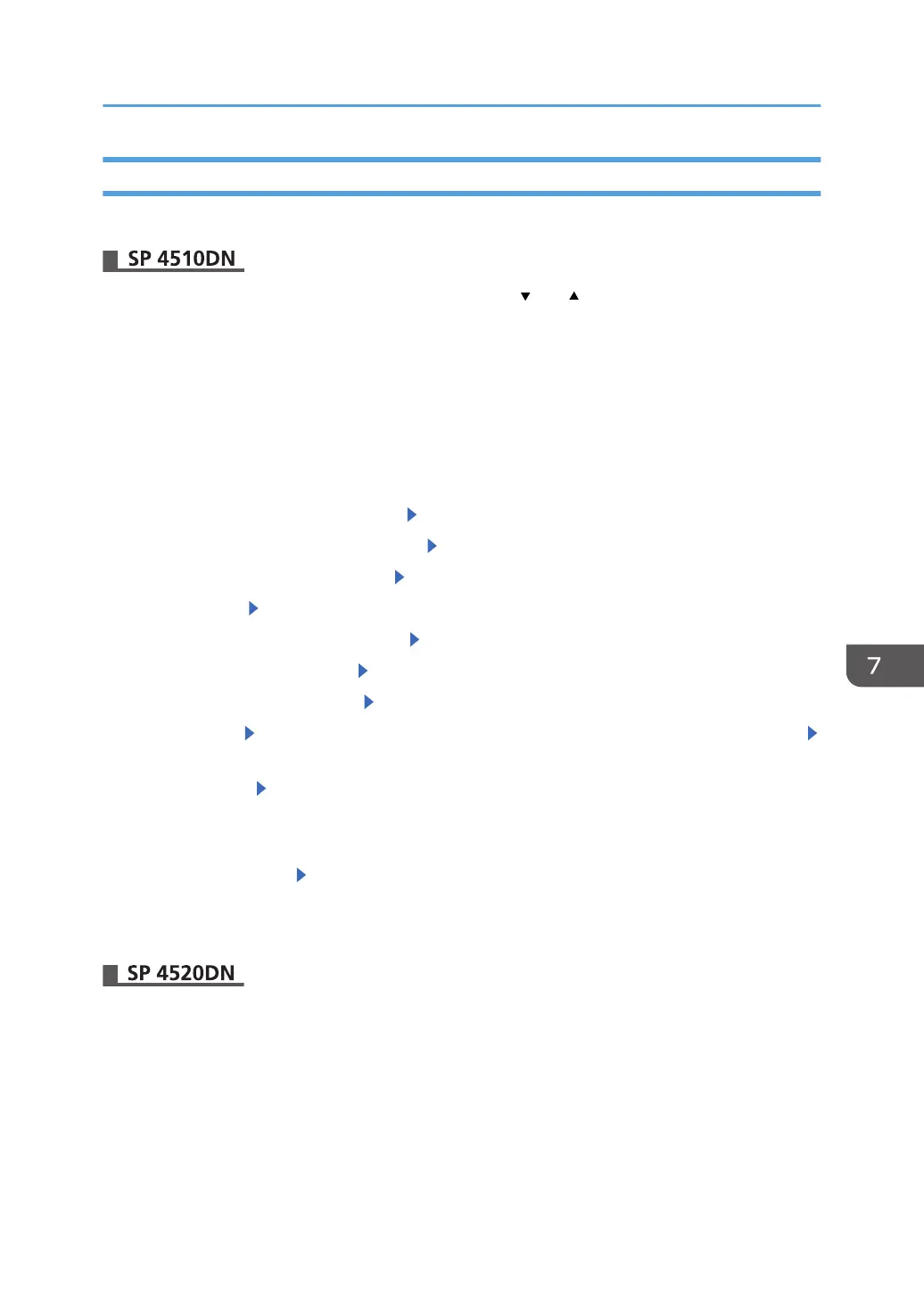Importing Device Information
Import device information saved on an SD card.
Press the [Menu] key, and then select setting items using the [ ] or [ ] key.
1. Make sure the printer to which the settings will be imported is turned off.
2. Insert the SD card in the SD card slot.
For details about inserting the SD card and the slot location, see "Installing SD Card Options"
Operating Instructions.
3. Turn the printer on.
4. Log in from the control panel as an administrator with all privileges.
5. Select [Device Setting Informaiton] Press [OK]
6. Select [DevSettgInfo: Imp (MemDev)] Press [OK]
7. Select [Select Devc Setg Info File] Press [OK]
8. Select the file. Press [OK]
9. Select [Device Unique Information] Press [OK]
10. Select [Include] or [Exclude] Press [OK]
11. Select [Enter Encryption Key] Press [OK]
12. Select [Enter] Enter the encryption key that was specified when the file was exported.
Select [Accept]
13. Select [Import] [Import]
14. When the confirmation screen appears, press [Yes].
15. Make sure the message regarding that the exporting process being successfully
completed appears. Select [Exit]
The printer restarts.
16. Turn the printer off, and then remove the SD card.
1. Insert an SD card into the media slot at the front of the control panel.
For details about inserting the SD card and the slot location, see "Inserting/removing a memory
storage device" Operating Instructions.
2. Log in from the control panel as an administrator with all privileges.
Managing Device Information
211