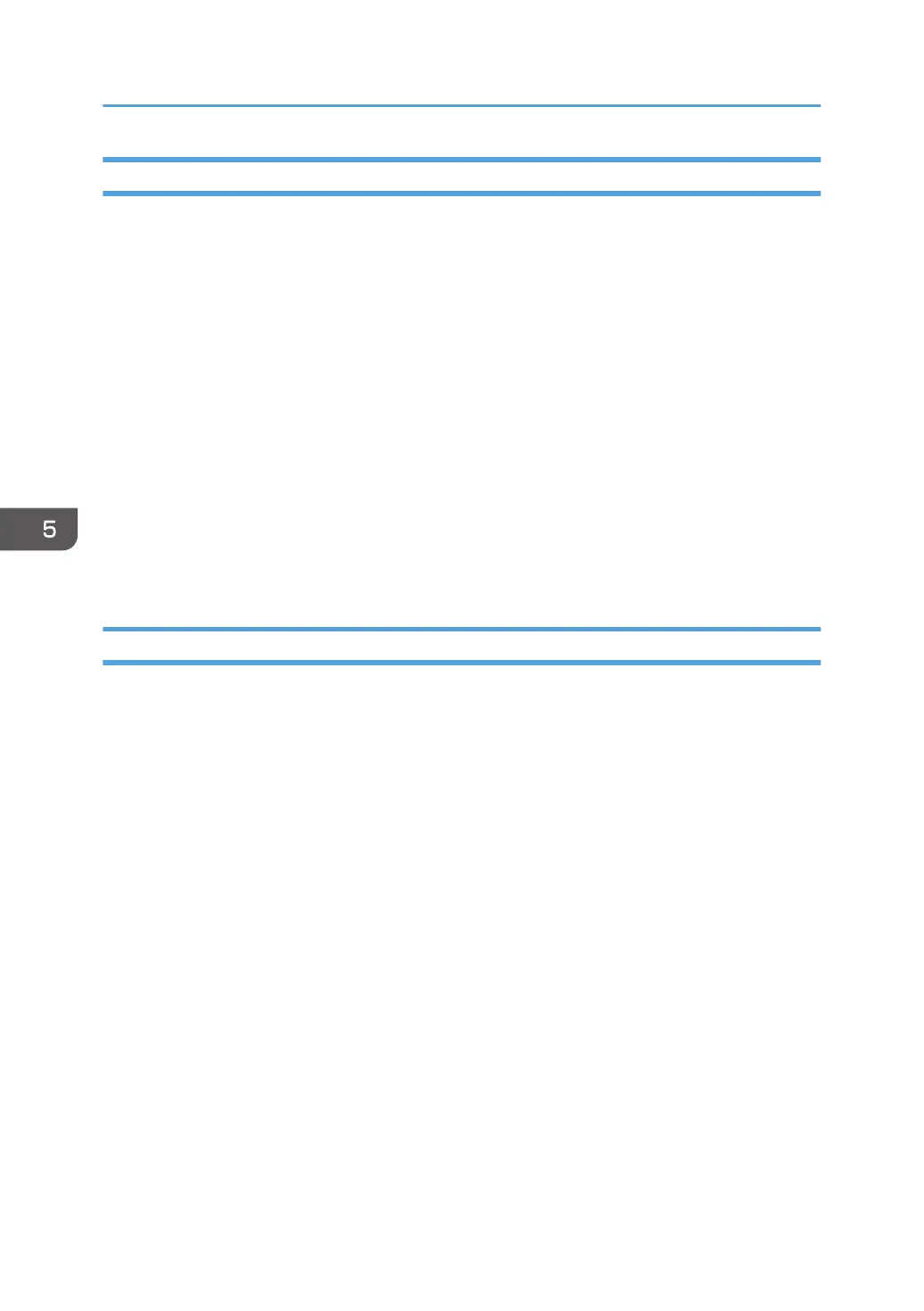Selecting the Device Certificate
Select the certificate to use under IEEE 802.1X from among the device certificates created and installed
in advance on the printer. For details about creating and installing a device certificate, see page 116
"Protecting the Communication Path via a Device Certificate".
1. Log in as the network administrator from Web Image Monitor.
2. Point to [Device Management], and then click [Configuration].
3. Click [Device Certificate] under "Security".
4. Select the certificate to be used for IEEE 802.1X from the drop-down box in "IEEE 802.1X"
under "Certification".
5. Click [OK].
6. "Updating..." appears. Wait for about one or two minutes, and then click [OK].
If the previous screen does not reappear after you click [OK], wait for a while, and then click the
web browser's refresh button.
7. Log out.
Setting Items of IEEE 802.1X for Ethernet
1. Log in as the network administrator from Web Image Monitor.
2. Point to [Device Management], and then click [Configuration].
3. Click [IEEE 802.1X] under "Security".
4. In "User Name", enter the user name set in the RADIUS server.
5. Enter the domain name in "Domain Name".
6. Select "EAP Type". Configurations differ according to the EAP Type.
EAP-TLS
•
Make the following settings according to the operating system you are using:
• Select [On] or [Off] in "Authenticate Server Certificate".
• Select [On] or [Off] in "Trust Intermediate Certificate Authority".
• Enter the host name of the RADIUS server on "Server ID".
• Select [On] or [Off] in "Permit Sub-domain".
LEAP
• Click [Change] in "Password", and then enter the password set in the RADIUS server.
EAP-TTLS
• Click [Change] in "Password", and then enter the password set in the RADIUS server.
5. Enhanced Network Security
148