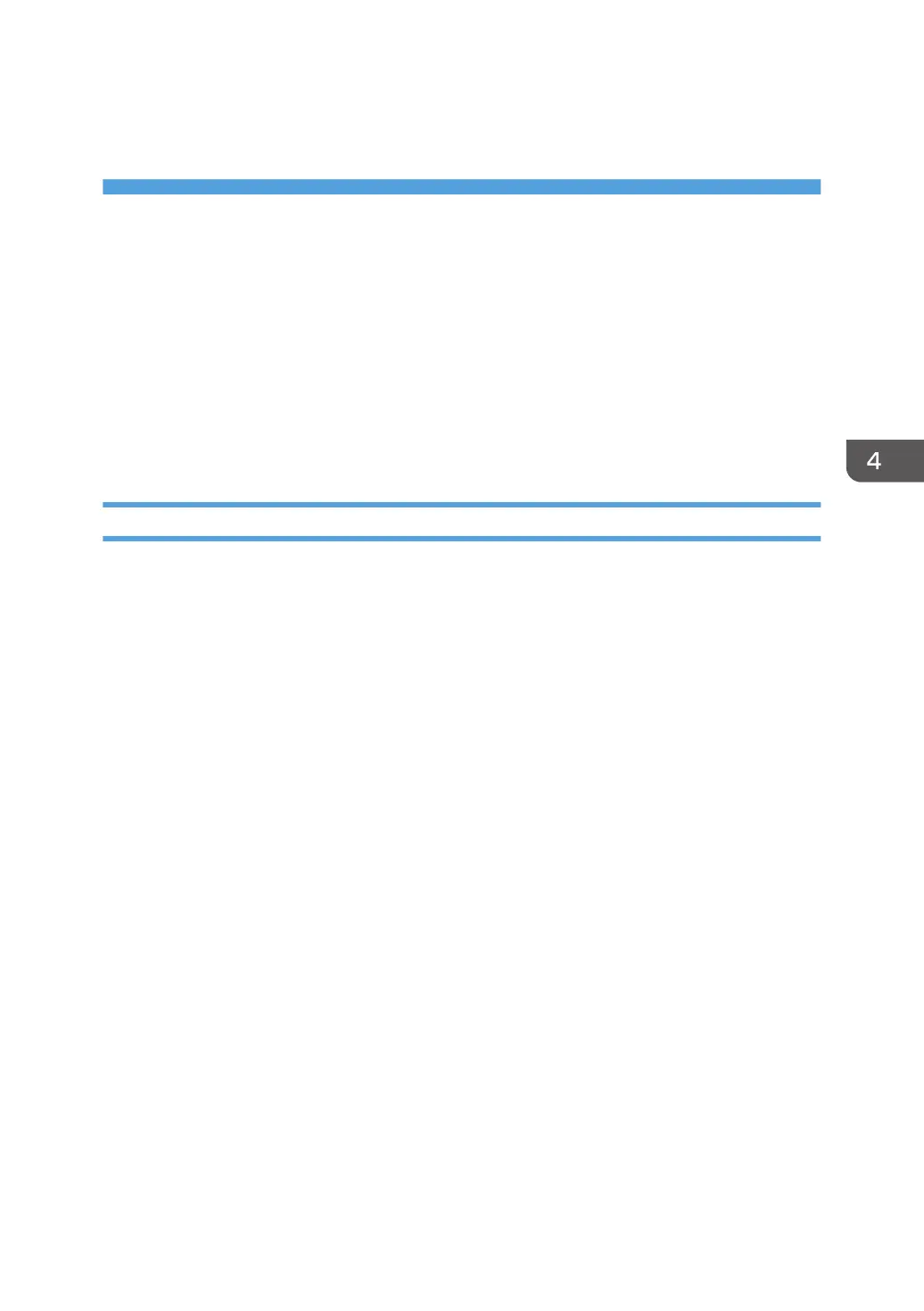4. Installing the Printer Driver for a
Local Connection
This chapter explains how to install printer drivers for USB or parallel connection under Windows
operating systems.
USB Connection
This section explains how to install printer drivers using USB.
Before installing, check that no applications are running on the computer and no print jobs are in
progress.
Windows XP, Windows Server 2003/2003 R2
1. Check that the printer is turned off.
2. Connect the printer and computer using the USB cable.
Connect the USB cable firmly.
3. Turn the printer on.
If New Hardware Wizard has been installed, it starts automatically to install USB Printing Support.
4. Select [No, not this time], and then click [Next].
5. Click [Install from a list or specific location [Advanced]], and then click [Next].
6. Insert the provided CD-ROM into the computer's CD-ROM drive.
If Auto Run starts, click [Cancel], and then [Exit].
7. Select the [Search removable media (floppy, CD-ROM...)] check box under [Search for
the best driver in these locations.], and then click [Next].
8. Select the name of the printer whose driver you want to install.
Check where the source files of the printer driver are stored.
If the CD-ROM drive is D, the source files are stored in the following locations:
• PCL 5c/5e
32-bit driver D:\X86\DRIVERS\PCL5C or PCL5E\XP_VISTA\(Language)\DISK1
64-bit driver D:\X64\DRIVERS\ PCL5C or PCL5E \X64\(Language)\DISK1
• PCL 6
32-bit driver D:\X86\DRIVERS\PCL6\XP_VISTA\MUI\DISK1
64-bit driver D:\X64\DRIVERS\PCL6\X64\MUI\DISK1
• PostScript 3
23