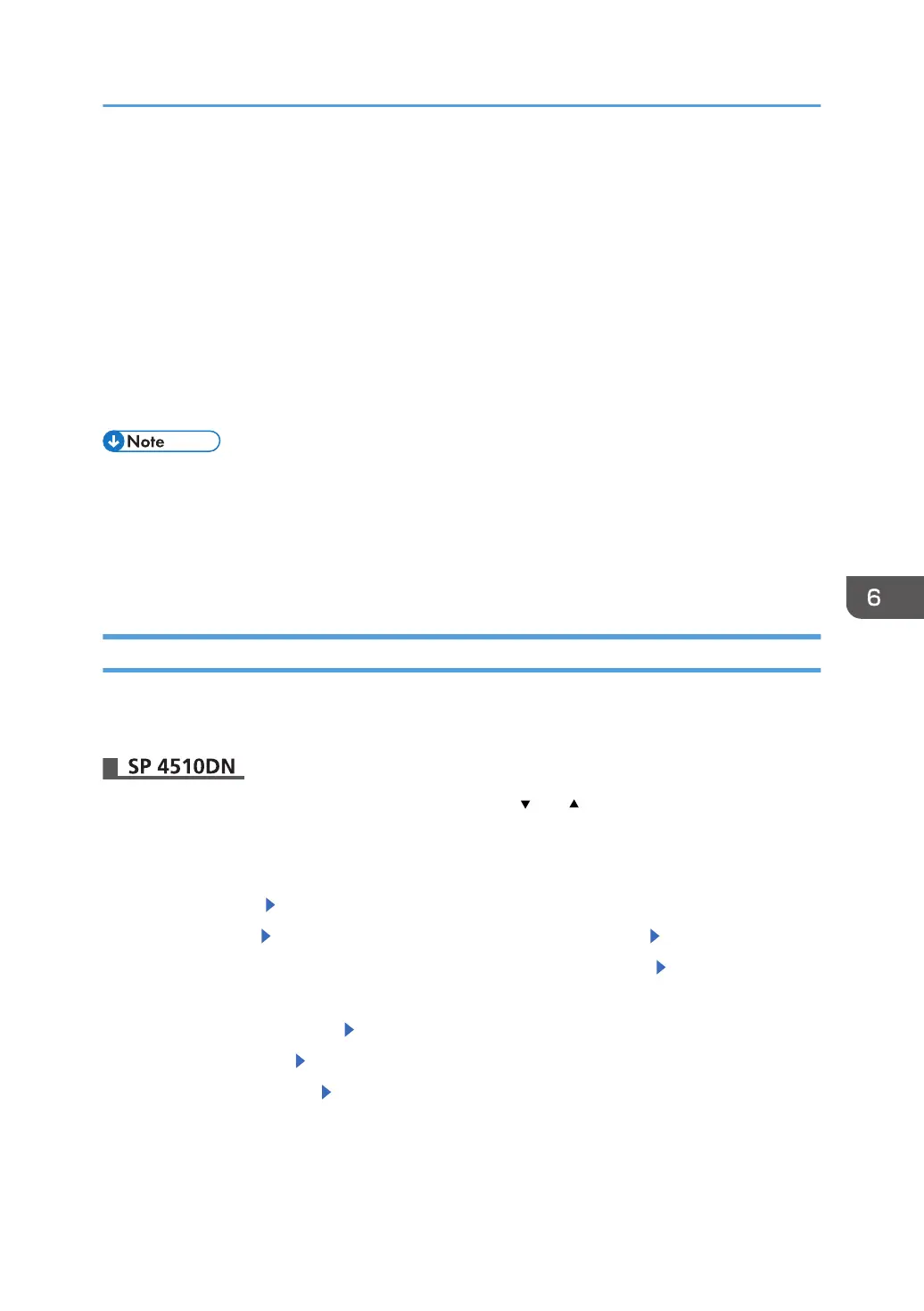Changing the Password of a Locked/Stored
Print File
Depending on the location of the printer, it is difficult to prevent unauthorized persons from viewing
prints lying in the printer's output trays. When printing confidential documents, use the Locked Print
function.
Locked Print
•
Using the printer's Locked Print function, store files in the printer as Locked Print files and then print
them from the control panel and retrieve them immediately, preventing others from viewing them.
• Confidential documents can be printed regardless of the user authentication settings.
•
To store files temporarily, select [Stored Print] in the printer driver. If you select [Stored Print
(Shared)], you can also share these files.
• For details on how to use the Locked Print function, see "Printing Stored Documents", Operating
Instructions.
Changing the Password of a Locked Print File
This can be specified by the file administrator or owner.
If the password has been forgotten, the file administrator changes the password to restore access.
Press the [Menu] key, and then select setting items using the [ ] or [ ] key.
1. The file administrator or the owner logs in from the control panel.
2. Press the [Menu] key to close the printer settings menu.
3. Select [Prt.Jobs] Select [Locked Print Jobs] or [Stored Print Jobs]
4. Select [Job List] Select the file you want to change the password. Select [Change]
5. If a password entry screen appears, enter the password for the file. Press [OK]
The file administrator does not need to enter the password.
6. Select [Change Password] Press [OK]
7. Enter the password. Press [OK]
8. Re-enter the password. Press [OK]
9. Press [Menu].
10. Log out.
Changing the Password of a Locked/Stored Print File
159