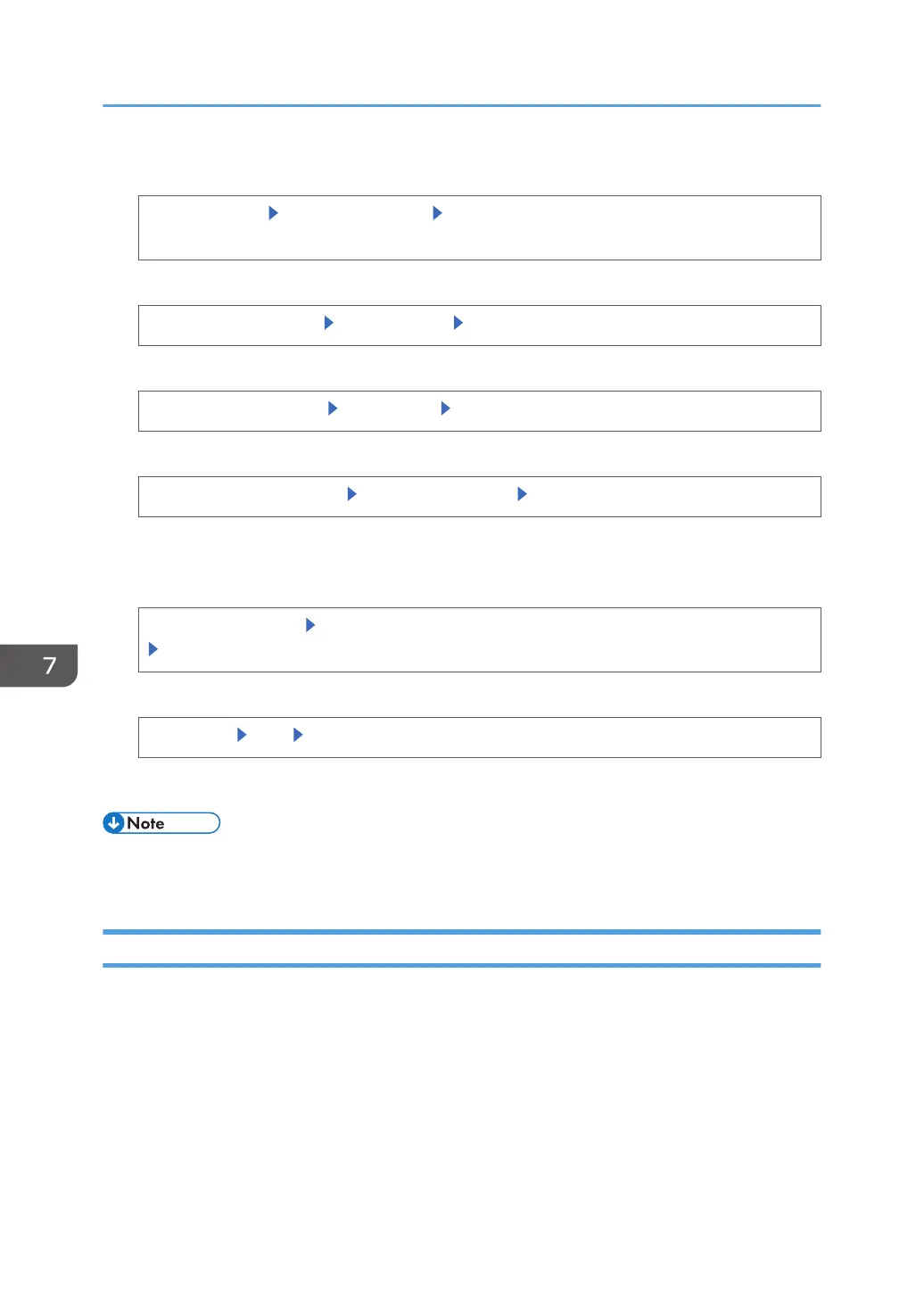 Loading...
Loading...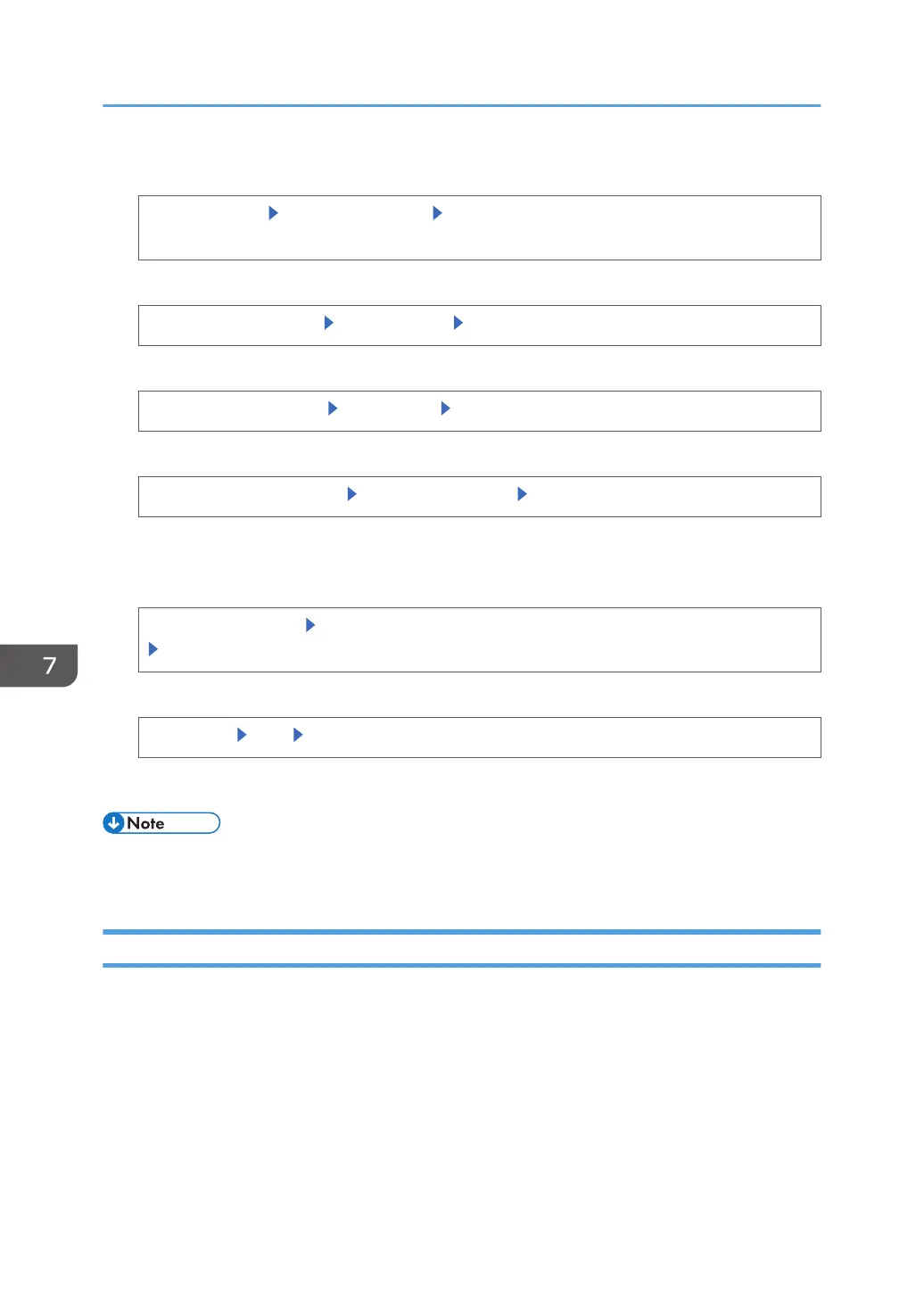
Do you have a question about the Ricoh SP 4520DN and is the answer not in the manual?
| Color | No |
|---|---|
| Duplex printing | Yes |
| Print technology | LED |
| Maximum resolution | 1200 x 1200 DPI |
| Time to first page (black, normal) | 5 s |
| Print speed (black, normal quality, A4/US Letter) | 40 ppm |
| Product color | White |
| Display diagonal | 4.3 \ |
| Maximum duty cycle | 150000 pages per month |
| Number of print cartridges | - |
| Page description languages | PCL 5e, PCL 6, PostScript 3 |
| Total input capacity | 600 sheets |
| Total output capacity | 250 sheets |
| Maximum input capacity | 1600 sheets |
| AC input voltage | 220 - 240 V |
| AC input frequency | 50 - 60 Hz |
| Power consumption (max) | 1110 W |
| Power consumption (off) | 0.58 W |
| Power consumption (printing) | 1740 W |
| Internal memory | 512 MB |
| Processor frequency | 533 MHz |
| Compatible memory cards | SD |
| Maximum internal memory | 1024 MB |
| Other operating systems supported | Novell NetWare 6.x |
| Server operating systems supported | Windows Server 2003, Windows Server 2003 R2, Windows Server 2003 x64, Windows Server 2008, Windows Server 2008 R2, Windows Server 2008 R2 x64, Windows Server 2008 x64, Windows Server 2012, Windows Server 2012 R2, Windows Server 2012 R2 x64, Windows Server 2012 x64 |
| Windows operating systems supported | Windows 7 Enterprise x64, Windows 7 Home Basic, Windows 7 Home Basic x64, Windows 7 Home Premium, Windows 7 Home Premium x64, Windows 7 Professional, Windows 7 Professional x64, Windows 7 Starter, Windows 7 Starter x64, Windows 7 Ultimate, Windows 7 Ultimate x64, Windows 8, Windows 8 Enterprise, Windows 8 Enterprise x64, Windows 8 Pro, Windows 8 Pro x64, Windows 8 x64, Windows 8.1, Windows 8.1 Enterprise, Windows 8.1 Enterprise x64, Windows 8.1 Pro, Windows 8.1 Pro x64, Windows 8.1 x64, Windows Vista Business, Windows Vista Business x64, Windows Vista Enterprise, Windows Vista Enterprise x64, Windows Vista Home Basic, Windows Vista Home Premium, Windows Vista Home Premium x64, Windows Vista Ultimate, Windows Vista Ultimate x64 |
| Paper tray media types | Envelopes, Plain paper, Pre-Printed, Recycled paper, Thick paper, Thin paper |
| Paper tray media weight | 52 - 162 g/m² |
| ISO A-series sizes (A0...A9) | A4, A5, A6 |
| ISO B-series sizes (B0...B9) | B5, B6 |
| Maximum ISO A-series paper size | A4 |
| Standard interfaces | Ethernet, USB 2.0 |
| Optional connectivity | Wireless LAN |
| Depth | 392 mm |
|---|---|
| Width | 370 mm |
| Height | 306 mm |
| Weight | 14000 g |