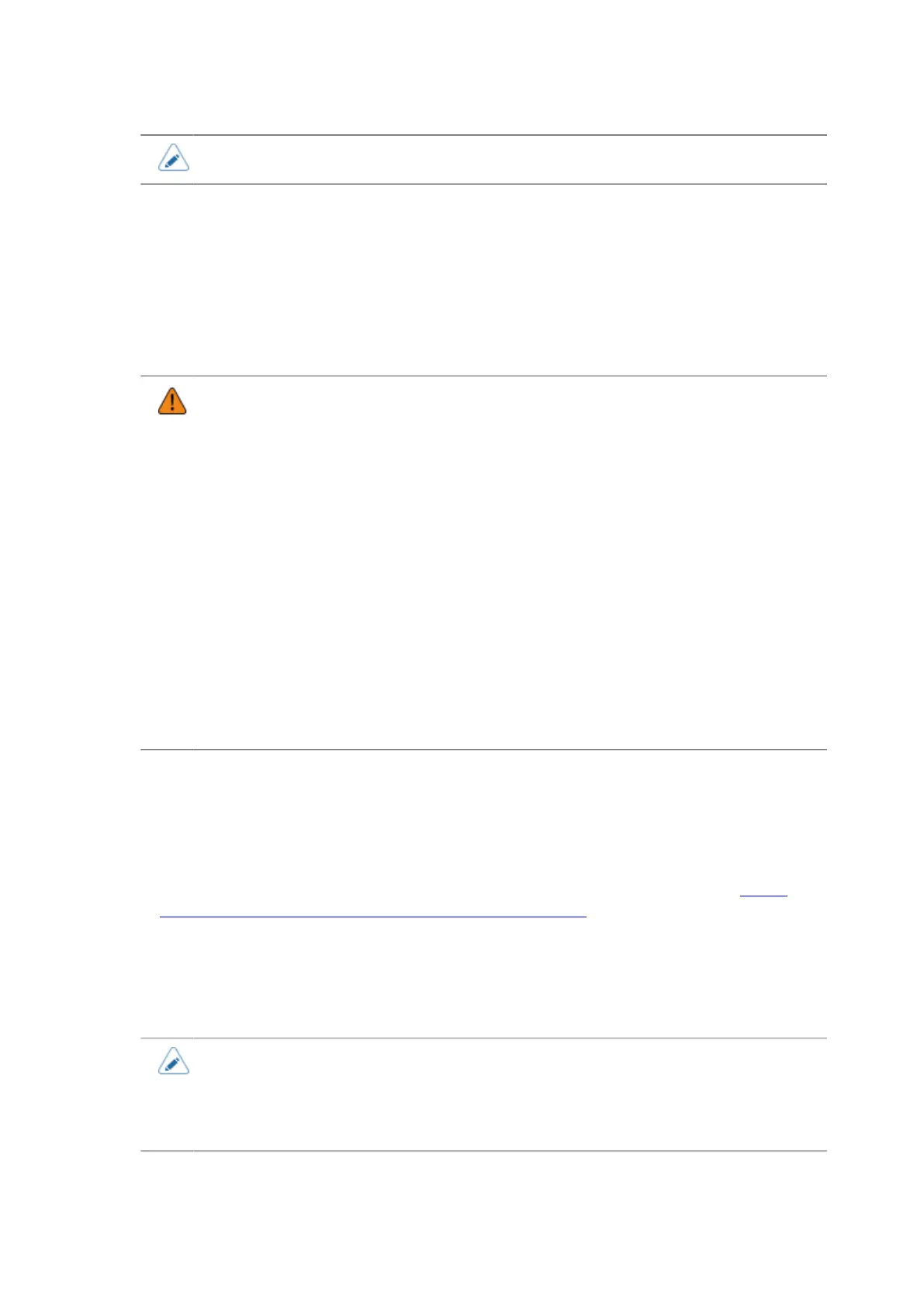155
• The settings of the printer driver should be performed by the Administrator Privilege.
Installing the Printer Driver (IEEE1284)
When the computer is connected to the Internet, the printer driver is automatically installed after
connecting the IEEE1284 compliant cable between the computer and the printer and powering on the
printer.
Do the following procedures to install the printer driver when the computer is not connected to the
Internet. The following procedures use Windows 8.1 as an example.
• Before starting the installation, close all applications.
• Power off the printer and connect the interface cable to a computer.
• When you do the printer driver setup, the properties settings, or the print settings, log in
with Administrator Privilege.
• When you use the printer driver, enable bi-directional communication.
• If the terminal service is being started with Windows Server 2008, change the terminal
service to the install mode. However, it is not guaranteed that the printer driver can be
used in the terminal service environment.
• When using multiple printers, it is necessary to install as many printer drivers as
printers, to identify each printer.
• After installing the printer driver for the first printer, the printer driver for the second and
additional printers will be automatically installed when the printers are connected to
the computer and powered on. However, the name of the printer drivers will be "driver
name (1)", "driver name (2)", and so on. To change the driver name, right-click the
printer in [Devices and Printers], select [Printer properties], and change the name at
the top of the [General] tab.
1. Power off the printer and connect the IEEE1284 compliant cable to a computer.
2. Start Windows.
3. Download the printer driver from the SATO printer driver download site http://
www.satoworldwide.com/software/gallerydriver.aspx.
4. Extract the downloaded compressed file of the printer driver.
5. Power on the printer.
Windows' Plug & Play runs.
• If a message is displayed that indicates new hardware is detected on Windows Vista/
Server 2008, cancel it.
To install the printer driver, right-click the device with a question mark in [Other devices]
of the Device Manager. Then, select [Properties], and install from the [Driver] tab of the
displayed Properties screen.