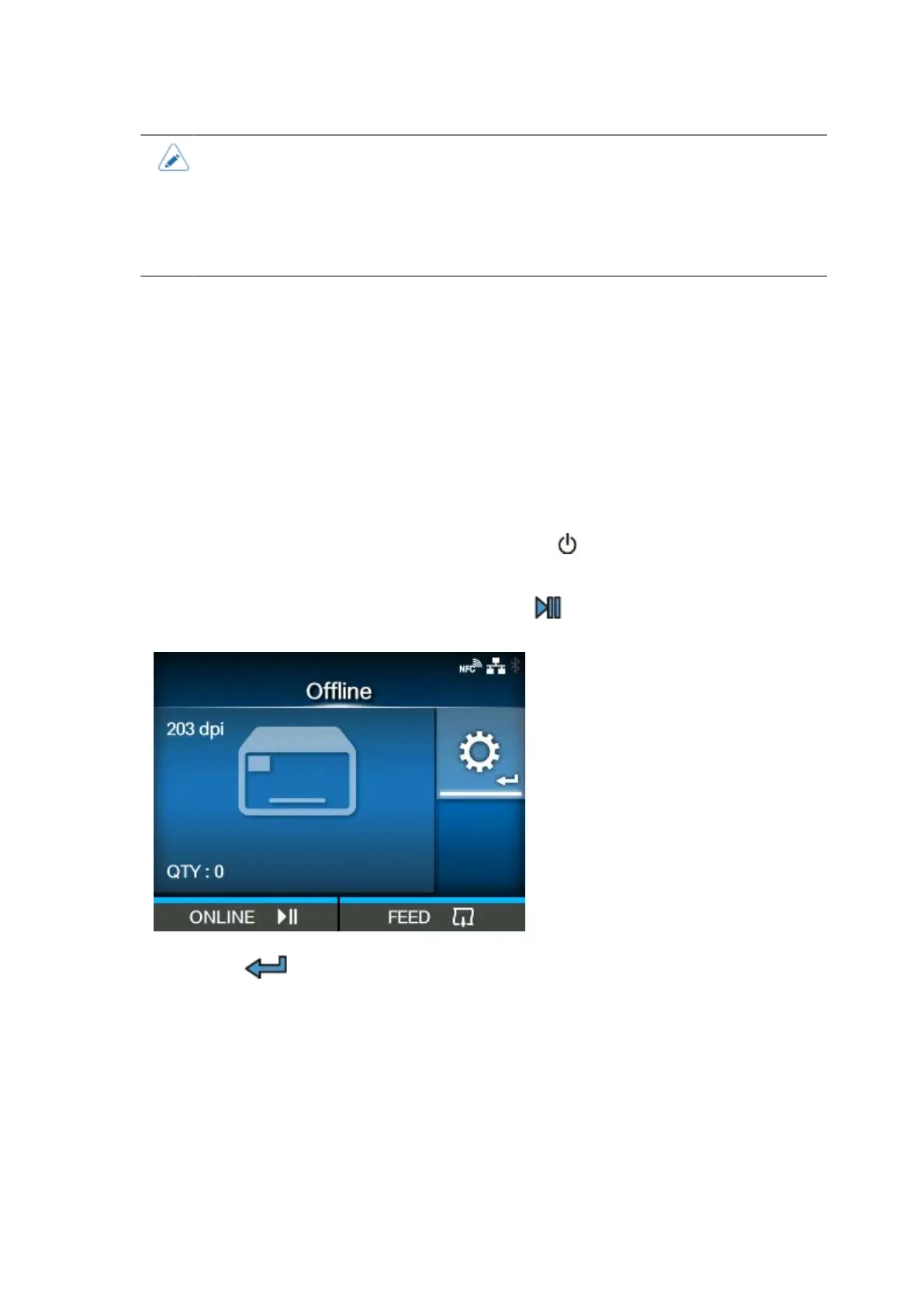633
• Because the KEYENCE barcode checkers (BL-1301, SR-710) use an RS-232C
connection, an optional scanner connection cable is required.
• When replacing media or ribbon, remove the barcode checker stand kit from the
printer. When doing this, first turn the switch of the magnetic base stand to OFF and
remove the barcode checker stand. For details on how to use the barcode checker
stand, refer to the Barcode Checker Stand Kit Installation Manual.
Changing How the RS-232C Interface is Used (When Using the KEYENCE Barcode
Checkers)
When using one of the KEYENCE barcode checkers (BL-1301, SR-710), modify the barcode
checker's operational settings so that it can communicate with the printer, and then connect it to
the printer. After connecting the barcode checker to the printer, change the [Interface] setting of
the RS-232C interface to [RS-232C Reader] on the printer. With this setting, the printer can detect
the barcode checker and automatically connect with it according to the barcode checker's interface
settings.
1.
After connecting the barcode checker, press the power button on the operator
panel until the LED lights up in blue to power on the printer.
2.
When the printer is in Online mode, press the button on the operator panel to
change to Offline mode.
3.
Press the button to show the [Settings] menu.