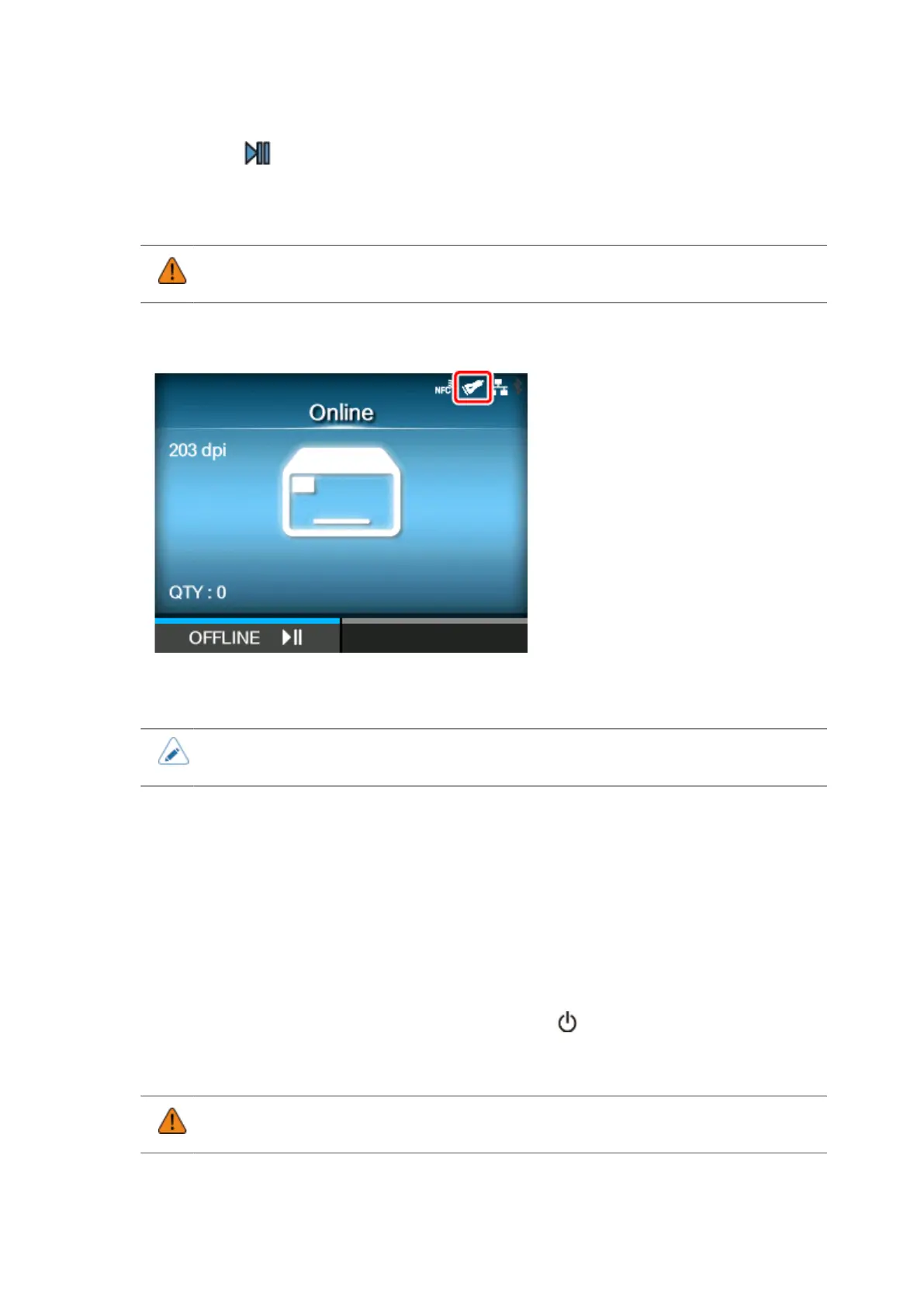635
8.
Press the button to change to Offline mode.
9. Power the printer off, and then on again.
When the printer is powered on, the barcode checker is also powered on automatically.
• When the barcode checker is powered on, it emits a laser light for a few seconds. Be
sure to keep the laser away from your eyes.
Once the connection between the printer and the barcode checker is complete, the barcode
checker icon appears on the status bar of the display.
Do a test read with the barcode checker to confirm that it functions correctly.
• If the printer cannot detect the barcode checker, check if the operational settings of the
barcode check are appropriate.
Doing a Test Read with the Barcode Checker
Prepare a label on which the barcode data you use is printed by this printer.
After performing operational settings of the barcode checker and then connecting it to the printer,
perform a test read from the printer's [Settings] menu to confirm that the barcode checker functions
correctly.
1.
After connecting the barcode checker, press the power button on the operator
panel until the LED lights up in blue to power on the printer.
When the printer is powered on, the barcode checker is also powered on automatically.
• When the barcode checker is powered on, it emits a laser light for a few seconds. Be
sure to keep the laser away from your eyes.