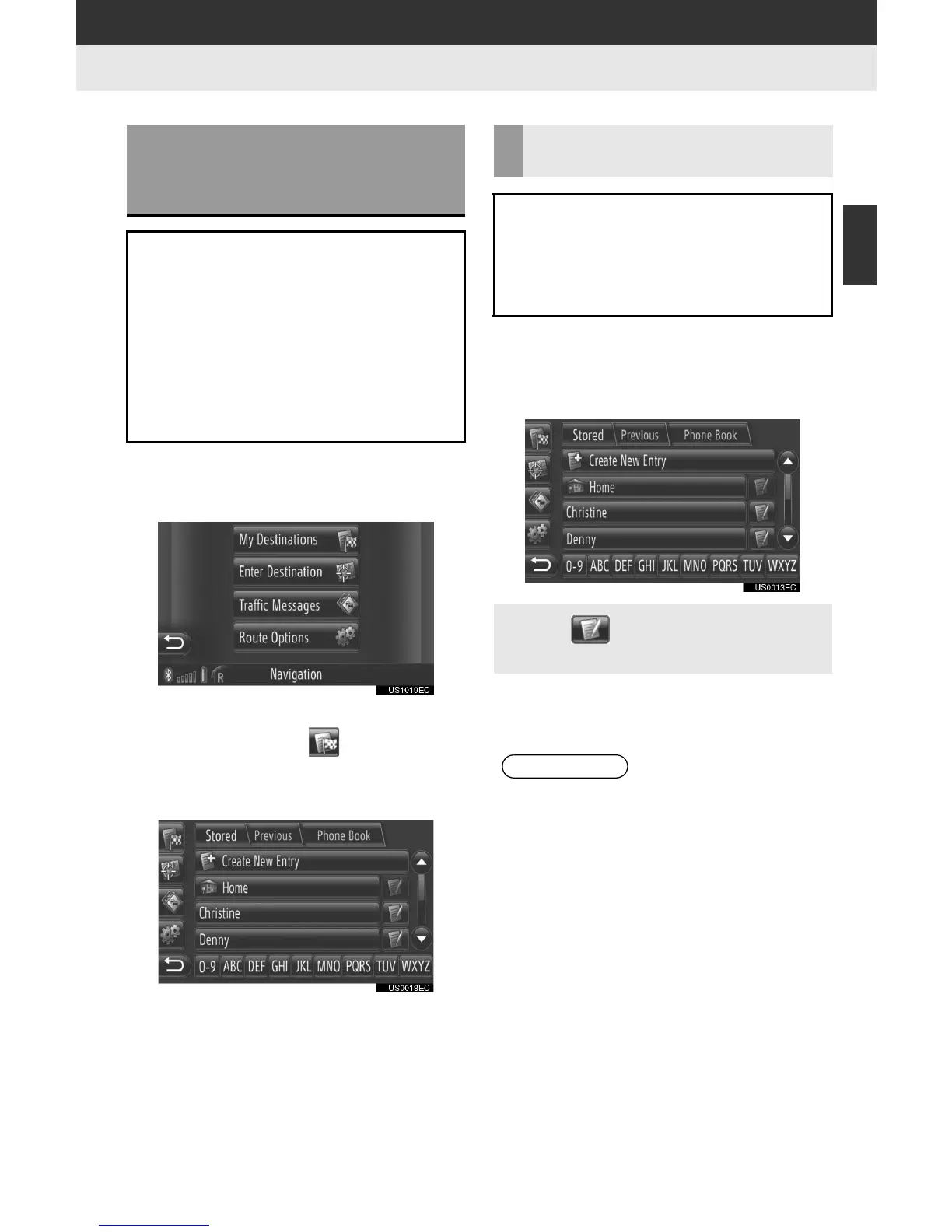33
2
APPLICATION-“Map”
2. DESTINATION SEARCH
1. DESTINATION SEARCH
1 Touch “Dest” on the map.
2 Touch “My Destinations”.
” The “My Destinations” screen can be dis-
played by touching on any of the
“Navigation” screens.
3 Touch the tab for the desired method.
” Please refer to the following pages for a
description of each operation.
1 Touch “Stored” on the “My Destina-
tions” screen.
2 Touch the desired entry.
3 The starting route guidance screen will
be displayed. (See page 42.)
DESTINATION SEARCH ON
THE “My Destinations”
SCREEN
There are several ways to search a
destination.
(a)Destination search by stored desti-
nations
(b)Destination search by previous des-
tinations
(c)Destination search by the connect-
ed phone’s phone book
DESTINATION SEARCH BY
“Stored”
Destinations can be selected from the
destinations registered with the sys-
tem. To use this function, it is neces-
sary to register the entry. (See page
52.)
” Touch to display and edit the entry
information. (See page 58.)
INFORMATION
● If “Home” has not been registered, a
message will be displayed and the
setting screen will automatically
appear. (See page 53.)
