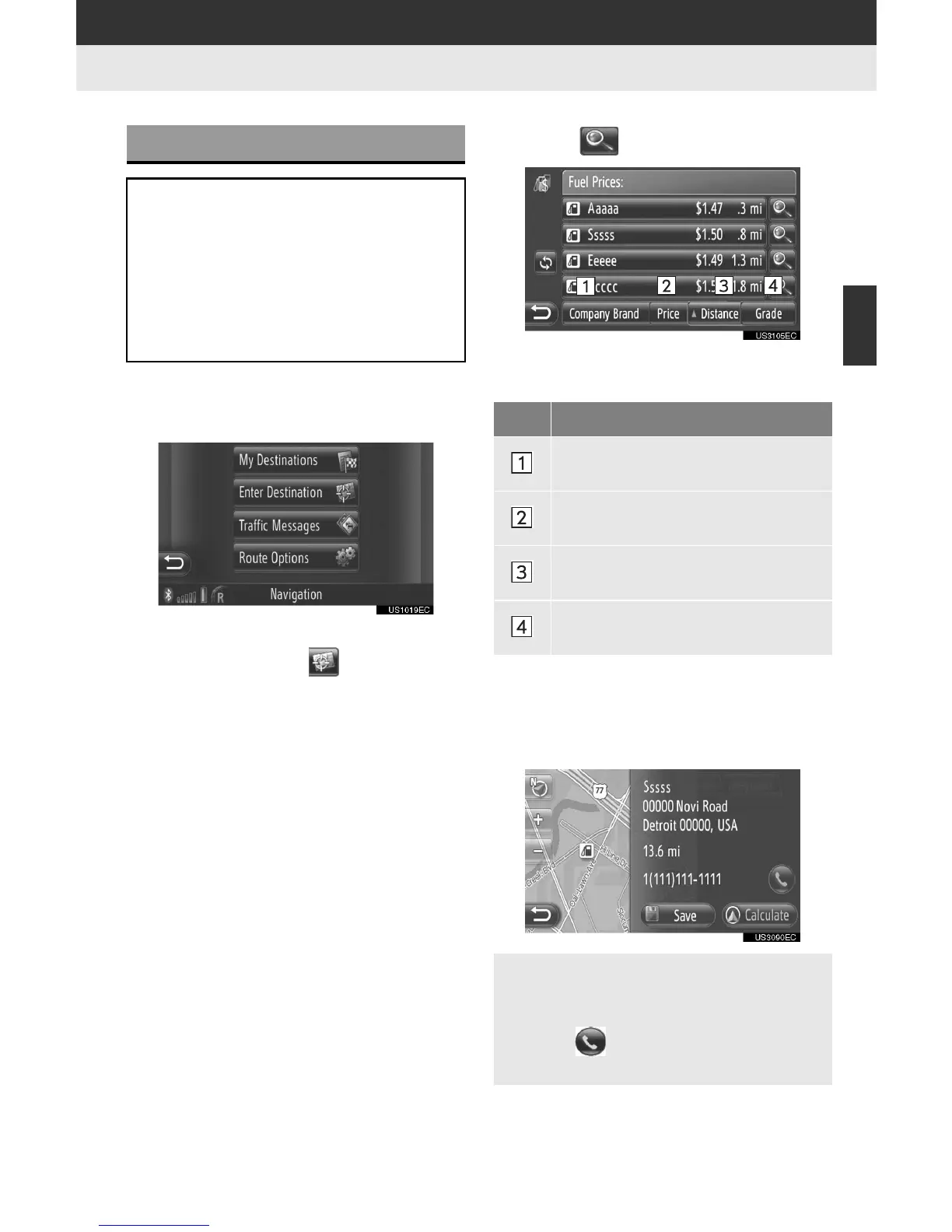85
2. ENTUNE SERVICE
3
APPLICATION-THE OTHERS
1 Touch “Dest” on the map.
2 Touch “Enter Destination”.
” The “Enter Destination” screen can be dis-
played by touching on any of the
“Navigation” screens.
3 Touch “POI” on the “Enter Destina-
tion” screen.
4 Touch “Fuel Prices” on the “POI”
screen.
” When the login information screen is dis-
played, enter the user login information
and then touch “Confirm Login Informa-
tion”. (See page 80.)
” When the cost warning or roaming warn-
ing screen is displayed, touch “Con-
tinue”. This function can be set to on or
off. (See page 208.)
5 Touch for the desired item.
” On this screen, the following functions can
be operated.
” If you touch the desired item, the starting
route guidance screen will be displayed
directly. (See page 42.)
6 Touch “Calculate”.
7 The starting route guidance screen will
be displayed. (See page 42.)
FUEL PRICES
It enables the navigation system to dis-
play current fuel prices and gas station
locations, which can be set as a desti-
nation if desired.
Before using this function, connect a
Bluetooth
®
phone with an internet pro-
file. (See page 203.)
No. Function
Touch to display search result list
sorted by company brand.
Touch to display search result list
sorted by the price.
Touch to display search result list
sorted by the distance.
Touch to select the desired fuel
type.
” When “Save” is touched, the point is
registered in the “Stored” list on the “My
Destinations” screen. (See page 54.)
” When is touched, the registered
telephone number is called.
