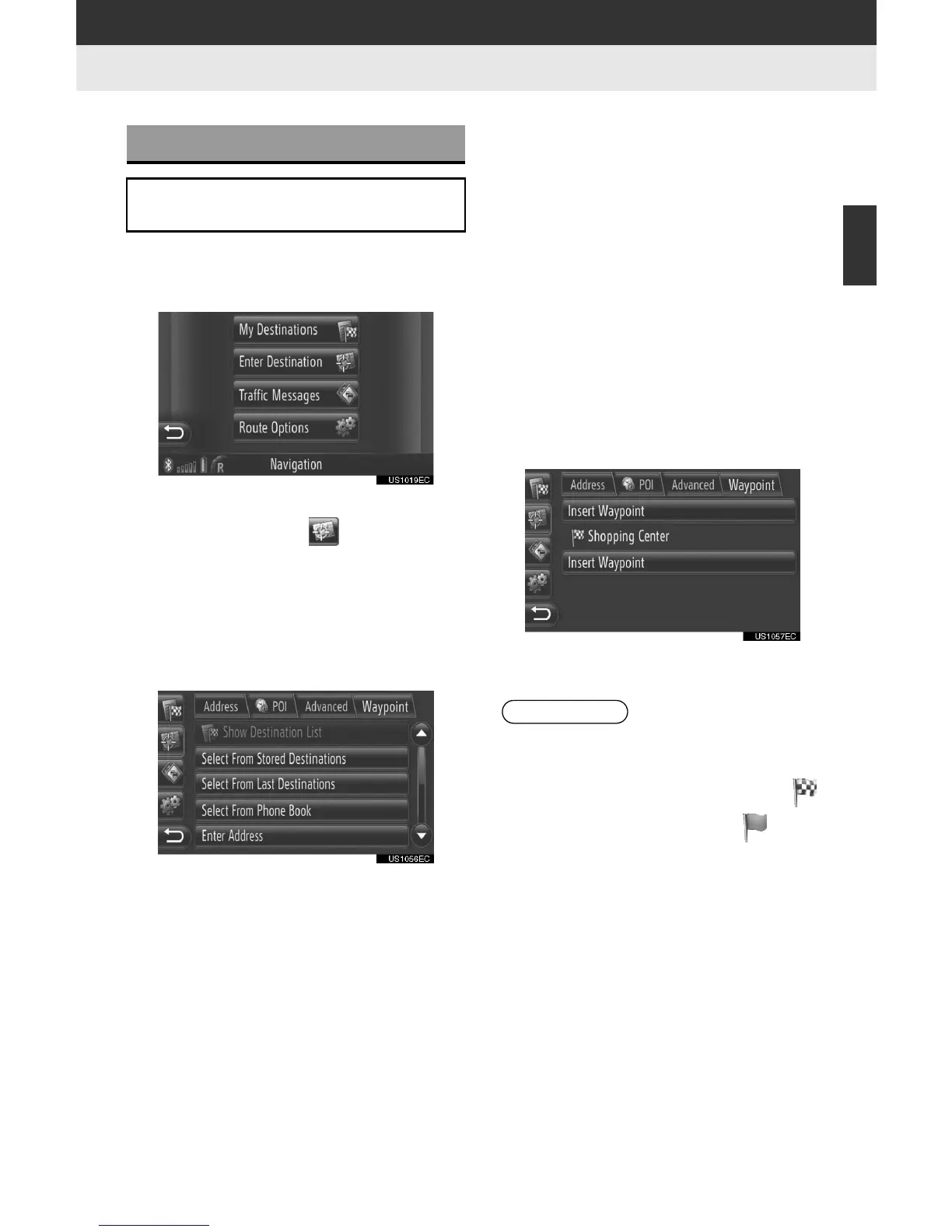49
3. ROUTE GUIDANCE
2
APPLICATION-“Map”
1 Touch “Dest” on the map.
2 Touch “Enter Destination”.
” The “Enter Destination” screen can be dis-
played by touching on any of the
“Navigation” screens.
3 Touch “Waypoint” on the “Enter Des-
tination” screen.
4 Touch the desired method to search
the destination.
” For detailed information about searching
the destination on the map, see page 33.
wIf you search the destination by “Enter
Address”
5 Touch “Add as Waypoint”.
wIf you search the destination by “Select
Point on Map” or “Enter Geo-coordi-
nates”
5 Touch “Add”.
wIf you search the destination by the other
methods
5 Touch the desired entry.
6 Touch “Insert Waypoint” to select the
position of the waypoint.
7 The route will be recalculated.
ADDING DESTINATIONS
Destinations can be added and the
route changed accordingly.
INFORMATION
● In addition to the main destination, a
maximum of 4 waypoints can be set.
● The main destination is marked by ,
the waypoints are marked by .
