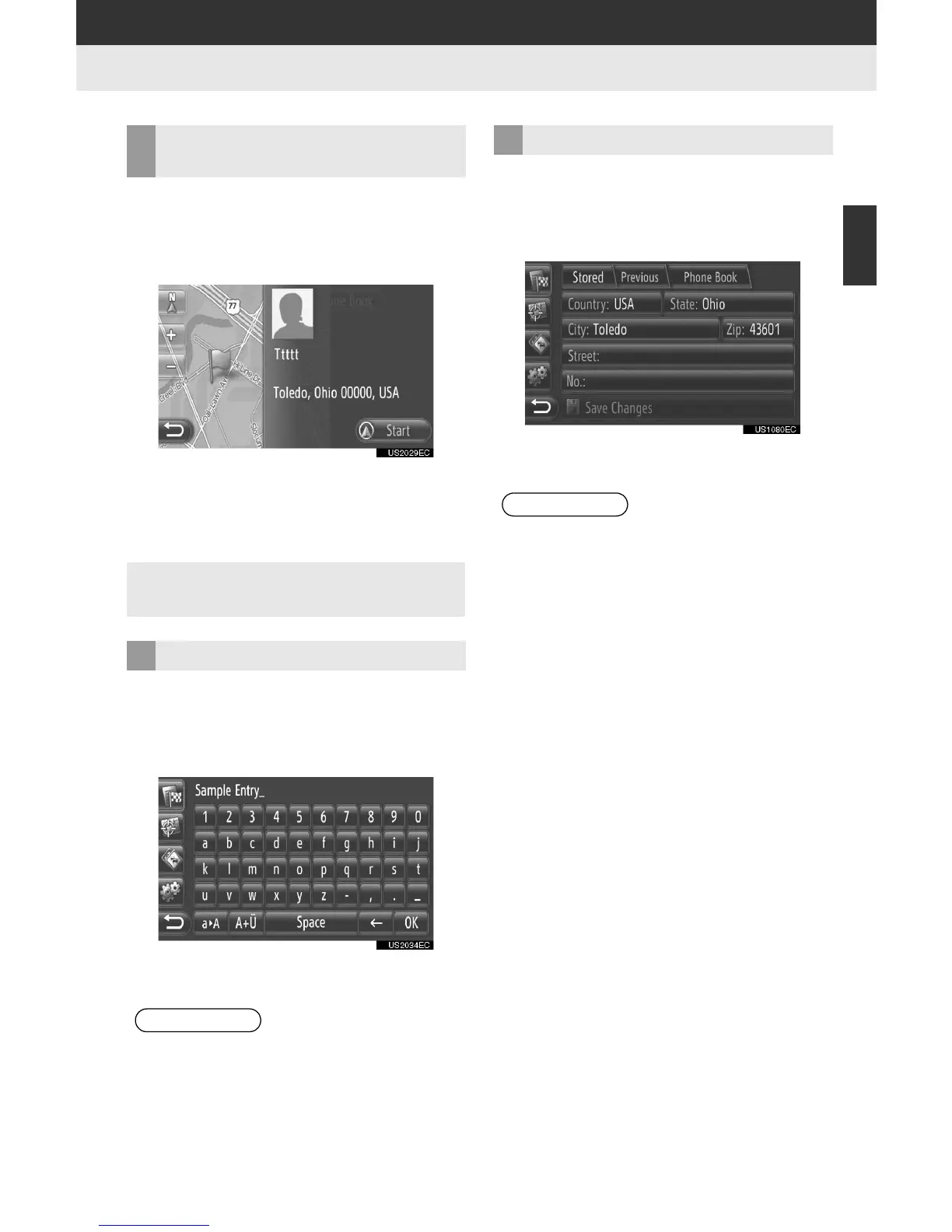59
4. MY DESTINATIONS
2
APPLICATION-“Map”
1 Touch “Show Details” on the entry
options screen.
2 This screen will be displayed.
” The address will be marked on the map.
” The address and a picture, if available, of
the contact from the system’s phone book
will be displayed.
1 Touch “Rename XX” on the entry op-
tions screen.
2 Input the new name.
3 Touch “OK”.
1 Touch “Edit Address” on the entry
options screen.
2 Input the new address. (See page 35.)
3 Touch “Save Changes”.
SHOW DETAILS OF THE
ENTRY
” When you touch “Start”, the starting
route guidance screen will be displayed.
CHANGING THE ENTRY NAME
INFORMATION
● This function cannot be operated while
driving.
EDITING THE ADDRESS
INFORMATION
● This function cannot be operated while
driving.
● If an entry that is transferred from a cel-
lular phone is edited, the change will
affect the entry in the “Stored” list on the
“My Destinations” screen and “Contacts”
screen. (See pages 52 and 165.)
