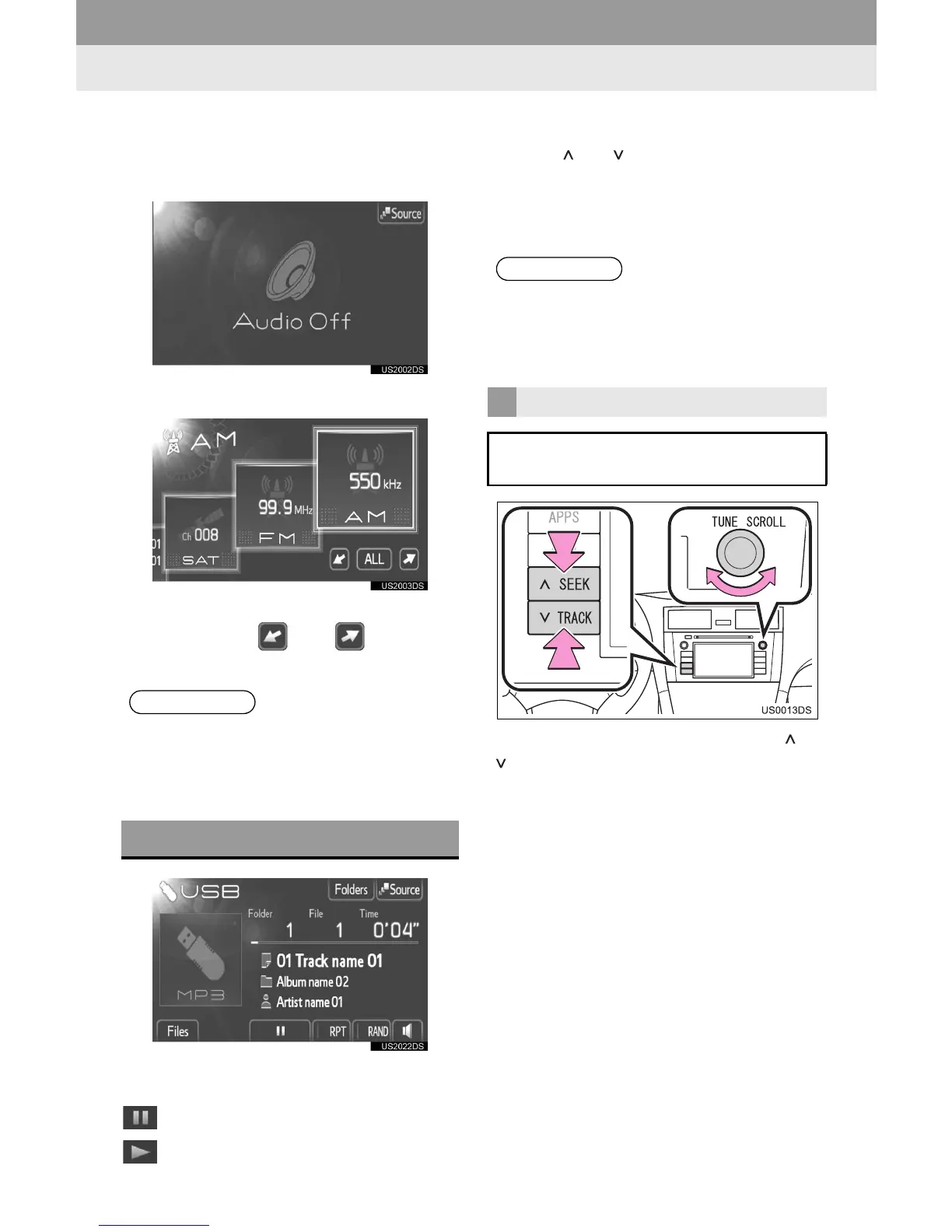44
1. AUDIO SYSTEM OPERATION
2 Touch “Source” or press “AUDIO”
button to display the audio source se-
lection screen.
3 Touch “USB” on the screen.
” If a desired source is not displayed on the
screen, touch or to scroll to
it.
” The title of the file and folder currently
being played will be displayed.
: Touch to pause the file.
: Touch to resume playing the file.
Fast forward and Reverse: Press and
hold the “ ” or “ ” of “SEEK/TRACK” but-
ton to fast forward or reverse. When you
release the button, the player will start
playing from that position.
“SEEK/TRACK” button: Press the “ ” or
“” of “SEEK/TRACK” button to select a
desired file.
“TUNE/SCROLL” knob: Turn this control
knob to select a desired file. Also, the knob
can be used for selection from the list dis-
play.
INFORMATION
● If no USB memory is connected, the
“USB” cannot be selected. Connect the
USB memory to the USB port.
PLAYING A USB MEMORY
INFORMATION
● The progress bar indicator does not
always correspond to the actual elapsed
playback position.
SELECTING A DESIRED FILE
Select a desired file using one of the
following methods.
