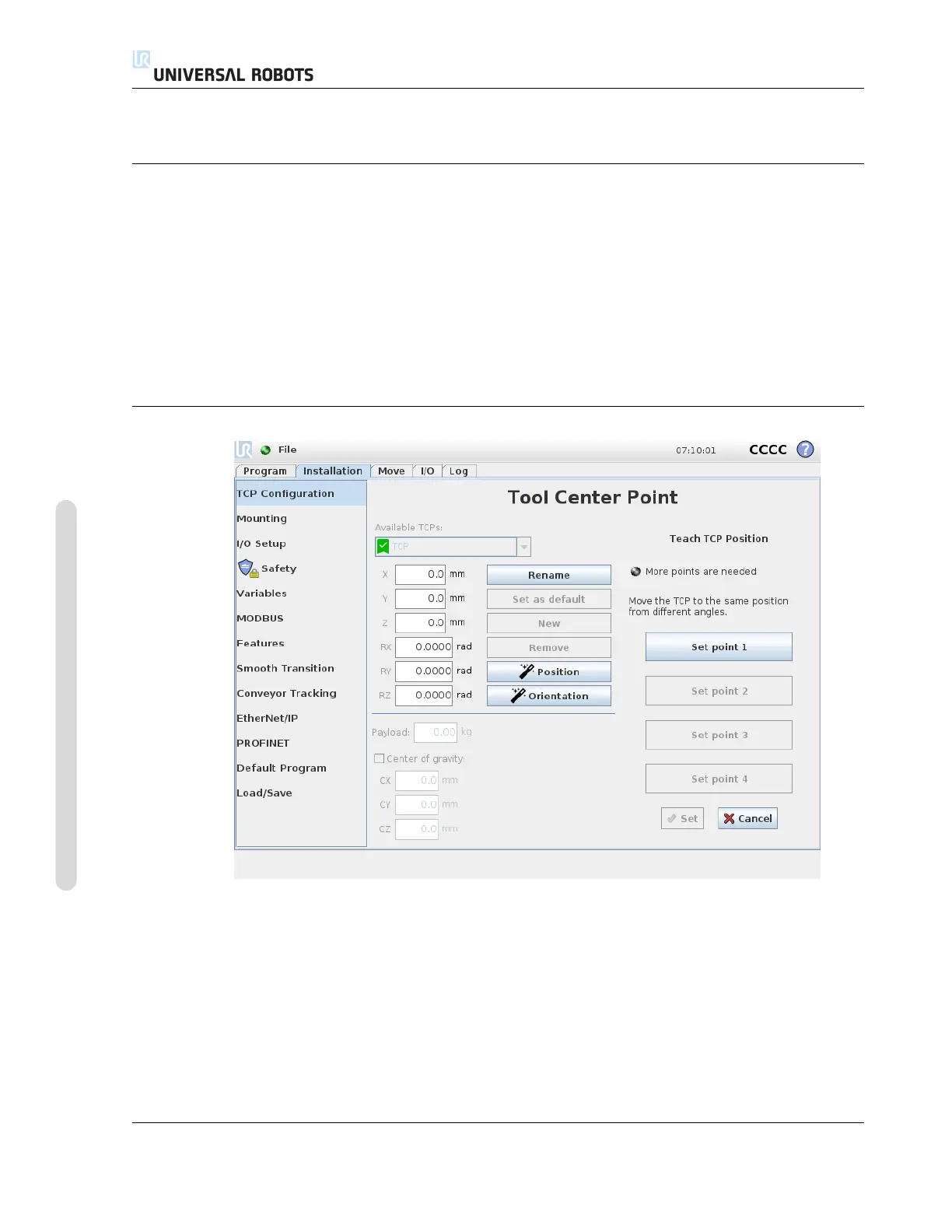13.6 Installation → TCP Configuration
The translation and rotation of the selected TCP can be modified by tapping the respective white
text fields and entering new values.
13.6.2 The default and the active TCP
There is one default configured TCP, marked by a green checkmark icon to the laft of its name in
the Available TCPs drop-down menu. To set a TCP as the default, select the desired TCP and tap
Set as default.
A TCP offset is designated as active to determine all linear motions in Cartesian coordinate system
space. The motion of the active TCP is visualized on the Graphics Tab (see 14.31). Before a
program runs, the default TCP is set as the active TCP. Within a program, any of the specified TCPs
can be set as active for a particular movement of the robot (see 14.5 and 14.12).
13.6.3 Teaching TCP position
TCP position coordinates can be calculated automatically as follows:
1. Tap the TCP Position Wizard.
2. Choose a fixed point in the workspace of the robot.
3. Use the position arrows on the right side of the screen to move the TCP from at least three
different angles and to save the corresponding positions of the tool output flange.
4. Use the Set button to apply the verified coordinates to the appropriate TCP. The positions
must be sufficiently diverse for the calculation to work correctly. If they are not sufficiently
diverse, the status LED above the buttons turns red.
CB3 II-44 Version 3.10
Copyright © 2009–2019 by Universal Robots A/S. All rights reserved.
