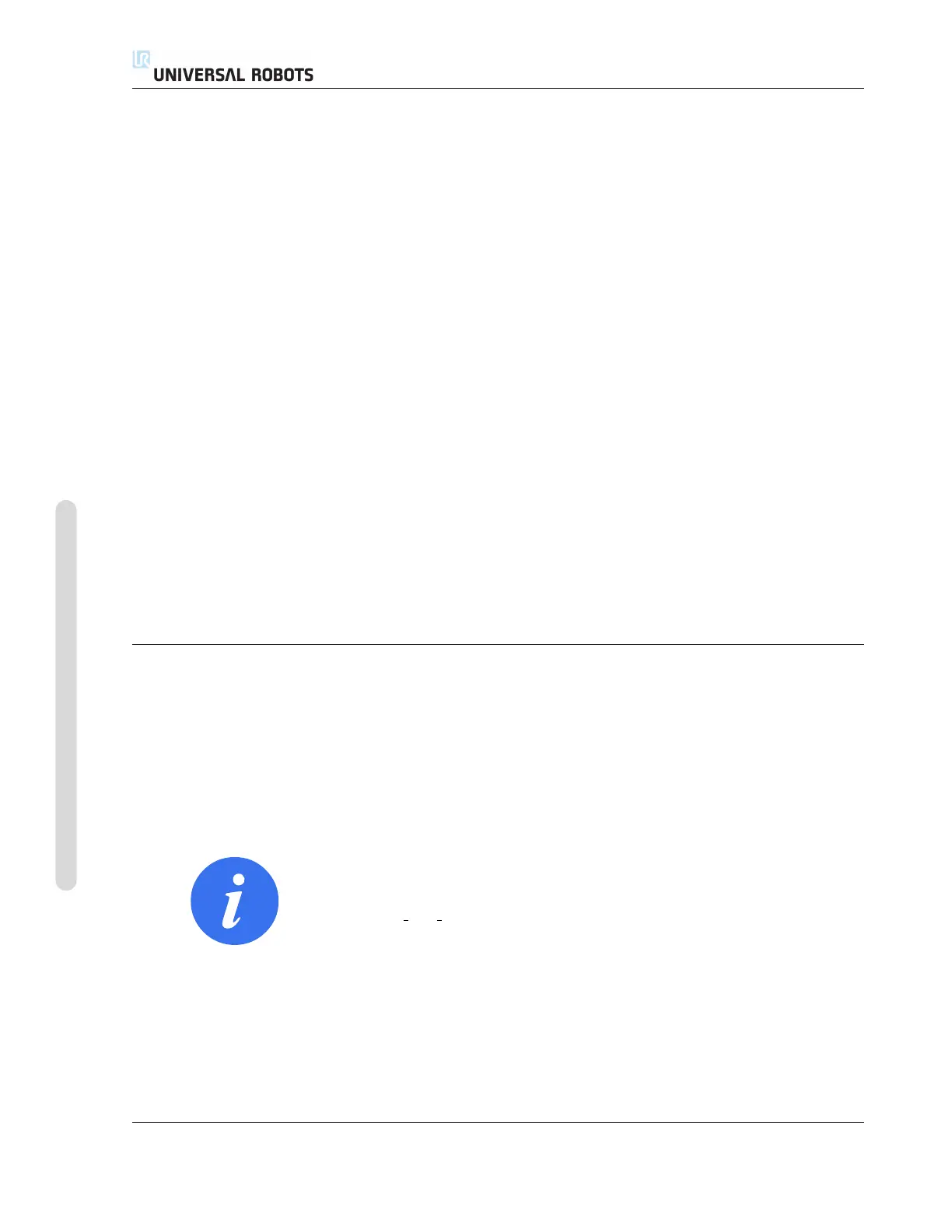14.26 Command: Force
• Simple: Only one axis will be compliant in force mode. The force along this axis is adjustable.
The desired force will always be applied along the z-axis of the selected feature. However, for
Line features, it is along their y-axis.
• Frame: The Frame type allows for more advanced usage. Here, compliance and forces in all
six degrees of freedom can be independently selected.
• Point: When Point is selected, the task frame has the y-axis pointing from the robot TCP
towards the origin of the selected feature. The distance between the robot TCP and the origin
of the selected feature is required to be at least 10 mm. Note that the task frame will change
at runtime as the position of the robot TCP changes. The x- and z-axis of the task frame are
dependent on the original orientation of the selected feature.
• Motion: Motion means that the task frame will change with the direction of the TCP motion.
The x-axis of the task frame will be the projection of the TCP movement direction onto the
plane spanned by the x- and y-axis of the selected feature. The y-axis will be perpendicular to
the robot arm’s motion, and in the x-y plane of the selected feature. This can be useful when
de-burring along a complex path, where a force is needed perpendicular to the TCP motion.
Note: when the robot arm is not moving: If force mode is entered with the robot arm standing
still, there will be no compliant axes until the TCP speed is above zero. If later, while still in
force mode, the robot arm is again standing still, the task frame has the same orientation as
the last time the TCP speed was larger than zero.
For the last three types, the actual task frame can be viewed at runtime on the graphics tab (see
14.31), when the robot is operating in force mode.
Force value selection
• Force or torque value can be set for compliant axes, and robot arm adjusts its position to
achieve the selected force.
• For non-compliant axes robot arm will follow the trajectory set by the program.
For translational parameters, the force is specified in Newtons [N] and for rotational the torque is
specified in Newton meters [Nm].
NOTE:
You must do the following:
• Use get tcp force() script function in separate thread, to
read actual force and torque.
• Correct wrench vector, if actual force and/or torque is lower
than requested.
CB3 II-106 Version 3.10
Copyright © 2009–2019 by Universal Robots A/S. All rights reserved.