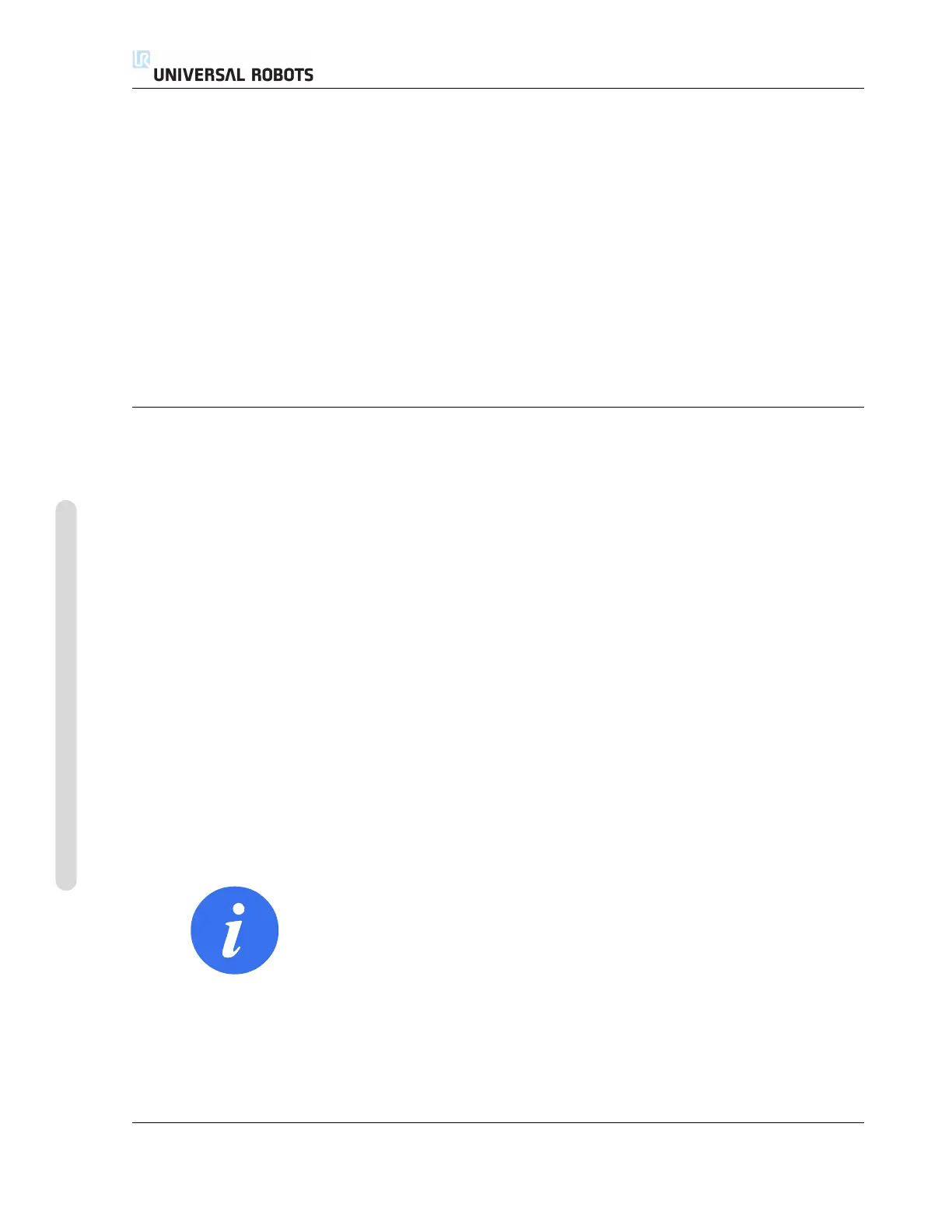13.16 Log Tab
Robot Health The top half of the screen displays the ”health” of the Robot Arm and Control Box.
The left side of the screen shows information related to the Control Box, while the right side of
the screen displays robot joint information. Each joint dsiplays the temperature of the motor and
electronics, the load of the joint, and the voltage.
Robot Log Messages are displayed on the bottom half of the screen. The first column categorizes
the severity of the log entry. The second column shows the messages’ time of arrival. The next
column shows the sender of the message. The last column shows the message itself. Messages
can be filtered by selecting the toggle buttons which correspond to the severity of the log entry.
The figure above shows errors will be displayed while information and warning messages will be
filtered. Some log messages are designed to provide more information that is accessible by selecting
the log entry.
13.16.1 Saving Error Reports
When an error occurs in PolyScope, a log of the error is generated. In the Log Tab, you can track
and/or export generated reports to a USB drive (see 13.16). The following list of errors can be
tracked and exported:
• Fault
• Internal PolyScope exceptions
• Protective Stop
• Unhandled exception in URCap
• Violation
The exported report contains: a user program, a history log, an installation and a list of running
services.
Error Report A detailed status report is available when a paper clip icon appears on the log line.
• Select a log line and tap the Save Report button to save the report to a USB drive.
• The report can be saved while a program is running.
NOTE:
The oldest report is deleted when a new one is generated. Only the
five most recent reports are stored.
CB3 II-64 Version 3.10
Copyright © 2009–2019 by Universal Robots A/S. All rights reserved.
