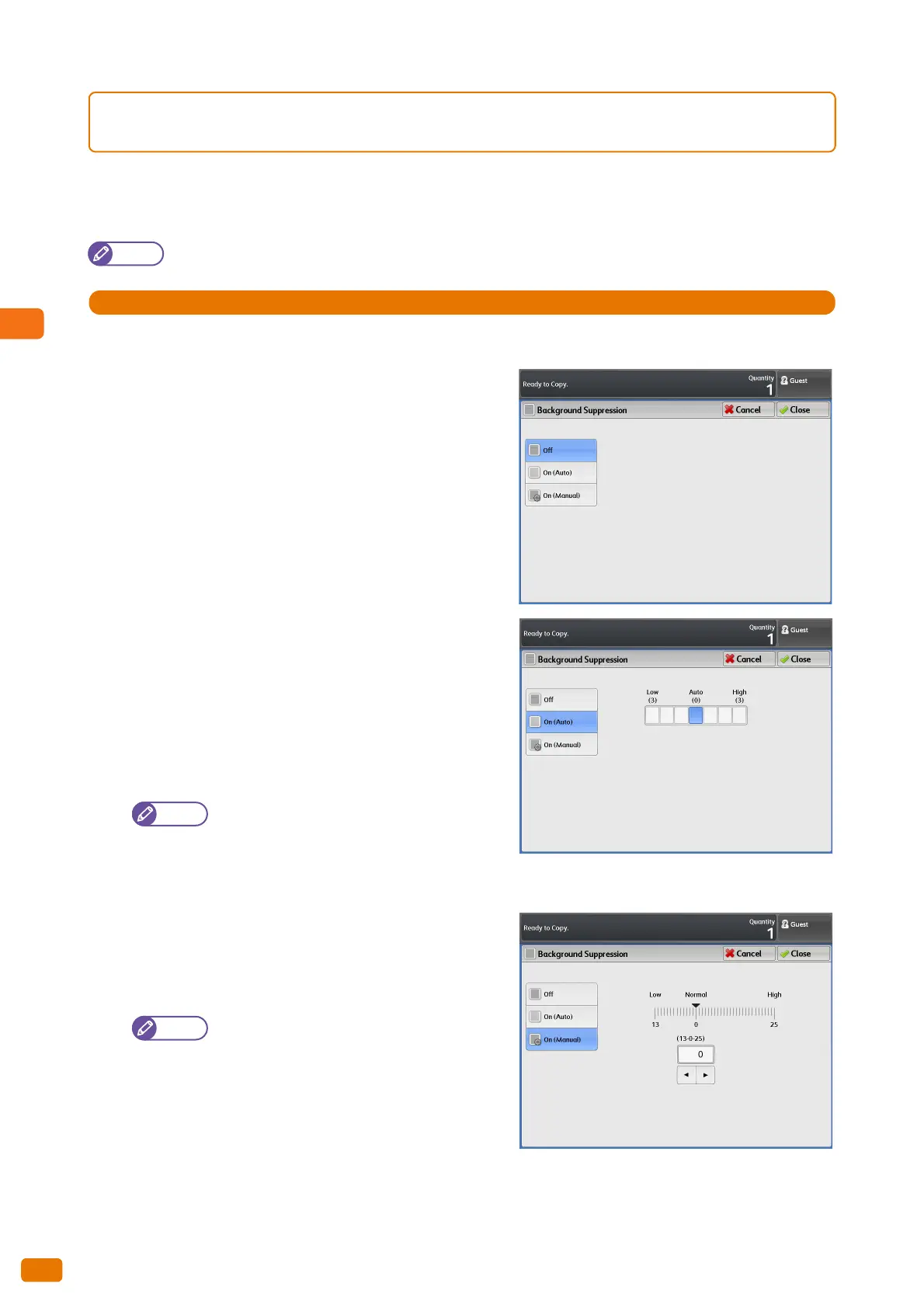2.14 Copy - [Image Quality] Screen
110
2.14.3 Background Suppression (Preventing Background Colors from
Appearing on the Copied Output)
The following describes how to prevent the background colors of documents such as blue prints from appearing on
the copied output.
Note
When [Original Type] is set to [Printed Original] or [Photograph], [On (Auto)] cannot be selected.
1.
Press [Background Suppression].
2.
Select from [Off], [On (Auto)], and [On (Manual)].
Off
Select this to copy the document as is, without applying any
adjustments to the background colors.
On (Auto)
Select this to allow the machine to automatically suppress
the background colors.
There are seven levels available between [Low] and [High].
To increase the effect of background suppression (lighten
the background color on the copied output), select a level
closer to [High]. To decrease effects (reproduce the
background color as is), select a level closer to [Low].
If you select [On (Auto)] and part of the image
is lost or unwanted background colors remain
on the copied output, consider to selecting [On
(Manual)] to make adjustments manually or to
make adjustments under [Lighten / Darken].
On (Manual)
Select this to apply the specified level of suppression to the
entire area of the document.
There are 39 levels available between [Low] and [High].
For the following document types, select [Off],
or select [On (Manual)] to make adjustments
manually.
- Photographs/Posters/Color documents
- Documents with intricate texture
- Documents inserted in a document carrier
- Documents with parts where image coverage
is high compared to the density of the background colors.