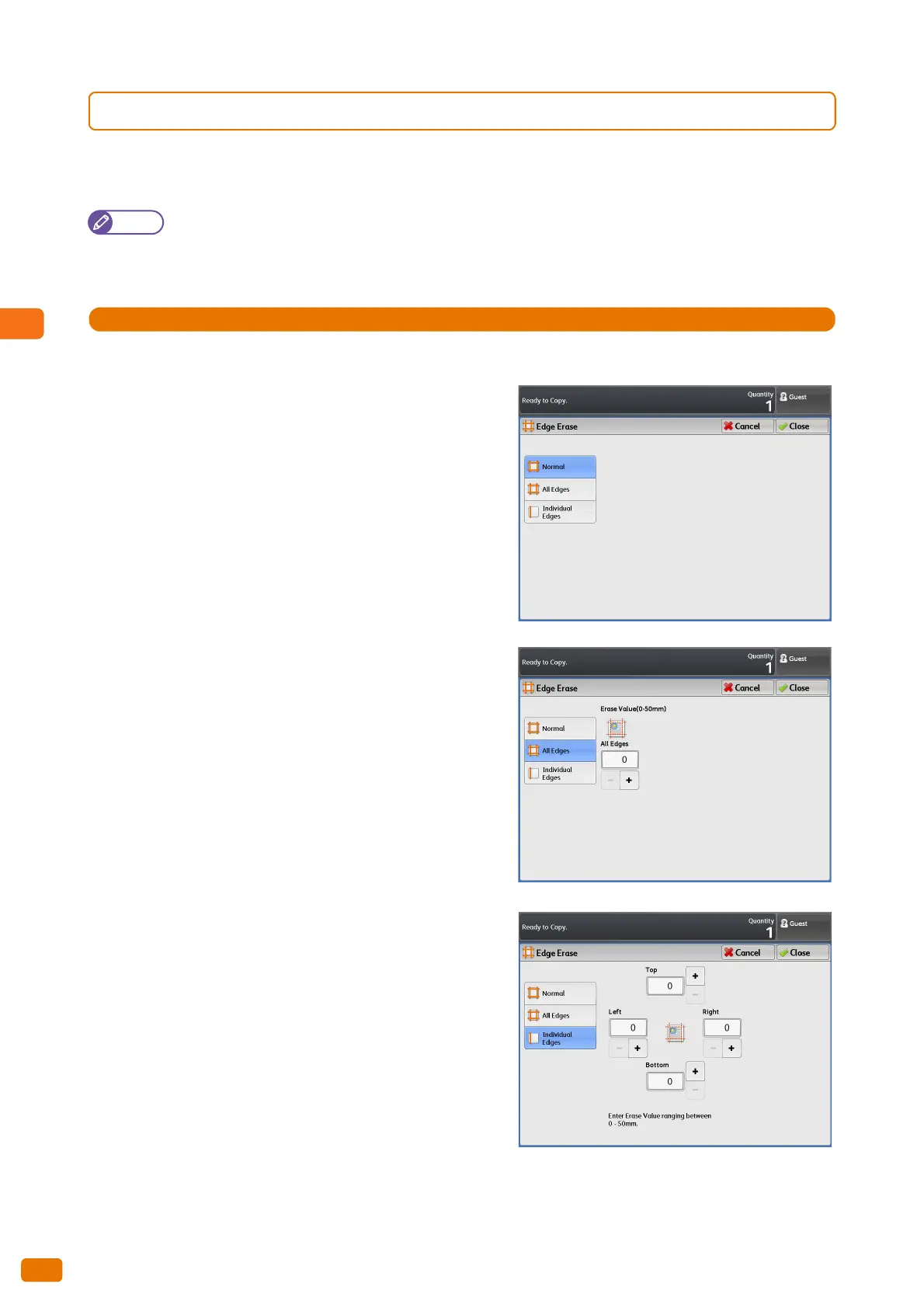2.15 Copy - [Layout Adjustment] Screen
116
2.15.4 Edge Erase (Erasing Edges and Margin Shadows of the Original)
When you copy a document with borders, the edges of the document may be printed as black shadows. This setting
can erase such shadows when copying.
Note
When [Reduce/ Enlarge] is set, the edge erase amount is also increased/decreased according to the ratio.
Setting the edge erase amount to [0mm] will not result in borderless printing. For information on the actual
printable area, refer to "Image loss width" (p. 345).
1.
Press [Edge Erase].
2.
Select the desired option.
Normal
Select this to set the edge erase amount to 0 mm for the
left, right, top, and bottom edges.
All Edges
Select this to erase shadows at the left, right, top, and
bottom edges of the original. The edge erase amount can
be specified in the range of 0 to 50 mm, in 1 mm
increments.
Individual Edges
Select this to erase shadows at the left, right, top, and
bottom edges of the original. Select this to erase shadows at
the left, right, top, and bottom edges individually. The edge
erase amount can be specified in the range of 0 to 50 mm,
in 1 mm increments.