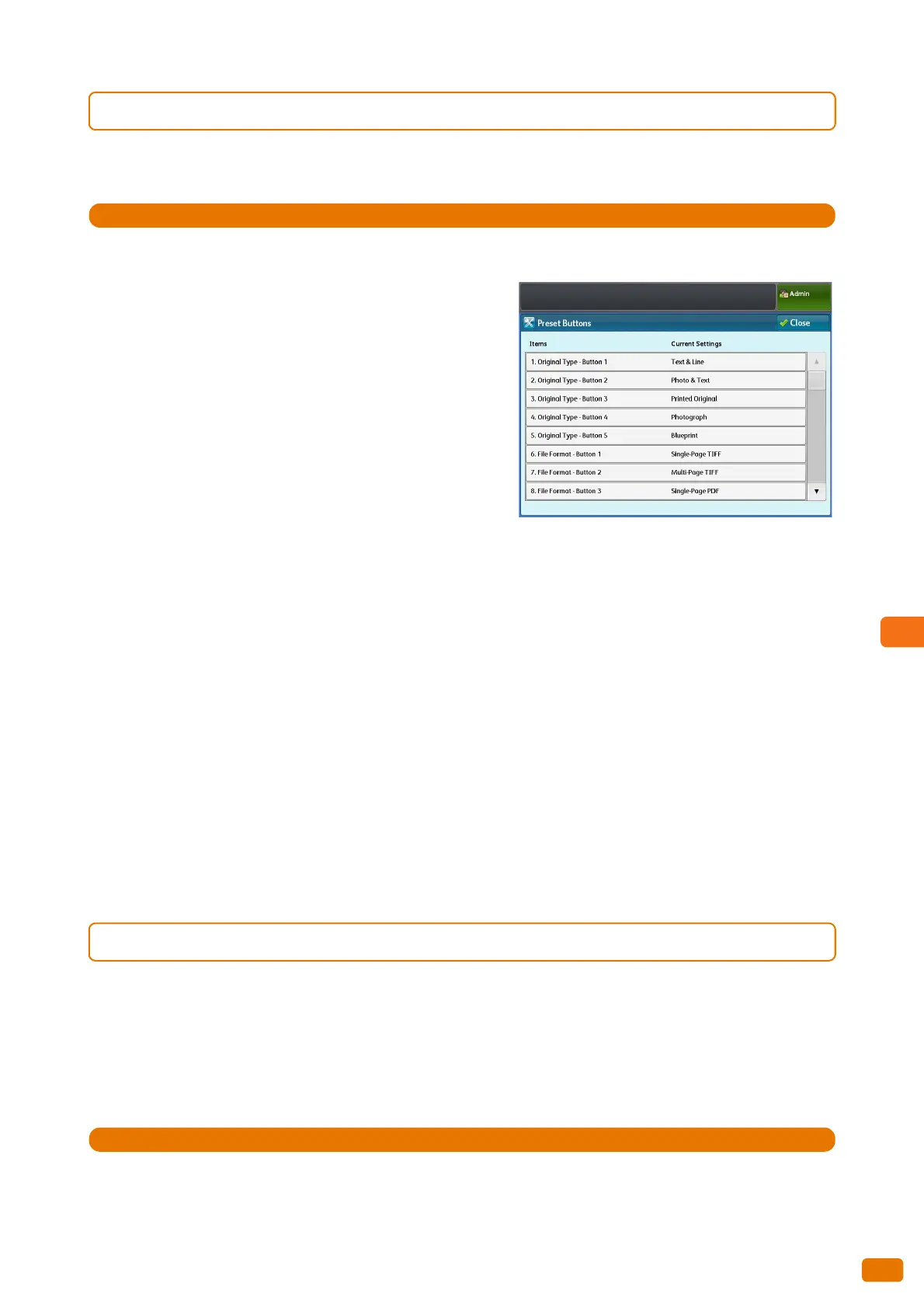319
9.6 Scan Service Settings
9.6.1 Preset Buttons
You can use this feature to change options for Original Type and File Format displayed on the [Scan Job] screen.
1.
Press [Preset Buttons].
2.
Set each item as necessary, and click [Close].
Original Type - Buttons 1 to 5
Allows you to set the original types displayed in the first to fifth
buttons in [Original Type] on the [Scan Job] screen.
Select from [Text & Line], [Photo & Text], [Printed Original],
[Photograph], [Blueprint], and [Transparent].
The factory defaults are:
Original Type - Button 1: Text & Line
Original Type - Button 2: Photo & Text
Original Type - Button 3: Printed Original
Original Type - Button 4: Photograph
Original Type - Button 5: Blueprint
File Format - Buttons 1 to 5
Allows you to set the output file formats displayed in the first to fifth buttons in [File Format] on the [Scan Job]
screen.
Select from [Single-Page TIFF], [Multi-Page TIFF], [Single-Page PDF], [Multi-Page PDF], and [JPEG].
The factory defaults are:
File Format - Button 1: Single-Page TIFF
File Format - Button 2: Multi-Page TIFF
File Format - Button 3: Single-Page PDF
File Format - Button 4: Multi-Page PDF
9.6.2 Scan Defaults
You can use this feature to set the default settings for the Scan feature. The default settings specified here are
restored when the machine is turned on, when the machine exits the Energy Saver mode, when the <Clear All>
button is pressed, or when the Auto Clear feature is turned on.
Setting frequently used features and values as the defaults can avoid extra operations required during the use of the
machine.
1.
Press [Scan Defaults].