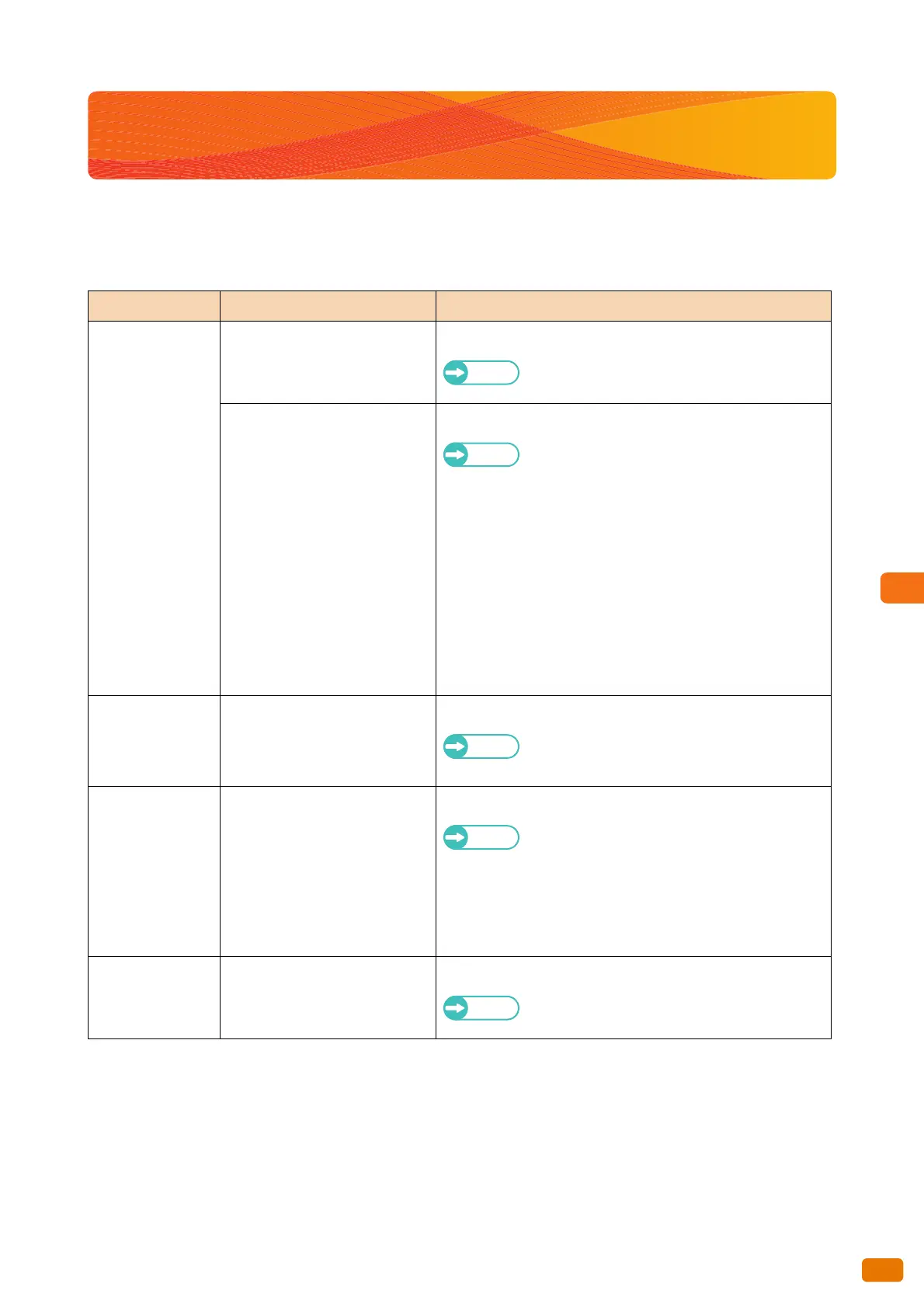249
8.4 Image Quality Problems
8.4 Image Quality Problems
When the image quality of the copied/scanned/printed output is poor, identify the symptom in the following table
to perform the corresponding remedy.
If the image quality does not improve even after the remedy is performed, contact your local Xerox representative.
Symptom Check Remedy
The copied/
scanned output is
dirty.
Is the surface of the scanning
glass dirty?
Clean the surface of the scanning glass.
Refer
Refer to "Cleaning the Machine" (p. 62).
Is the paper type of the document
colored paper, rough paper, or
blueprint?
Adjust the copy density, original type, or background color.
Refer
For a copy job, refer to "Original Type (Selecting
the Document Type)" (p. 108), "Image Options
(Adjusting the density, sharpness, and contrast
of images)" (p. 109), and "Background
Suppression (Preventing Background Colors from
Appearing on the Copied Output)" (p. 110).
For a scan job, refer to "Original Type (Selecting
the Document Type)" (p. 139), "Image Options
(Adjusting the Scan Density, and Sharpness and
Contrast of Images)" (p. 152), and "Background
Suppression (Preventing Background Colors from
Appearing on the Copied Output)" (p. 153).
The copied/
scanned output
has black lines or
streaks on it.
Is the surface of the scanning
glass dirty?
Clean the surface of the scanning glass.
Refer
Refer to "Cleaning the Machine" (p. 62).
The copied/
scanned output is
too dark.
Is Copy Density or Lighten /
Darken set to [Darken]?
Make adjustments under Copy Density and/or Lighten / Darken.
Refer
For a copy job, refer to "Image Options
(Adjusting the density, sharpness, and contrast
of images)" (p. 109).
For a scan job, refer to "Image Options
(Adjusting the Scan Density, and Sharpness and
Contrast of Images)" (p. 152).
A gap appears on
part of the copied/
scanned output.
The gap between the scanning
sensors may have become
miscalibrated.
Calibrate the scan sensor gap.
Refer
Refer to "Calibrating the Scan Sensor Gap" (p.
57).