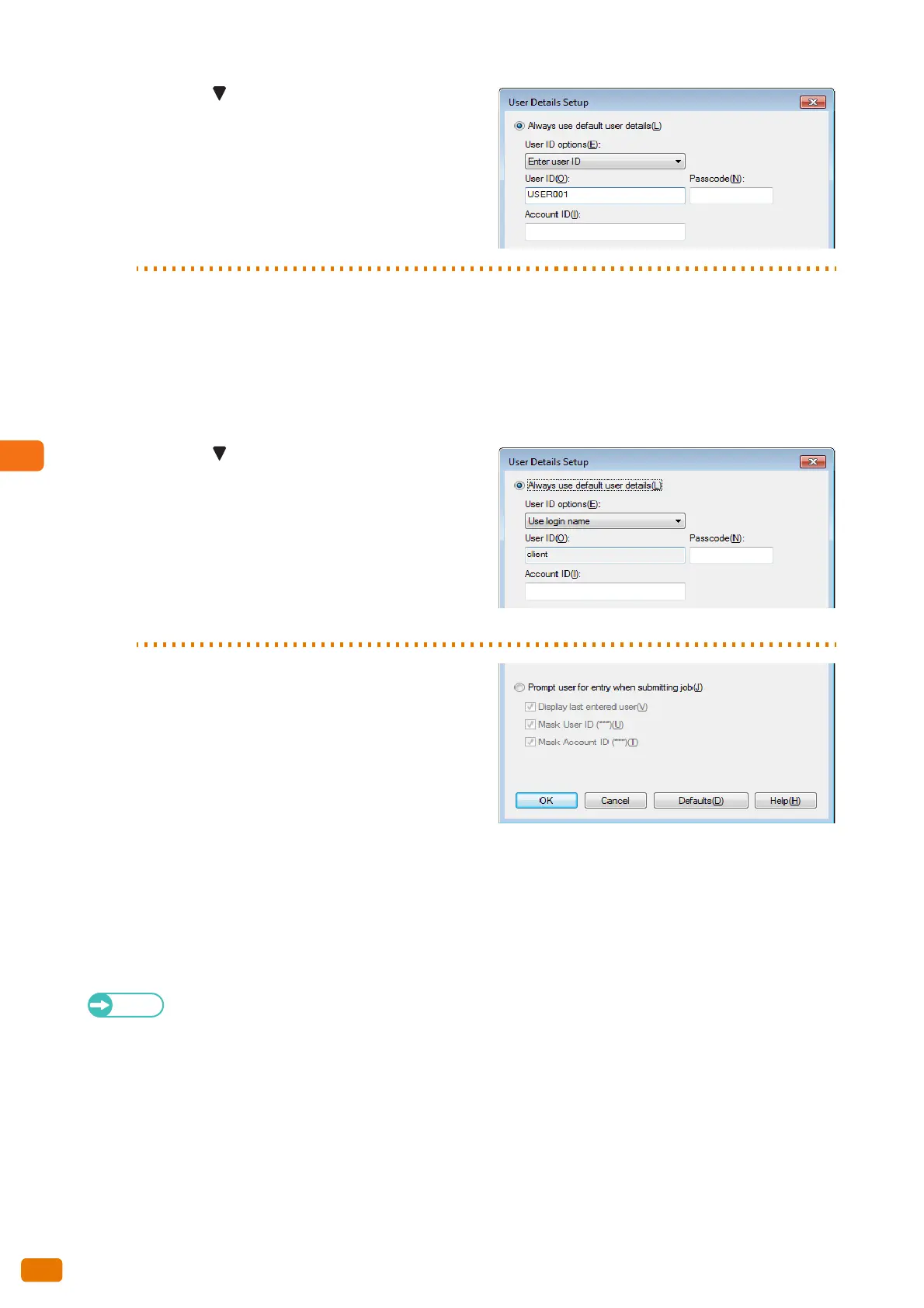5.4 Confidential Print
188
(1) Click [ ] for [User ID options], and select [Enter
user ID].
(2) Enter the registered User ID in [User ID].
When your Windows logon name is the same as your User ID
If your Windows logon name for the client PC is equivalent to your User ID registered on the authentication
server (when remote authentication is enabled) or that registered on the machine (when local authentication
is enabled), select [Use login name] for [User ID options] on the print driver.
For example, if your Windows logon name is "USER001" and the registered User ID is "USER001", specify
[Use login name] for [User ID options].
(1) Click [ ] for [User ID options], and select [Use
login name].
7.
Click [OK].
8.
Click [OK] on the [Properties] screen.
Step 3 Submitting a Private Charge Print job from your computer
After you specify account information, you can submit a Private Charge Print job using the print driver.
Refer
"Printing Using the Print Driver" (p. 178)