
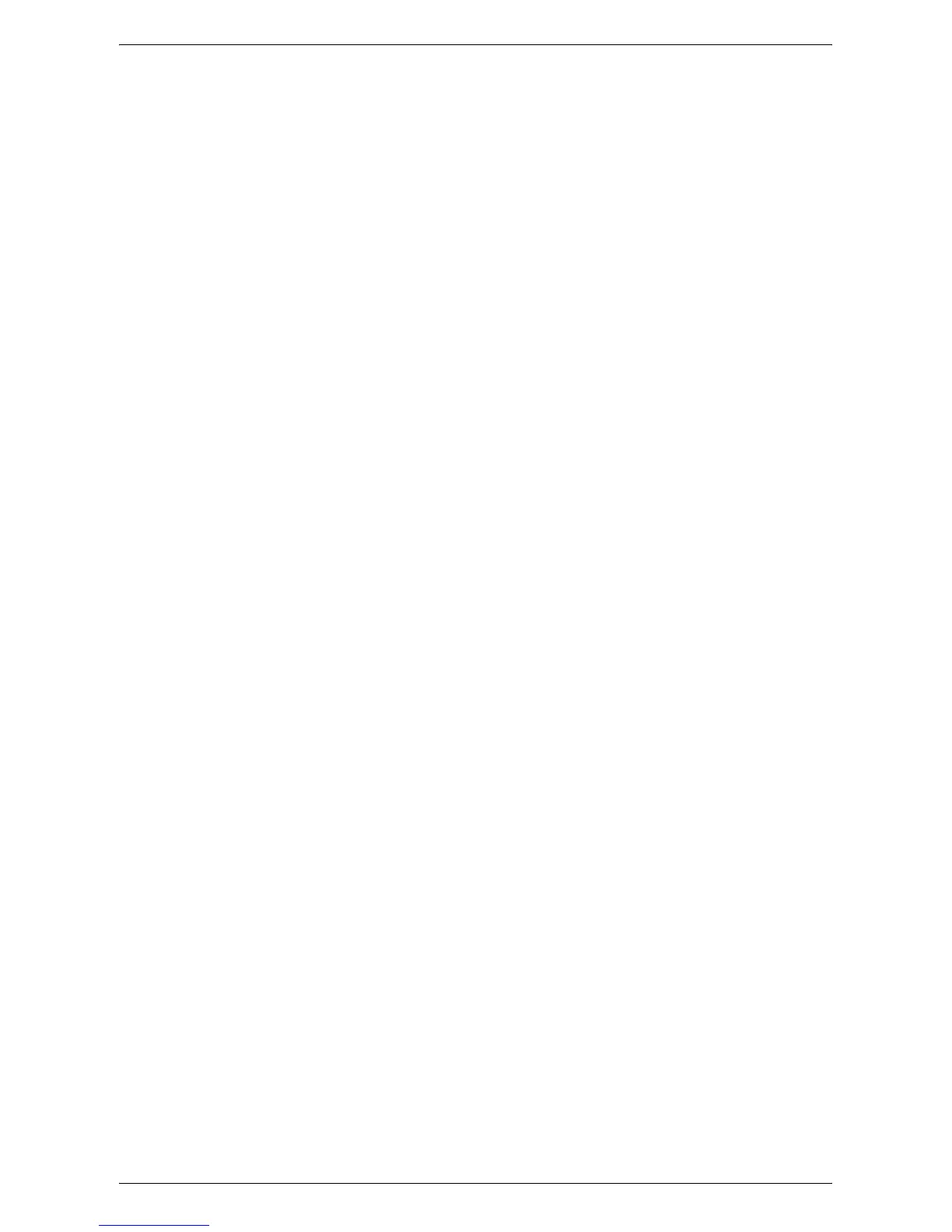 Loading...
Loading...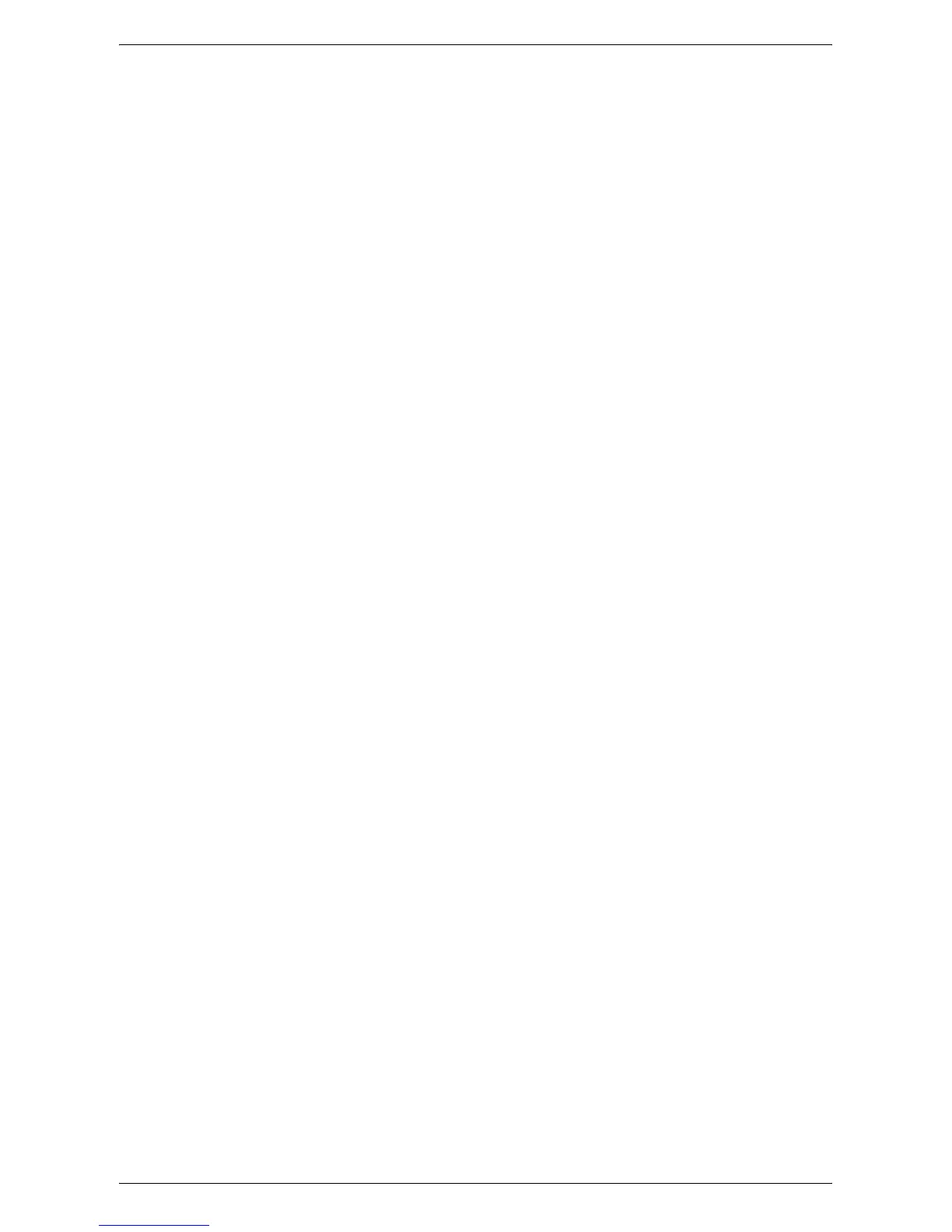
Do you have a question about the Xerox WorkCentre 5230A and is the answer not in the manual?
| Print technology | Laser |
|---|---|
| Maximum resolution | 1200 x 1200 DPI |
| Economical printing | Yes |
| Time to first page (black, normal) | 4.3 s |
| Print speed (black, normal quality, A4/US Letter) | 30 ppm |
| Power supply type | AC |
| Dimensions (WxDxH) | 640 x 652 x 1113 mm |
| Power requirements | 220 – 240V, 50/60 Hz |
| Printer management | SNMPv1, SNMPv2c, SMTPv3, TCP/IP, IP |
| Networking features | Fast Ethernet |
| All-in-one functions | Copy, Scan |
| Standard media sizes | 89 x 98.4mm - 297 x 420mm |
| Maximum internal memory | 0.768 GB |
| Color all-in-one functions | scan, n |
| Compatible operating systems | Windows XP/Server 2003/Server 2008/Vista/7 Mac OS X 10.3 – 10.5 AIX 5Iv5.3 HP UX 11.0, 11i v2 Solaris 8/9/10 Linux Fedora Core 1/5 RedHat Enterprise Linux 4 SUSE x10 |
| Dimensions (W x D x H) (imperial) | 25.2 x 25.7 x 43.8 \ |
| Acoustic power emissions (active, print, copy or scan) | 72/38 dB |
| Scanner type | Flatbed scanner |
| Input color depth | 24 bit |
| Maximum scan area | 297 x 432 mm |
| Image formats supported | JPG, TIF |
| Copier resize | 25 - 400 % |
| Maximum copy resolution | 600 x 600 DPI |
| Maximum number of copies | 999 copies |
| Copy speed (black, normal quality, A4) | 30 cpm |
| Total input capacity | 1100 sheets |
| Total output capacity | 500 sheets |
| Maximum input capacity | 5100 sheets |
| Auto document feeder (ADF) input capacity | 75 sheets |
| Internal memory | 512 MB |
| Processor family | PowerPC |
| Internal storage capacity | 40 GB |
| Sound pressure level (printing) | 22 dB |
| Display | - |
| Market positioning | Business |
| Envelopes sizes | C5, DL |
| Maximum print size | 297 x 420 mm |
| Media weight (tray 1) | 60 to 105 g/sm2 |
| Paper tray media types | Bond paper, Plain paper, Pre-Printed, Recycled paper |
| Non-ISO print media sizes | Legal |
| ISO A-series sizes (A0...A9) | A3, A4, A5 |
| ISO B-series sizes (B0...B9) | B5 |
| Maximum ISO A-series paper size | A3 |
| Multi-Purpose Tray media weight | 60 - 215 g/m² |
| Supported network protocols (IPv4) | TCP/IP, IPv6HTTP/HTTPS, LPR/LPD |
| Standard interfaces | USB 2.0 |
| Power consumption (standby) | 95 W |
| Power consumption (average operating) | 615 W |
| Sustainability certificates | ENERGY STAR |
| Maximum duty cycle | 100000 pages per month |
| Recommended duty cycle | 12000 pages per month |
| Operating temperature (T-T) | 10 - 28 °C |
| Operating relative humidity (H-H) | 15 - 85 % |











