
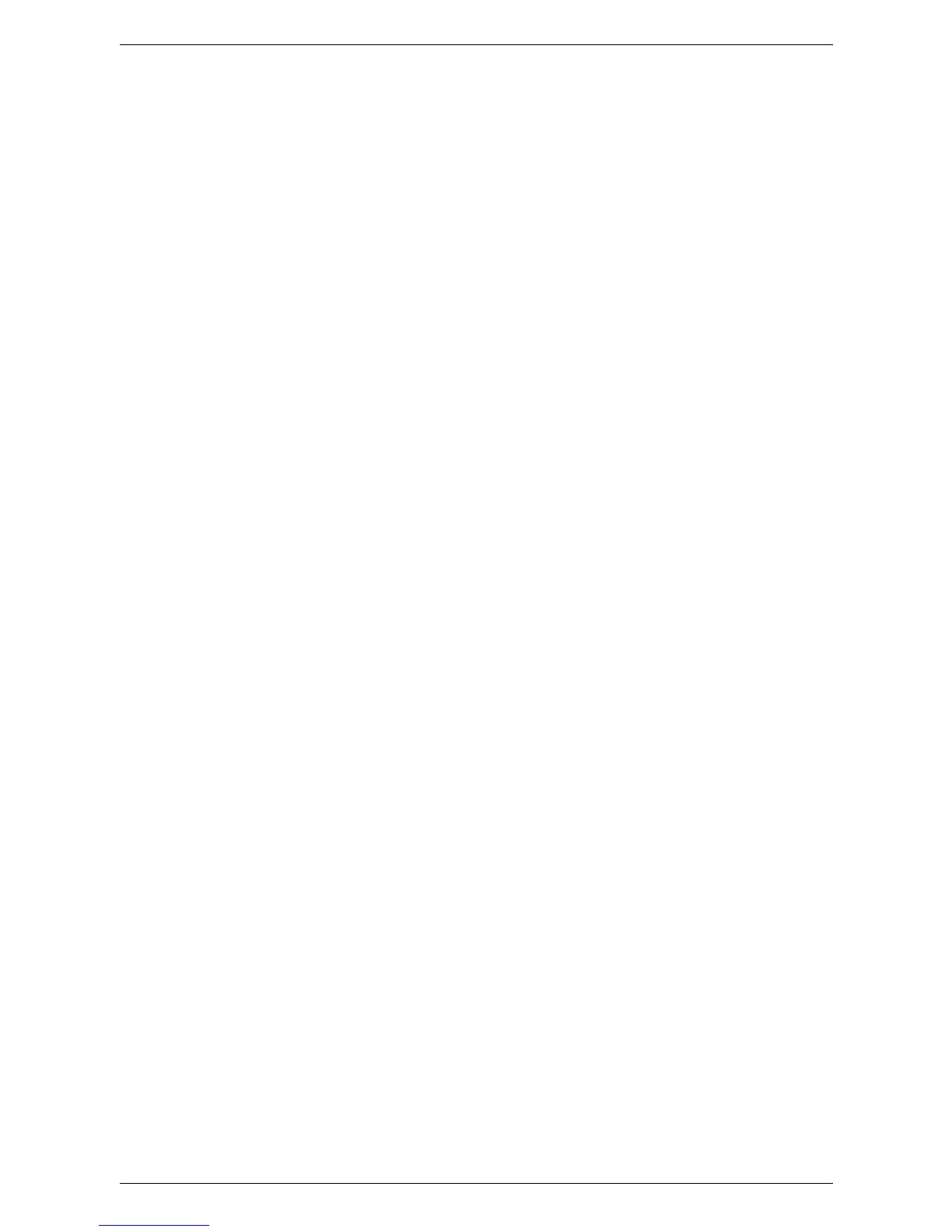
Do you have a question about the Xerox WorkCentre 5230A and is the answer not in the manual?
| Print technology | Laser |
|---|---|
| Maximum resolution | 1200 x 1200 DPI |
| Economical printing | Yes |
| Time to first page (black, normal) | 4.3 s |
| Print speed (black, normal quality, A4/US Letter) | 30 ppm |
| Power supply type | AC |
| Dimensions (WxDxH) | 640 x 652 x 1113 mm |
| Power requirements | 220 – 240V, 50/60 Hz |
| Printer management | SNMPv1, SNMPv2c, SMTPv3, TCP/IP, IP |
| Networking features | Fast Ethernet |
| All-in-one functions | Copy, Scan |
| Standard media sizes | 89 x 98.4mm - 297 x 420mm |
| Maximum internal memory | 0.768 GB |
| Color all-in-one functions | scan, n |
| Compatible operating systems | Windows XP/Server 2003/Server 2008/Vista/7 Mac OS X 10.3 – 10.5 AIX 5Iv5.3 HP UX 11.0, 11i v2 Solaris 8/9/10 Linux Fedora Core 1/5 RedHat Enterprise Linux 4 SUSE x10 |
| Dimensions (W x D x H) (imperial) | 25.2 x 25.7 x 43.8 \ |
| Acoustic power emissions (active, print, copy or scan) | 72/38 dB |
| Scanner type | Flatbed scanner |
| Input color depth | 24 bit |
| Maximum scan area | 297 x 432 mm |
| Image formats supported | JPG, TIF |
| Copier resize | 25 - 400 % |
| Maximum copy resolution | 600 x 600 DPI |
| Maximum number of copies | 999 copies |
| Copy speed (black, normal quality, A4) | 30 cpm |
| Total input capacity | 1100 sheets |
| Total output capacity | 500 sheets |
| Maximum input capacity | 5100 sheets |
| Auto document feeder (ADF) input capacity | 75 sheets |
| Internal memory | 512 MB |
| Processor family | PowerPC |
| Internal storage capacity | 40 GB |
| Sound pressure level (printing) | 22 dB |
| Display | - |
| Market positioning | Business |
| Envelopes sizes | C5, DL |
| Maximum print size | 297 x 420 mm |
| Media weight (tray 1) | 60 to 105 g/sm2 |
| Paper tray media types | Bond paper, Plain paper, Pre-Printed, Recycled paper |
| Non-ISO print media sizes | Legal |
| ISO A-series sizes (A0...A9) | A3, A4, A5 |
| ISO B-series sizes (B0...B9) | B5 |
| Maximum ISO A-series paper size | A3 |
| Multi-Purpose Tray media weight | 60 - 215 g/m² |
| Supported network protocols (IPv4) | TCP/IP, IPv6HTTP/HTTPS, LPR/LPD |
| Standard interfaces | USB 2.0 |
| Power consumption (standby) | 95 W |
| Power consumption (average operating) | 615 W |
| Sustainability certificates | ENERGY STAR |
| Maximum duty cycle | 100000 pages per month |
| Recommended duty cycle | 12000 pages per month |
| Operating temperature (T-T) | 10 - 28 °C |
| Operating relative humidity (H-H) | 15 - 85 % |
Provides assistance and online solutions from the Xerox website, and contact information for the Xerox Welcome Center.
Instructions on locating and recording the machine's serial number for convenience and future reference.
Explains how to change the touch screen language for temporary use or as a default setting.
Describes conventions used in the guide, including synonymous terms and specific typographical notations.
Lists available guides and sources for additional machine information, such as User Guide and Quick Network Setup Guide.
Provides information on how to load paper into various paper trays, including guides and fill lines.
Describes the procedure of fanning paper edges to prevent jams and misfeeds.
Details on loading standard and non-standard sized paper into Trays 1 through 4.
Instructions for loading up to 2,000 sheets of paper into the High Capacity Tandem Tray.
Information on loading various paper types into Tray 5 (Bypass), including side guides and flap orientation.
Instructions for loading up to 2,000 sheets of paper into the High Capacity Feeder (Tray 6).
Details on loading envelopes into the Envelope Tray, including orientation and paper guide adjustment.
Explains the conditions under which the machine automatically switches paper trays.
Provides guidelines for storing paper in dry conditions, away from heat, and storing it flat.
Lists the paper sizes and types supported by each paper tray, output tray, and duplex module.
Information on obtaining machine-specific consumables like toner and drum cartridges.
Describes how to clean the machine, including warnings about aerosol cleaners and electrical safety.
Instructions for cleaning the machine's exterior, touch screen, and control panel surfaces.
Guidance on cleaning the document cover, document glass, and document feeder glass monthly.
Describes how to clean document feeder rollers monthly to prevent streaks and jams.
Provides step-by-step instructions for removing and inserting the drum cartridge.
Details on handling toner spills and procedures for replacing the toner cartridge.
Instructions for loading a new staple case into the staple cartridge of the finisher.
Describes how to load a new staple case into the staple cartridge of the Office Finisher LX.
Instructions for loading new staple cartridges into the Booklet Maker.
Guidance on how to empty the hole punch waste container when it becomes full.
Allows checking the progress of incomplete jobs or displaying detailed information of completed jobs.
View incomplete jobs waiting, in progress, or suspended, and job attributes.
View completed jobs and display detailed attributes for each job.
Check, print, or delete passcode-protected stored documents.
Temporarily stores documents per billing ID, preventing unauthorized printing.
Stores documents per user ID until manually printed, providing security and privacy.
Allows printing or deleting passcode-protected stored documents.
Prints a sample set of a document prior to printing the whole quantity.
Stores documents for printing at a later time, allowing checking, printing, or deletion.
Check, print, and delete documents stored in the public mailbox (polling box).
Allows deleting or resending undelivered faxes to the original recipient or changing the recipient.
View general machine information, paper tray status, and hard disk status.
View user support information, machine serial number, configuration, and software versions.
Check the status of each paper tray, including size, type, and remaining media.
Change the default printer mode and emulation parameter settings.
Displays the overwrite status of the hard disk when enabled.
Print various reports and lists for each service, such as job status and configuration reports.
Describes various reports that can be printed automatically.
Set the fax reception mode to [Manual Receive] or [Auto Receive].
Print a report of recent errors, including date, time, error codes, and status.
View the status of consumables such as toner and drum cartridges.
View the billing meter information, including total impressions and machine serial number.
Display billing information for the currently logged-in user.
Access System Administration mode to change presets, register items, and configure security.
Change various default presets on the machine.
Program items like mailboxes, destination addresses, and job flow sheets.
Configure accounting functions and view jobs performed by each account.
Set up authentication and security features for the machine.
Basic steps to enter System Administration mode, configure features, and exit.
Overview of menu items available on the [Tools] screen.
Change various default presets categorized into groups.
Configure machine settings common to copy, fax, and scan services.
Set the correct date, time, time zone, and daylight savings.
Select volume levels for various tones like control panel, alerts, and job completion.
Customize the initial screen and select the initial language.
Configure settings for trays and paper loading, including custom names and attributes.
Configure settings to adjust the quality of scanned data.
Specify how reports are automatically printed.
Initialize hard disk, delete document data, and enter software options.
Set defaults for date and text information added as a watermark.
Configure various other settings common to copy, fax, and scan services.
Change default settings for each copy feature.
Change default settings for network configuration.
Configure or change machine settings specific to scan features.
Change default settings for the fax mode.
Configure settings for sending scanned documents as e-mail attachments.
Configure settings for mailboxes created for saving confidential documents.
Configure settings for accessing a pool server.
Register various items like mailboxes, destinations, and job flow sheets.
Create mailboxes for saving confidential incoming fax documents or scanned documents.
Link a job flow sheet to instruct how documents in the mailbox are processed.
Register a series of operations with job numbers for up to 58 consecutive operations.
Create and edit job flow sheets to automatically execute defined flows.
Program the Address Book with recipients for fax, server fax, etc.
Register a comment to be used when attaching a cover note to a fax.
Impose restrictions on users and track job numbers for copy, fax, scan, and print.
Register user account information and impose restrictions on jobs per user.
Enable or disable Accounting and specify job types requiring account administration.
Perform account administration based on accounting users registered on the machine.
Set up authentication and security features, including system administrator settings.
Change the System Administrator's login ID and passcode.
Describes settings related to user authentication, including login types.
Set whether to verify users when they access a target screen.
Specify whether to limit access to pathways like All Services, Job Status, or Machine Status.
Limit access to each service, specifying whether users are verified.
Specify whether to verify users when they print or retrieve documents stored in mailboxes.
Create authorization groups to assign to users.
Configure settings for user ID authentication.
Specify the number of authentication failures logged as an error.
Deny access if the System Administrator ID or privileged user ID is mistyped.
Configure passcode policy settings.
Specify how to treat print jobs received when the machine is in Authentication mode.
Allow authorized users to temporarily disable the Watermark feature.
Describes settings related to Job Status.
Set overwrite conditions to protect data stored on the hard disk.
Ensures prerequisites for CentreWare Internet Services are met, like operational computer and IP address.
Explains the embedded HTTP Server and access via web browser.
Describes the settings required to use CentreWare Internet Services.
Details the two stages required to enable CentreWare Internet Services.
Sets up the machine for CentreWare Internet Services and network communication.
Verifies that CentreWare Internet Services has been set up correctly by accessing it.
Changes transport protocols for NetWare, SMB, or SNMP ports if required.
Describes the four panels of the CentreWare Internet Services home page.
Lists supported services subdivided into categories like Status, Jobs, Print, Scan, Properties, Support.
Check the status of paper trays, output trays, and consumables.
Displays lists of active and completed jobs, and allows job deletion.
Specify printing and paper parameters, accounting information, and delivery method.
Create, modify, or delete job templates for network scanning.
View and set machine properties, including configuration and service settings.
Provides support information, software updates, and technical support contacts.
Explains how to set up the machine for a Windows TCP/IP environment.
Guides through setting up network connection using DHCP for IP address allocation.
Provides prerequisites and procedure for manual network setup using a static IP address.
Explains how to install the machine onto a NetWare network.
Ensures prerequisites for NetWare installation are met.
Details system configuration and target computers for NetWare support.
Describes installation procedures for using the machine in a NetWare environment.
Explains how to set up the machine to operate in a UNIX TCP/IP environment.
Explains how to set up the machine to operate on an EtherTalk network.
Explains how to set up the machine to operate on a Microsoft network.
Explains how to set up the machine to print from Windows via LPD or Port9100.
Explains how to set up the machine in a USB port environment.
Explains how to set up the machine to operate in an IPP environment.
Describes features available for sending and receiving e-mails, like Scan to E-mail and E-mail Print.
Ensures prerequisites for enabling the e-mail feature are met.
Details system requirements and correspondent specifications for e-mail.
Describes how to enable the e-mail feature.
Guides through configuring settings on the machine for the e-mail feature.
Sets up network communication parameters for e-mail ports and TCP/IP.
Submits an e-mail job to ensure the e-mail feature is set up successfully.
Highlights the versatility of network scanning via CentreWare Internet Services.
Enables multiple users to scan and store documents using the machine.
Details the five types of scanning functions available.
Scans hard copies and sends them as e-mail attachments.
Allows documents to be stored in mailboxes (public or private) for future processing.
Sets up network scanning using FTP, SMB, HTTP, HTTPS, or NetWare protocols.
Supports Scan to Home via Network Scanning, using a template file stored locally.
Scans files and routes them to a server or client using FTP protocol.
Scans files and routes them to a server or client using SMB protocol.
Enables SOAP, SNMP, and Internet Services ports for Job Flow service.
Explains sending and receiving scanned data via intranet or internet.
Ensures prerequisites for enabling Internet Fax service are met.
Details system requirements for the machine and network environment.
Describes how to enable the Internet Fax service.
Guides configuration of settings for the Internet Fax service.
Sets up network communication parameters for Internet Fax ports and TCP/IP.
Submits an Internet Fax job to ensure setup is successful.
Explains using Server Fax service to send/receive image data via a networked fax server.
Details system requirements for Server Fax service.
Describes how to enable the Server Fax service.
Configures settings for the machine and a fax server.
Instructions for installing and configuring a Xerox-certified third-party fax server.
Sets TCP/IP and HTTP, enables ports, and configures Server Fax settings.
Submits a Server Fax job to ensure the service is configured correctly.
Overview of communication data encryption and digital signature features.
Configures encryption for HTTP communications using certificates.
Configures S/MIME certificates for e-mail encryption and digital signatures.
Configures certificates for signing PDF or XPS documents.
Enables IPsec for securing IP communications using authentication and encryption.
Provides an overview of the Authentication feature and user types controlled.
Explains user types: System Administrator, Authenticated Users, Unauthenticated Users, General Users.
Describes Local Machine Authentication, Remote Authentication, and Xerox Secure Access.
Defines passcodes for authorized users and guests for system authentication.
Sets up remote authentication server for user ID and passcode validation.
Manages authentication using user information from a remote Accounting server.
Leverages Xerox Partner Solutions for user authentication with card readers.
Explains restrictions for job flow sheets and mailboxes when Authentication is enabled.
Provides an overview of the Account Administration feature.
Describes Local Accounting, Network Accounting, and Xerox Standard Accounting.
Tracks job numbers for Copy, Print, Network Scanning, E-mail, Internet Fax, and Fax.
Steps to enable XSA via CentreWare Internet Services.
Creates a new group account for Xerox Standard Accounting.
Creates user accounts and sets usage limits for them.
Explains usage limits and how to reset them.
Describes how users access services with XSA enabled.
Resets usage data to zero via Internet Services.
Generates and saves the XSA Report.csv file.
Guides on enabling XSA in print drivers via driver help.
Copies XSA account information to a file for backup or cloning.
Configures 802.1x authentication for devices connected via Ethernet networks.
Identifies fault types, probable causes, and appropriate solutions.
Provides instructions to clear paper jams in various locations within the machine.
Describes how to clear document jams in the document feeder.
Describes stapler troubles and solutions when copies are not stapled or staples are bent.
Provides advice for common issues like machine not powering on or documents not feeding.
Identifies and provides solutions for network-related machine problems.
Lists fault codes and their corresponding descriptions and remedies.
Identifies machine capabilities, adhering to strict specifications, approvals, and certifications.
Details machine size, space requirements, weight, and copier speed.
Provides specifications for fax transmission speed, line type, compatibility, and resolution.
Explains that emulation parameters for PCL and PDF direct printing can be changed.
Details parameters for PDF direct printing, including print sets, mode, sort, layout, paper size, and password.
Instructions on how to obtain and install software upgrade files.
Enables software vendors to develop customized programs to access machine features.
Steps to configure XEIP applications by enabling features and setting TCP/IP.











