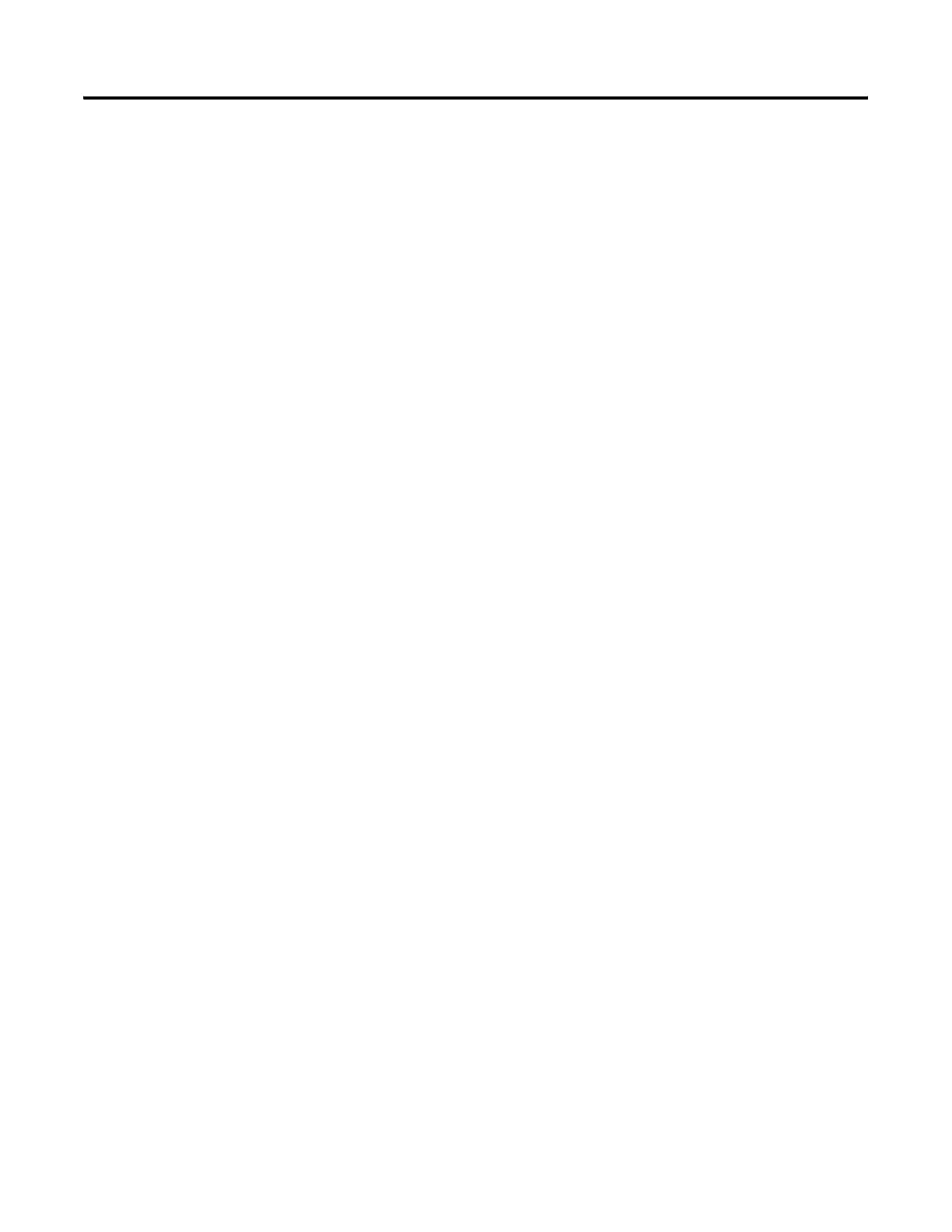108 Rockwell Automation Publication 2711P-UM006A-EN-P - November 2010
Chapter 6 Install and Replace Components
Replace the Display Module Bezel
Follow these steps to replace the display module bezel.
1. Make sure the bezel is free of lint and marks before attaching.
2. Attach the connectors.
• Function key connector
• Touch screen connector (touch-screen or keypad/touch terminals only)
3. Place the back of the display module over the bezel.
Be careful not to pinch any of the cables. Allow the touch screen connector
to extend out of the access opening.
4. Attach the touch screen connector.
5. Replace the sealing gasket.
6. Attach the screws that secure the display module to the bezel and tighten
to a torque of 1.35…1.58 N•m (12…14 lb•in).
7. On touch-screen terminals, reattach the small metal plate to the back of
the display module and torque the two screws to 0.58 N•m (5…7 lb•in).
