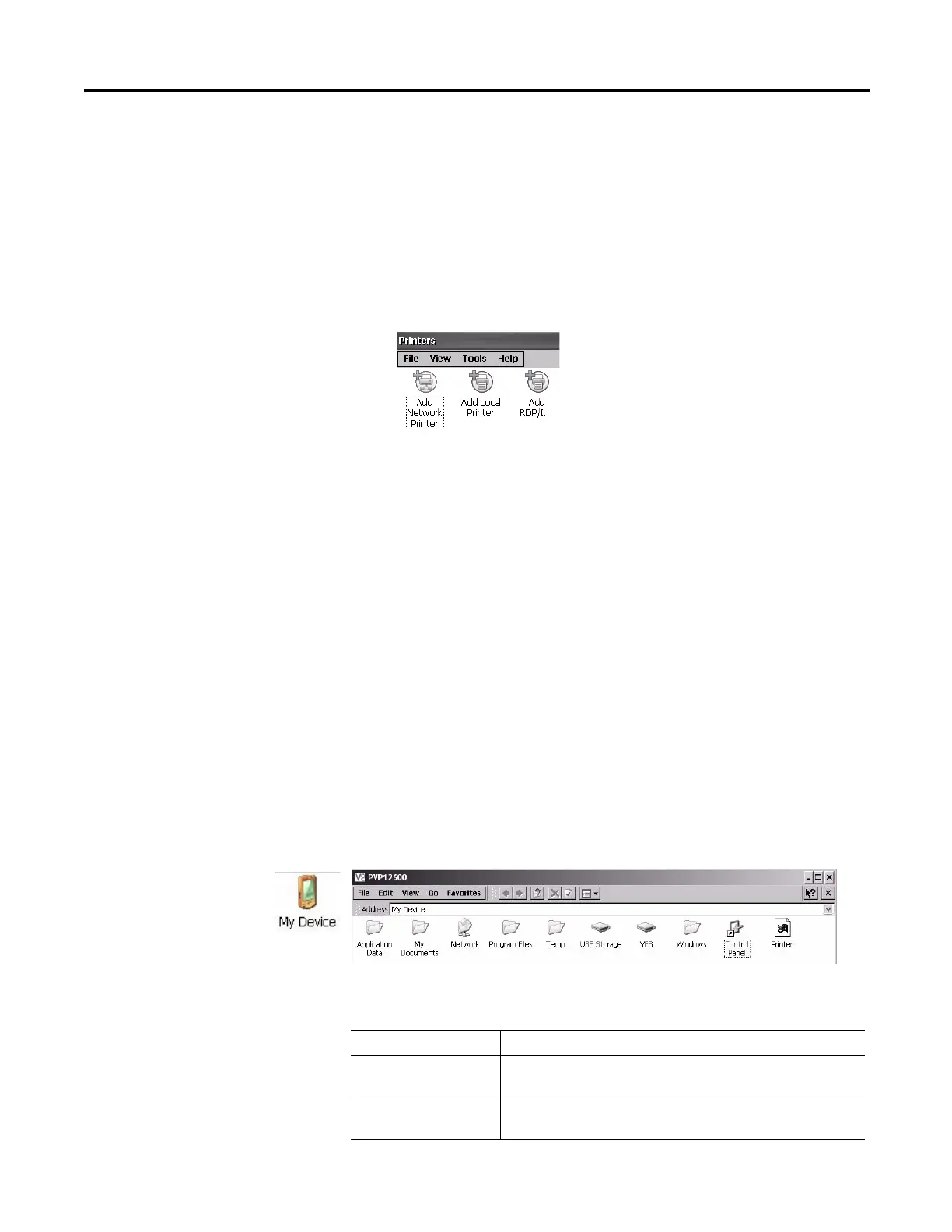Rockwell Automation Publication 2711P-UM006A-EN-P - November 2010 97
Windows CE Operating System Chapter 5
Manual Printer Installation
Follow these steps to manually set up a supported printer.
1. Connect the printer to the USB port.
2. Plug the power cord of the printer into an outlet and turn the printer on.
3. From the desktop control panel, open the Printers applet.
4. Select Add Local Printer.
5. Follow the Add Local Printer Wizard instructions to configure the printer.
• Verify the connected printer appears on the USB printer port.
• Select the manufacture and model of the JETCET printer.
• Accept the default printer name or enter another.
• Print a test page to verify the installed printer.
• Specify whether you want the printer to be shared on the network.
Task Bar
You can turn the task bar on or off in the open Windows CE shell by choosing
Start>Settings>Taskbar, then checking or clearing the Auto Hide check box.
On touch screen terminals, touching the bottom of the display will recover the
task bar when in Auto Hide mode.
Windows Explorer
From the desktop, you can access Windows Explorer in several ways:
• Open the My Device icon on the desktop.
• Choose Start>Programs>Window Explorer.
Besides the typical system folders, a few folders contain items that are specific to
the PanelView Plus 6 platforms.
Folder Content
Application Data Contains FactoryTalk View Machine Edition application files.
Path: \Application Data\Rockwell Software\RSViewME
VFS (Virtual File System) Provides firmware version information for the terminal.
Path: \VFS\Platform Firmware
