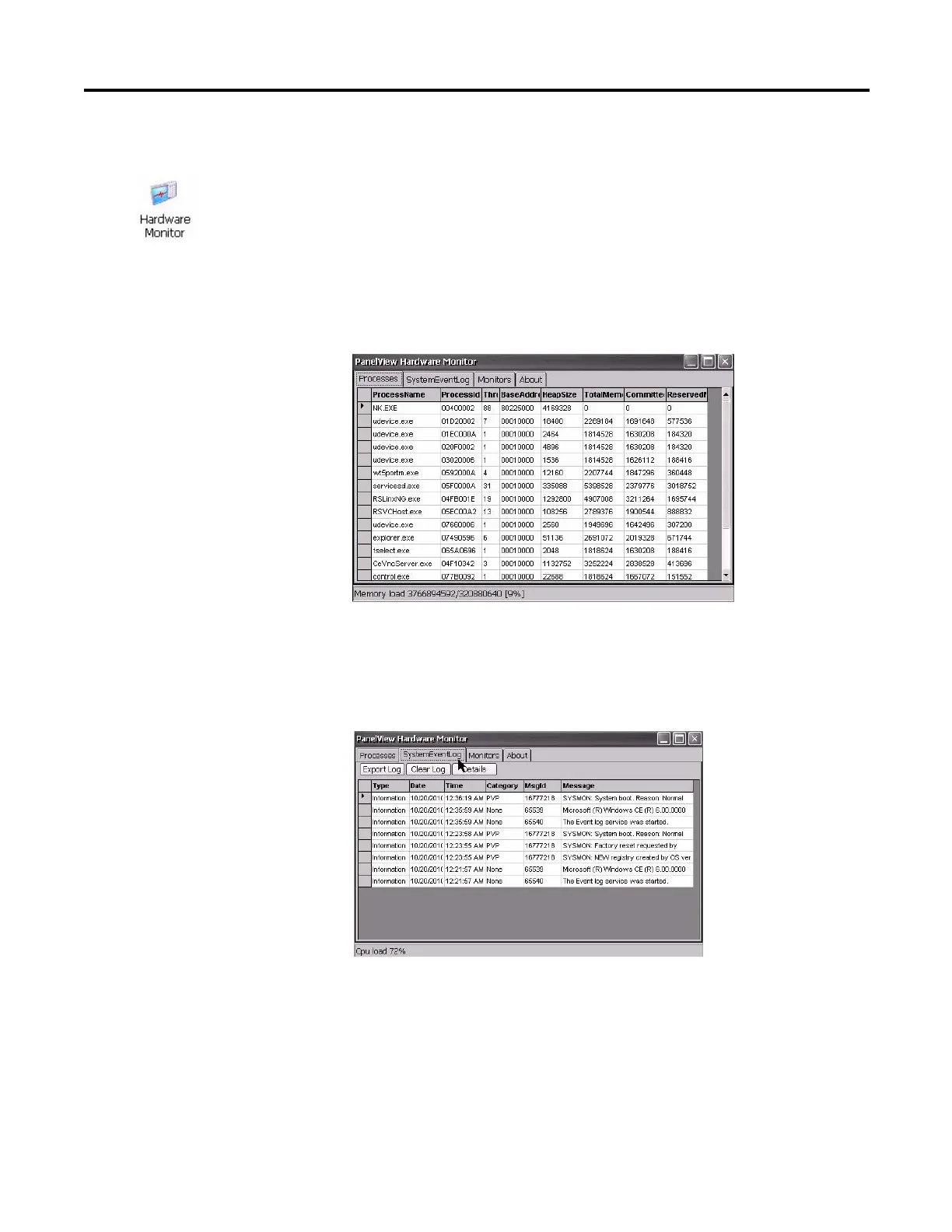Rockwell Automation Publication 2711P-UM006A-EN-P - November 2010 87
Windows CE Operating System Chapter 5
Hardware Monitor
The PanelView Hardware Monitor applet provides status and troubleshooting
information for the terminals including processes, system event log details, and
monitoring of battery voltages, temperatures, and system usage, for example,
CPU and memory loading.
Processes
The Processes tab of the Hardware Monitor applet shows all processes currently
running on the PanelView Plus 6 terminal and memory usage of each process.
System Event Log
The System Event Log tab of the PanelView Hardware Monitor applet displays
warnings, errors, and events logged by the terminal.
The log provides a date and time stamp of when each event occurred and text
describing the event. If the event log is full when a new event occurs, the oldest
entry is removed to accommodate the new event:
• The Export Log button lets you export the event log to a CSV file (*.csv) in
the \Windows folder with the default file name, SystemLog.csv.
• The Clear Log button lets you clear all events from the log.
• The Details button lets you view more details for a selected event.
