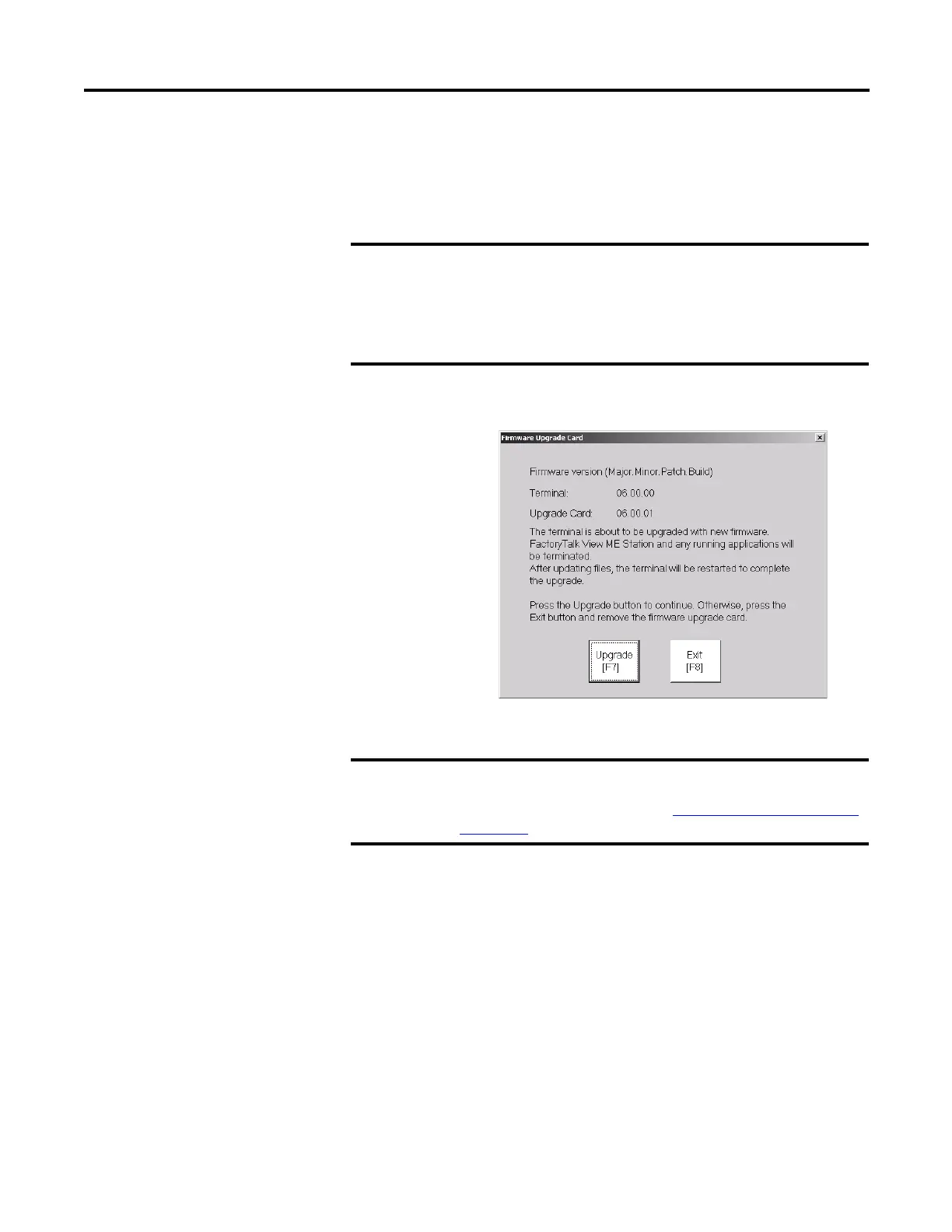Rockwell Automation Publication 2711P-UM006A-EN-P - November 2010 137
Firmware Upgrades Chapter 8
Upgrade Terminal Firmware Using Firmware Upgrade Card
Follows these steps to transfer firmware files from the USB flash drive or SD card
to the terminal. This is the firmware upgrade card you just created.
1. Insert the USB flash drive or SD card into the appropriate slot on your terminal.
The firmware upgrade automatically starts and displays
this dialog.
2. Press the Upgrade button or [F7] on the terminal to start
the firmware upgrade.
The terminal restarts and displays a progress bar during
the upgrade.
When the upgrade is complete, the terminal will restart,
executing the new firmware.
3. Remove the USB flash drive or SD card from the terminal.
IMPORTANT
• Do not remove or accidently disconnect the USB flash drive or SD
card while a firmware upgrade is in process. This could corrupt the
firmware and make the terminal unstable.
• Do not power off the terminal during a firmware upgrade.
• USB hubs can produce unexpected behavior and are not
recommended.
IMPORTANT
If the firmware upgrade fails because of a power loss or the firmware
upgrade card is inadvertently removed, you can restore the terminal to
the factory default firmware. Refer to Access Maintenance Operations
on page 151 for details on how to restore the factory default settings.
