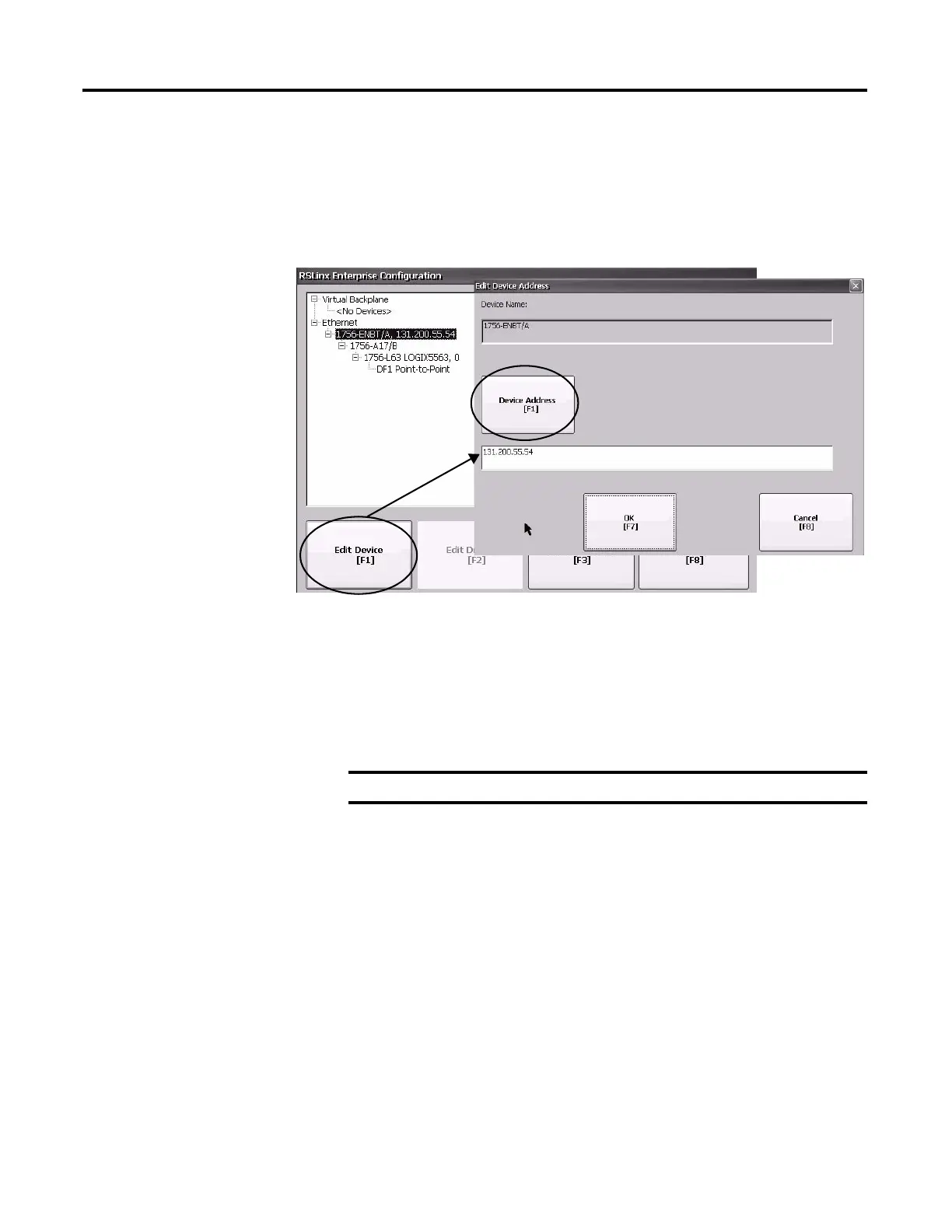56 Rockwell Automation Publication 2711P-UM006A-EN-P - November 2010
Chapter 4 Configuration Mode
Configure a Device Address
Follow these steps to edit the address of a device such as a logic controller.
1. From the RSLinx Configuration dialog, select a device node.
2. Press the Edit Device button to view the device name and current address.
3. Press the Device Address button to modify the address.
The input panel opens with the current address.
4. Use the Input Panel to modify the address and then press the Enter button.
You return to the previous dialog with the new address.
5. Press OK.
Ethernet Network
Connections
The terminal has a built-in Ethernet driver. You can configure this Ethernet
information for your terminal:
• IP address of terminal on network including link speed
• Device name to identify terminal on network
• Username and password to access network resources
Set the Ethernet IP Address for the Terminal
Some networks automatically assign IP addresses to Ethernet devices if DHCP is
enabled. If DHCP is not enabled, you can manually enter an IP address for your
terminal.
IMPORTANT
Modified settings do not take effect until the terminal is restarted.
