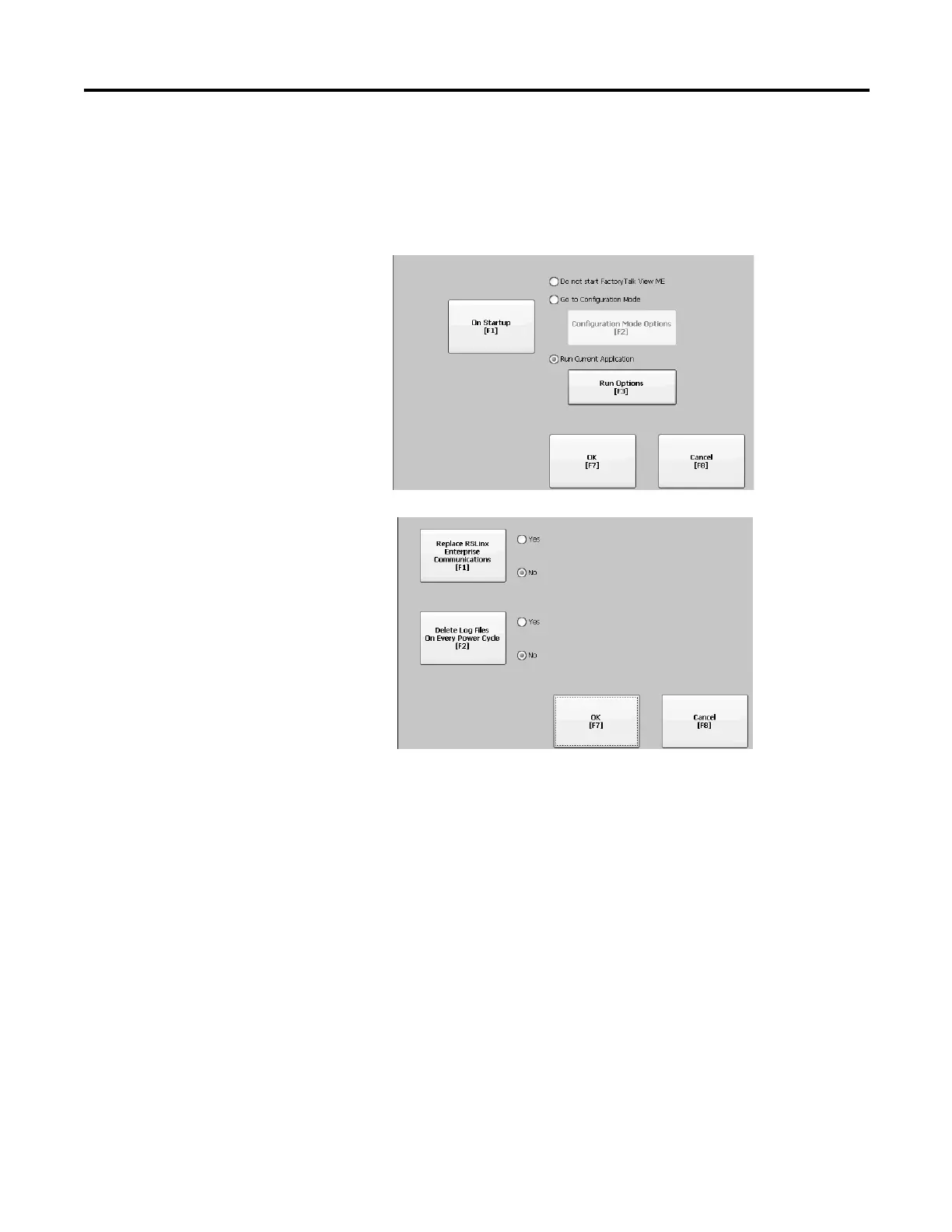Rockwell Automation Publication 2711P-UM006A-EN-P - November 2010 49
Configuration Mode Chapter 4
Run the Loaded Application on Startup
Follow these steps to run the FactoryTalk View .mer application currently loaded
in the terminal on startup. This is typical when running a closed system.
1. Select Terminal Settings>Startup Options.
2. Press the On Startup button to select Run Current Application.
If an application is not loaded, the options are disabled.
3. Press the Replace RSLinx Communications button to specify what
configuration settings to use when running the application.
• Select No to use the RSLinx configuration of the terminal.
• Select Yes to use the configuration of the application. The terminal
configuration is replaced with the application settings. Any changes to
device addresses or driver properties in RSLinx communication will be
lost.
4. Press the Delete Log Files On Every Power Cycle button to specify what
action to take with the log files on startup.
• Select Yes to delete all log files (data, alarm history, alarm status)
generated by the terminal before running application. The files are
deleted from the system default location.
• Select No to retain all log files.
5. Press OK twice to return to Terminal Settings.
