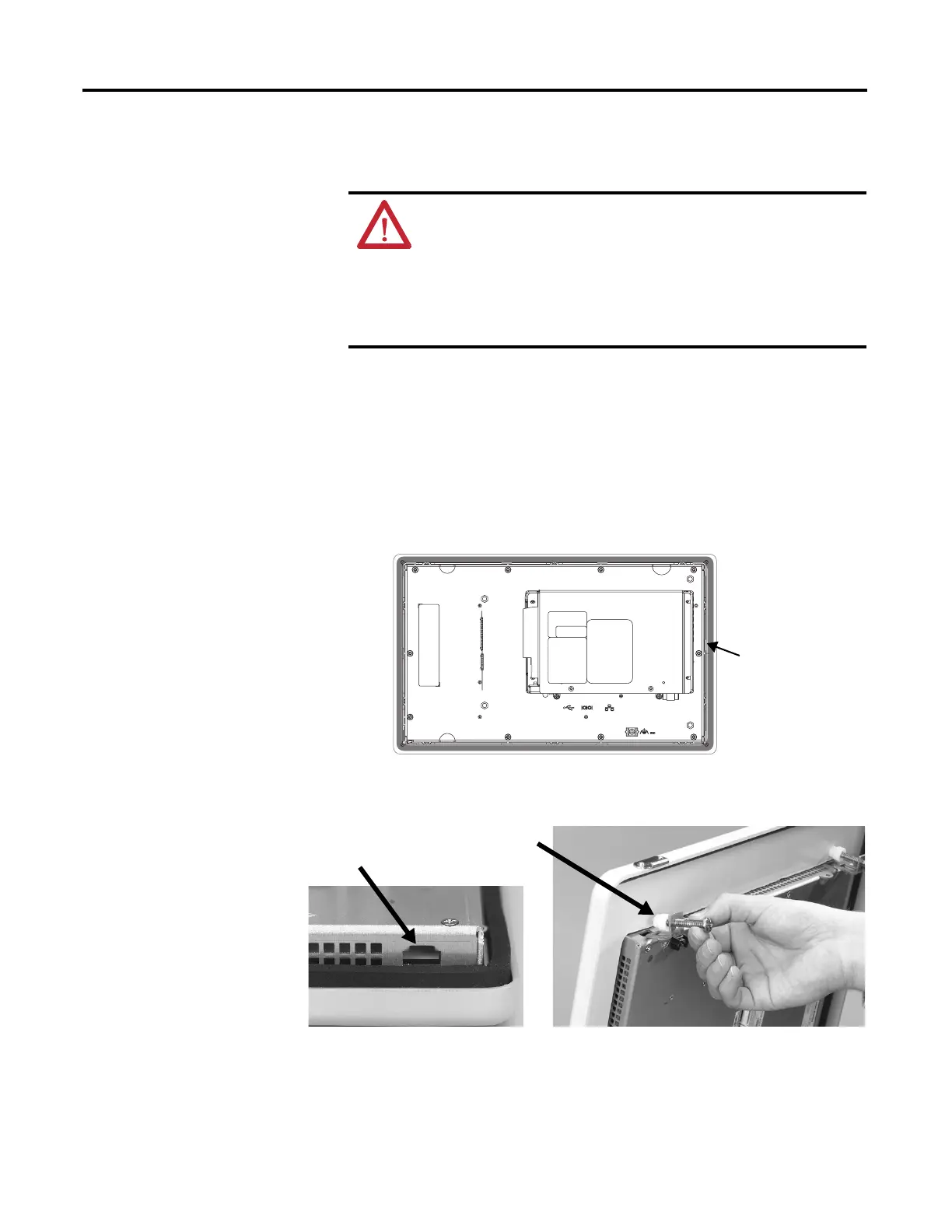30 Rockwell Automation Publication 2711P-UM006A-EN-P - November 2010
Chapter 2 Install Terminal
Mount the Terminal in a
Panel
Mounting clips secure the terminal to the panel. The number of clips you use
varies by terminal size.
Follow these steps to mount the terminal in a panel.
1. Cut an opening in the panel by using the panel cutout template shipped
with the terminal.
2. Make sure the terminal sealing gasket is properly positioned on the
terminal.
This gasket forms a compression type seal. Do not use sealing compounds.
Be careful not to pinch the legend strip during installation.
3. Place the terminal in the panel cutout.
4. Slide the ends of the mounting clips into the slots on the terminal.
ATTENTION: Disconnect all electrical power from the panel
before making the panel cutout.
Make sure the area around the panel cutout is clear.
Take precautions so metal cuttings do not enter any components
already installed in the panel.
Failure to follow these warnings may result in personal injury or
damage to panel components.
Sealing Gasket
Mounting Clip Slot
Mounting Clip
