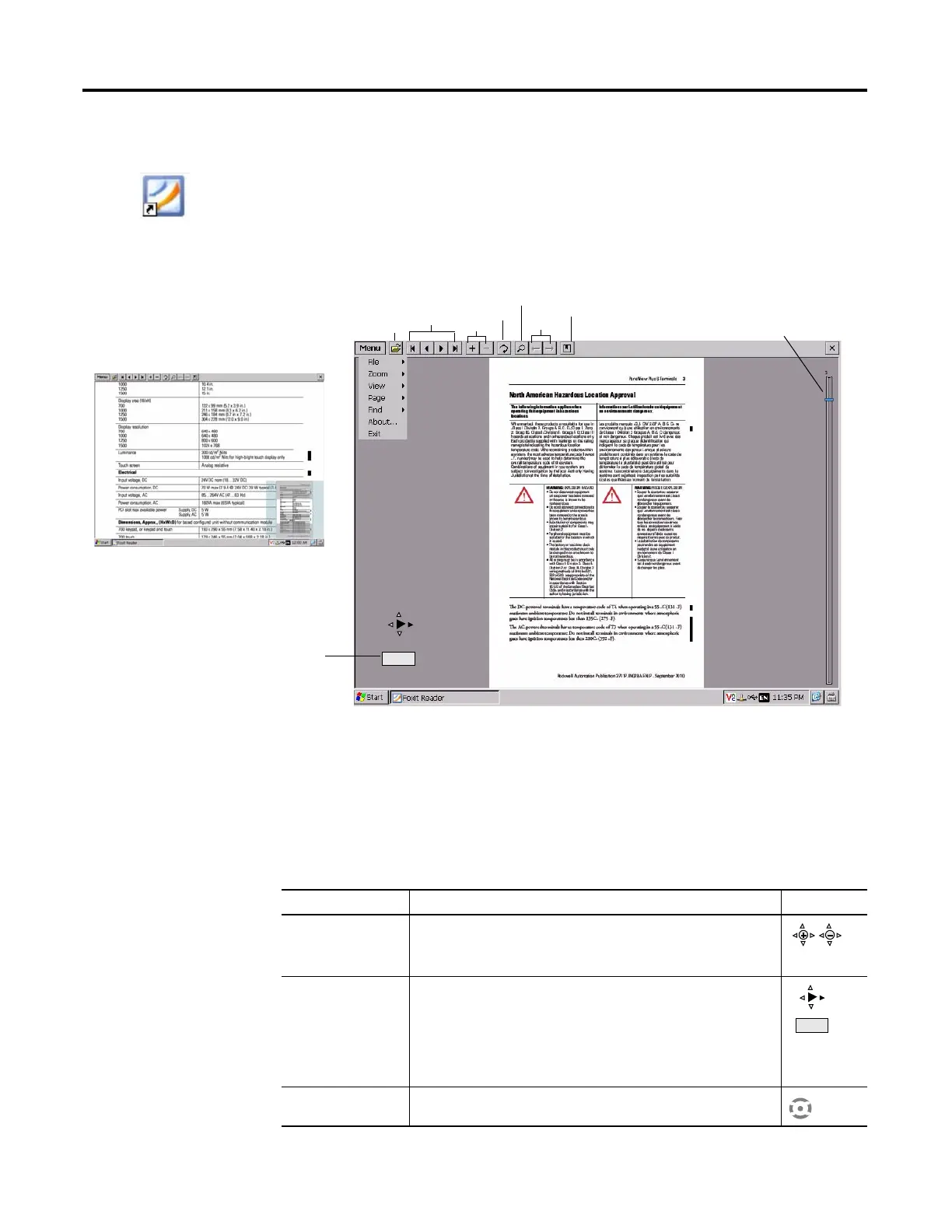98 Rockwell Automation Publication 2711P-UM006A-EN-P - November 2010
Chapter 5 Windows CE Operating System
PDF Reader
A PDF reader is available on all PanelView Plus 6 terminals and provides typical
PDF view and search functions. You can run this reader from the Windows
desktop or from a command prompt.
When viewing a PDF document, you can initiate functions from the menu or
toolbar. Bookmarks created in the original PDF appear in the Bookmark dialog.
Figure 9 - PDF Reader Workspace
Some viewing functions can be initiated on touch-screen terminals by touching
or dragging.
3/32
Page
Navigation
Zoom
Rotate
Search
Bookmarks
Page Navigation
Slide Bar
Open
Current Page
Magnified view of page with minimap.
You can touch the gray areas on the
minimap to view another area of page at
the same zoom level.
Prev/Next
TIP
If a keyboard is attached, you can use the Page Up and Page Down keys for page
navigation. On keypad terminals, hold down the Alt key while pressing the up and
down cursor keys.
Table 40 - Touch screen operations
To Do This Indicator
Zoom In or Out Tap the screen once to zoom in.
Tap the screen again to zoom out.
If Menu>View>Minimap is chosen, a miniview of the page appears in lower
right of workspace. You can tap the gray areas to change view.
Navigate pages • Drag your stylus or finger to the right or left to view next and previous pages.
An indicator shows the direction your are dragging.
A box shows the current page/total page count.
• Drag up or down the screen to activate the page navigation bar on the right.
Move slide bar up or down to navigate pages.
See page
navigation bar
in figure 9.
Rotate Drag in a circular, clockwise or counterclockwise direction to rotate the page.
3/32
