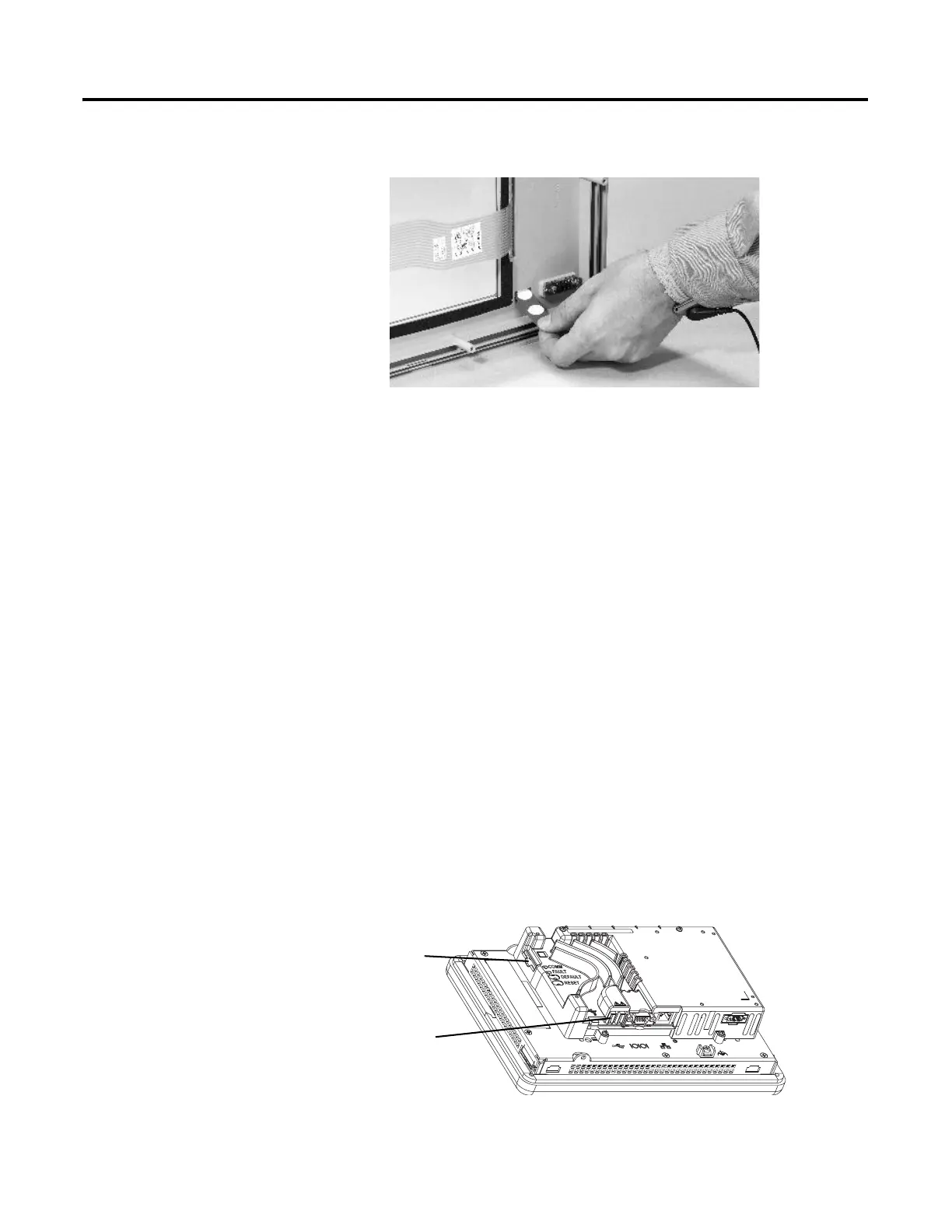Rockwell Automation Publication 2711P-UM006A-EN-P - November 2010 115
Install and Replace Components Chapter 6
3. Pull the legend inserts out from the slots on the bezel.
4. Slide the new legend strips into the same slots until only the end tab is
visible.
5. Replace the display module bezel.
Load an SD Card or USB
Flash Drive
All logic modules have an SD (secure digital) card slot and two USB host ports
for external storage:
• The SD card slot supports catalog number 1784-SDx cards.
• The USB host ports support USB flash drives.
Both the SD card and USB flash drives are hot-swappable; they can be loaded and
unloaded while the terminal is powered on and running.
To load an SD card or USB flash drive, insert the media in the appropriate slot on
the logic module until firmly seated.
To remove the SD card, press on the card to release it, then pull it out. To remove
a USB flash drive, gently pull it from the port.
TIP
• SD card volumes are named Storage Card2, Storage Card3, ...
• USB flash drive volumes are named USB Storage2, USB Storage3, ...
SD card and USB flash drive partitions are managed by the Storage
Manager in the control panel. Alternatively, they can be partitioned on a
personal computer running a Windows operating system.
TIP
SD card volume names and physical characteristics are consistent with
the CompactFlash card used by other PanelView Plus products.
Applications on these CompactFlash cards will easily migrate to the
SD card used by the PanelView Plus 6 terminals.
SD Card Slot
USB Host Ports
