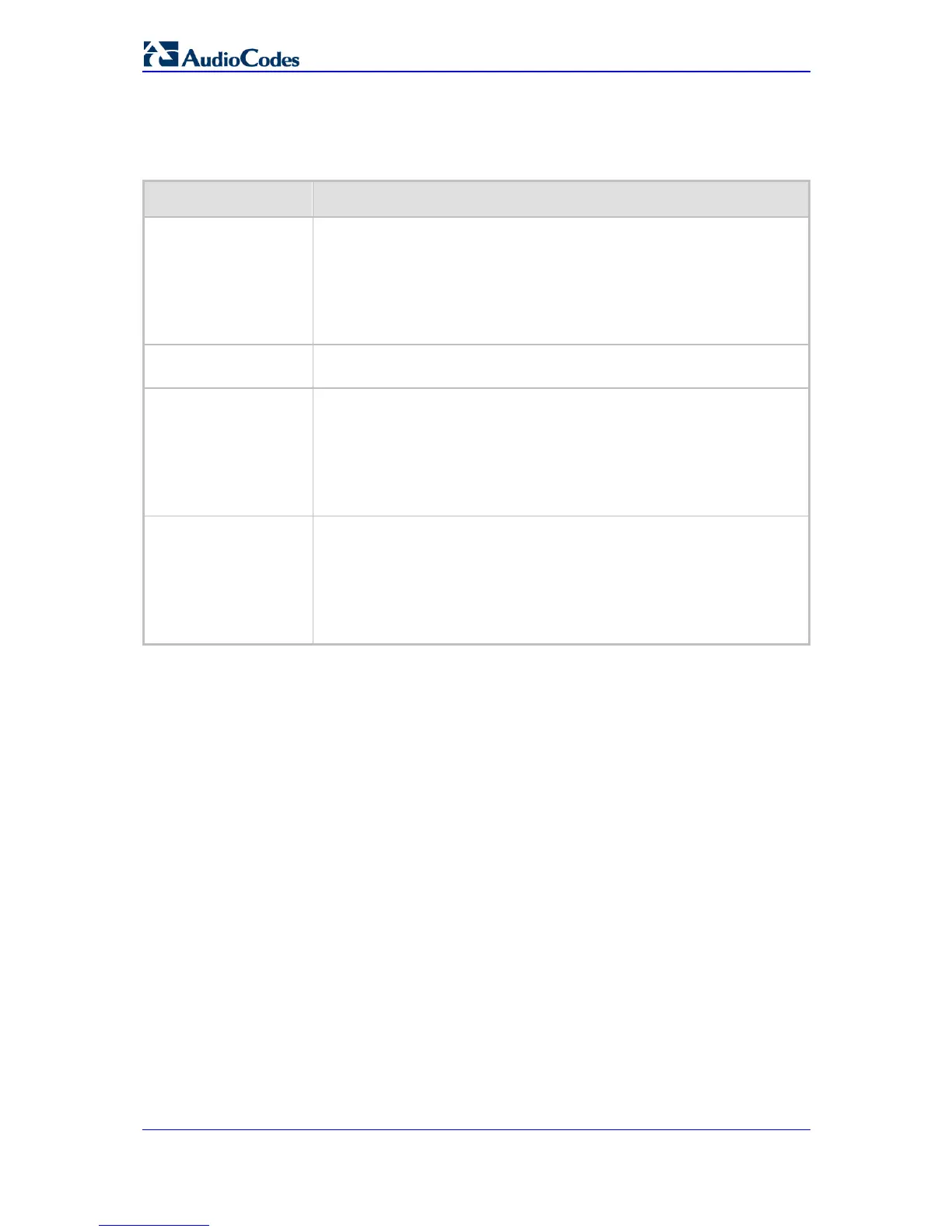MP-20x Telephone Adapter 74 Document #: LTRT-50609
User's Manual
4. Configure the following fields:
Table 8-1: Edit Traffic Shaping - Parameter Descriptions
Parameter Description
Tx Bandwidth
This parameter limits MP-20x’s bandwidth transmission rate. The purpose
is to limit the bandwidth of the WAN device to that of the weakest outbound
link, for instance, the DSL speed provided by the ISP. This forces MP-20x
to be the network bottleneck, where sophisticated QoS prioritization can be
performed. If the device’s bandwidth is not limited correctly, the bottleneck
will be in an unknown router or modem on the network path, rendering MP-
20x QoS useless.
Rx Bandwidth
In the same manner, this parameter limits MP-20x’s bandwidth reception
rate to that of the DSL modem.
TCP Serialization
You can enable TCP Serialization in its drop-down list, either for active
voice calls only or for all traffic. The screen refreshes, adding a ’Maximum
Delay’ field (refer to the figure). This function allows you to define the
maximal allowed transmission time frame (in milliseconds) of a single
packet. Any packet that requires a longer time to be transmitted is
fragmented to smaller sections. This avoids transmission of large, bursty
packets that may cause delay or jitter for real-time traffic such as VoIP.
Enable Dynamic Traffic
Shaping
Select this check box if you want to configure traffic shaping specifically for
VoIP calls (refer to Section 8.2 on page 72). When
selected, the "Tx
Bandwidth During VoIP Call" field appears. Enter the bandwidth for VoIP
calls. MP-20x normally uses the "Tx Bandwidth" parameter value. When the
user makes a VoIP call (i.e. any phone/s connected to MP-20x is ringing or
off-hook), MP-20x switches to use the "Tx Bandwidth during Call"
parameter value.
8.2.2 Shaping Classes
The bandwidth of a device can be divided to reserve constant portions of bandwidth to
predefined traffic types. Such a portion is known as a Shaping Class. When not used by its
predefined traffic type, or owner (for example VoIP), the class is then available to all other
traffic. However when needed, the entire class is reserved solely for its owner. Moreover,
you can limit the maximum bandwidth that a class can use even if the entire bandwidth is
available.
When a shaping class is defined for a specific traffic type, two shaping classes are created.
The second class is the 'Default Class', responsible for all the packets that do not match
the defined shaping class, or any other classes that may be defined on the device. This
can be viewed in the Class Statistics screen.
¾ To add a shaping class:
1. On the sidebar, click the QoS menu, and then click the tab Traffic Shaping.
2. Click the Edit icon corresponding to the Device (e.g., WAN); the screen 'Edit Device
Traffic Shaping' opens.
