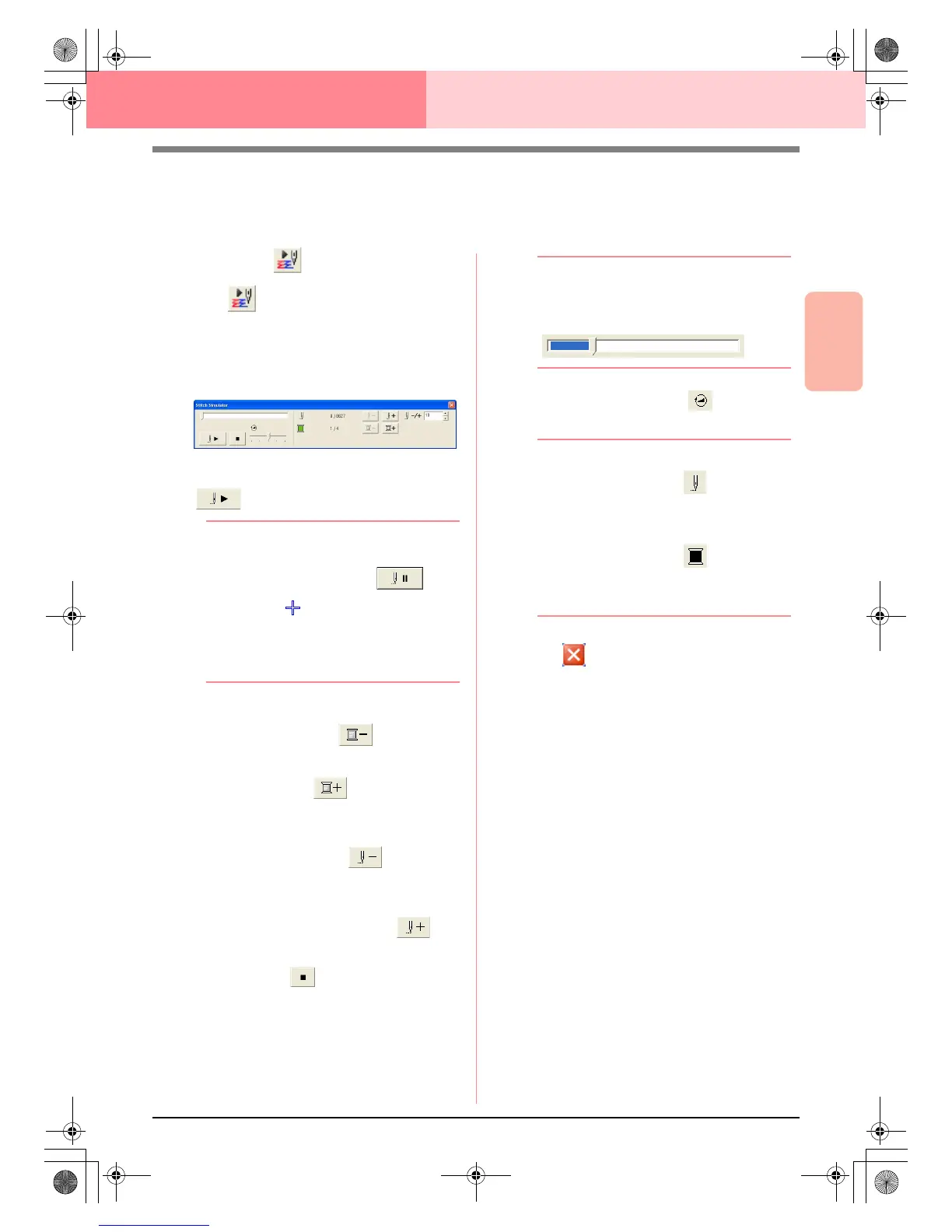Advanced Opreation
Design Center
101
Design Center Stage 4 (Sew Setting Stage)
Checking the Stitching
The actual stitching as it will be performed by the sewing machine can be viewed using the stitch simulator.
(This function is available only in stage 4 (Sew Setting stage).)
Toolbar button:
1. Click , or click Display, then Stitch
Simulator.
The Stitch Simulator dialog box appears,
and the embroidery pattern is cleared from the
Design Page.
To begin the stitching simulation, click
.
b Memo:
• During the stitching simulation, this button
changes to a pause button ( ).
• A marker ( ) indicates the position in
the simulation.
• To get a better view of the stitching, zoom
in on the design before opening the
Stitch
Simulator
dialog box.
To reverse the simulation to the beginning of
the previous color, click .
To advance the simulation to the beginning of
the next color, click .
To reverse the stitching by a specified number
of stitches, type or select the desired number
of stitches, and then click .
To advance the stitching by a specified
number of stitches, type or select the desired
number of stitches, and then click .
To stop the simulation and return to the
beginning, click .
b Memo:
The slider shows the current location in the
simulation. In addition, adjust the slider to
change the position in the simulation.
Drag the slider indicated by to adjust the
simulation stitching speed.
b Memo:
• The first number beside indicates the
number of the current stitch, and the
second number indicates the total number
of stitches.
• The first number beside indicates the
number of the color being drawn, and the
second number indicates the total number
of colors used.
2. Click in the upper-right corner of the
dialog box to close the dialog box.
PeDesignV6Eng.book Page 101 Thursday, July 8, 2004 11:59 AM